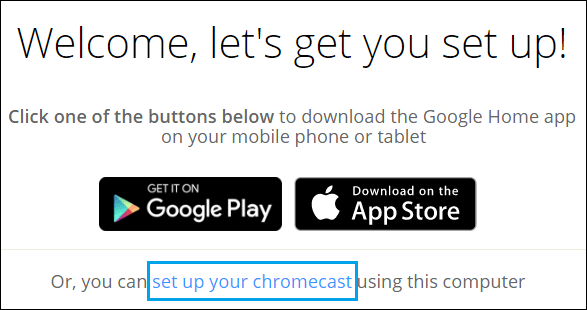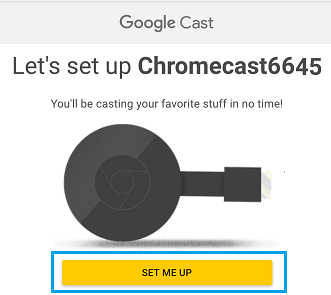Do you know how to connect or set up Google Chromecast on a Windows computer? The process of connecting Chromecast is straightforward; you need to follow the steps carefully.
If you don’t know what Google Chromecast that let me tell you is, it is a device that streams online content from PC or Mobile to your TV. So, if you have bought it and have confusion on setup, then check out this article.
Before we see how to set up Chromecast, first, let us know what things are required in the process.
Requirements to Setup Chromecast On Windows 10 PC
It is very easy to setup Chromecast on any device like iPhone, iPad, Windows PC, Android Phones, and Tablets. You will need the following things for the setup process:
- Windows 10 Computer
- Google Chromecast Device
- Google Chrome Browser in the Computer
If these requirements are ready, follow the given below steps to set up the Chromecast on Windows 10 computer.
How to Setup Chromecast on Windows 10 Computer?
Below is the step-by-step guide to connect Chromecast on Windows.
- First of all, plug-in the HDMI of Google Chromecast device in the TV’s HDMI port.
- Now, Plug-in the USB end to the USB power adapter.
- Then change the Source input of the TV by using the TV Remote.
- Please change it to the correct HDMI port, which you have plugged in the Chromecast device.
- In some remote controls, you need to press the “Input” or “source” button and change the display settings.
- This is how you can set up Chromecast on your TV. Now, set up Chromecast on Windows PC.
- First, you need to download and install the Google Chrome Browser on the Computer. (If you already have, then no problem, if not, visit here. google.com/chrome )
- Open the Chrome browser and visit chromecast.com/setup.
- On the screen, you need to click on Set Up Your Chromecast using a computer link.
- Then click on the Accept button to Agree on the Privacy terms.
- After accepting the terms, the webpage will search for available Chromecast devices. ( If the PC couldn’t find the Chromecast device, then switch the Wifi Network on your PC.)
- Now, Click on the Set Me Up button.
- At the top right corner of the taskbar on PC, click on the Wifi icon.
- Now, click on Chromecast’s open Wifi Network.
- Connect the Chromecast open network then click on the Next button.
- Next, click on YES and see the code shown on the screen is the same code appearing on the bottom right corner of the TV.
- It will ask you to enter a name for Chromecast. Enter the name as you wish.
- Confirm your Wifi settings, choose the Wifi network, and enter the password and click on connect.
- That’s it! Chromecast is ready to Cast.
Once you are done with this, you can cast anything playing on the screen of your Windows 10 PC on the TV.
How to Cast Videos, Movies From Computer to TV
As you have set up Chromecast to Windows 10, now you can cast videos, movies, and other content from PC to TV. So, to do that, you must follow the given steps.
- Open Chrome browser on your Windows 10 PC.
- Search for the video, Movie, or any content you want to watch.
- Search the content on YouTube, Netflix, or other websites.
- Select any video you want to play
- Once the video starts playing, click on the Cast icon at the top right corner of the PC.
- The video or movie will be seen playing on your TV.
This is how you can watch any video from Computer to a TV.
So, these are the simple and easy steps to connect or set up Chromecast on Windows 10 computers. We have tried our best and brought a full guide on connecting Chromecast. We hope this article was helpful to you.