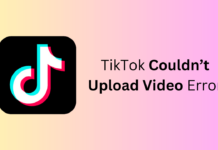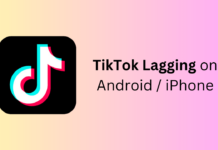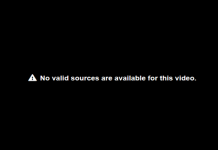Over time, you may notice that you have too many apps installed on the Mac. However, we bet you don’t use half of these programs, so it’s better to delete unused applications to get more free space on the device.
It’s important to know how to remove all the programs correctly because some parts of the app may still stay on your computer, causing problems with performance and taking up space on the Mac. This short guide will know how to uninstall unused and unnecessary applications from the device correctly without problems.
Important Things About Removing Applications from the Mac Computer
Before we start, you should discover the main things about deleting apps from your device to understand the process better.
- To delete a particular app completely, you have to find and delete all support files of this program on your computer.
- All the apps store their service files in the same folder on the Mac – this is the Library folder. But you should know that some programs may save their service files anywhere on your hard drive.
- There are two ways to remove applications from the device – manual and automatic.
- You need to be very careful when removing the files manually because you can accidentally delete some important system files, which may damage the computer’s system.
Also Read- Best Free Email Clients For Mac
Removing Flies Manually
If you have chosen this way, you must know that it’s easy to delete some important system files, so you have to be 100% sure you are removing the files from the unused application. But, of course, manual methods require enough time, and as a plus, it’s better if you have some knowledge of computers.
This will keep you from removing important system files or other documents from the device. If you are not sure you can decide which files can be removed, it’s better to select an automatic way where you do not need to make such important and complicated decisions.
But you should know that some programs have their native uninstallers that make the whole process easier. You just need to launch the uninstaller, and the chosen software will be removed without problems.
Removing Flies Automatically
If you want to delete unused applications automatically, there is nothing simpler! First of all, you need to find a reliable program to uninstall unused apps from the Mac. We suggest downloading all software from trustworthy sources to avoid viruses.
It’s quite easy to use an automatic uninstaller – you have to launch it and then select those programs on your device you would like to remove.
The uninstaller will find all the files of a particular program on your computer and delete them all, giving no chance for any parts of the app to stay on the Mac, eating up its space.
Which Way to Select?
Of course, it’s your decision how to delete unused applications from the Mac. Still, you have to consider your experience with computers because if you haven’t got any additional knowledge about the operating system, it’s better not to choose manual removal.
There is a high chance you will delete some important files from the system, and your device won’t work at all after this. Needless to say, it’s possible to recover it, but it takes time and money. If you aren’t an experienced user, we suggest removing unnecessary programs from the Mac automatically.
This is fast, safe, and easy to do, even if you didn’t do it earlier. If you need more tips on deleting apps from the device, have a look at other advice to select your way for removing them. We wish you good luck!