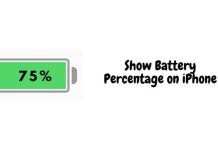Bing Chat is the AI chatbot for the Bing Search engine. It works on all devices, whether mobile or laptop. You can even download the Bing Chat app on your phone to use the AI chatbot.
Bing Chat is powered by ChatGPT, and you can use it to search for anything from the internet, make travel plans, write a to-do list, and for a lot more things. Bing chat saves all your chat history, which you can access from any device.
You can view your Bing Chat history and also edit, delete, or export it. This article will guide you on how you can access and manage your Bing Chat History.
1. How to View Bing Chat History?
Your history on Bing Chat is saved so you can access it at any time. If you want to view your previous Bing Chat History, then here’s how you can do that-
On PC
- Head to Bing on your browser.
- Click on the Bing Chat icon next to the search bar.
- On the right sidebar, click on Chats.
- Under Copilot GPTs select Copilot.
- You will see all your chat history under the Recents section.
On Phone
- Open the Bing Chat app on your phone.
- Tap on the Copilot icon at the bottom bar.
- Tap on the Hamburger Menu icon at the top left corner.
- This will show you all your recent Bing Chat history.
2. How to Edit Bing Chat History
On Bing Chat, you can edit the title of the chat history. The steps given below will guide you on how you can edit Bing Chat History on your Phone and PC-
On PC
- View the Bing Chats on your PC through the method given above.
- Now, hover over the chat that you want to edit and click on the Pencil icon.
- Change the title of the chat and click on the Green Tick to save the changes.
On Phone
- Launch the Bing Chat app and tap the Copilot icon at the bottom.
- Tap the Menu icon at the top left corner.
- Now open the chat that you want to edit.
- Tap on the Three Ellipses at the top right and select Rename.
- Now, change the title of the chat.
3. How to Delete Bing Chat History?
You have complete control over your Bing Chat History. If there’s some chat that you don’t want to appear on your Chat History, then you can follow the steps given below to delete it-
On PC
- Head to Bing on your PC.
- Click on the Bing Chat icon on the right of the search bar.
- On the right side, select Chats and then select Copilot.
- Under the Recents, hover over the chat you want to delete and click on the Bin icon to delete it.
On Phone
- Launch the Bing Chat app.
- Tap on the Copilot icon at the bottom.
- After this, tap on the Menu icon at the top left corner.
- Tap on the chat you want to delete.
- Now, tap the three ellipses at the top right corner and select Delete.
4. How to Export Bing Chat History?
You can also export your Bing Chat History in different formats- Word, PDF, and Text. This lets you see your Bing Chat even without the internet.
The option to export the history is not available for the mobile app, but you can do it from Bing’s site on your PC’s browser. Here’s how-
-
- Head over to the Bing site on your PC browser and view your Bing Chat.
- Look for the chat you want to export, and click on the three dots next to it.
- Now, click on Export.
- You will see three file types-
- Word
- Text
- Click on either of the file types to export your Bing Chat History in that format.