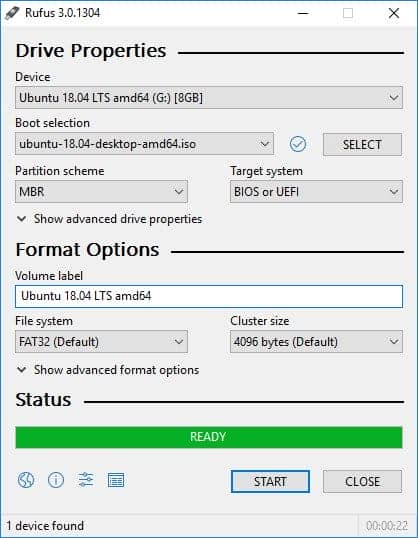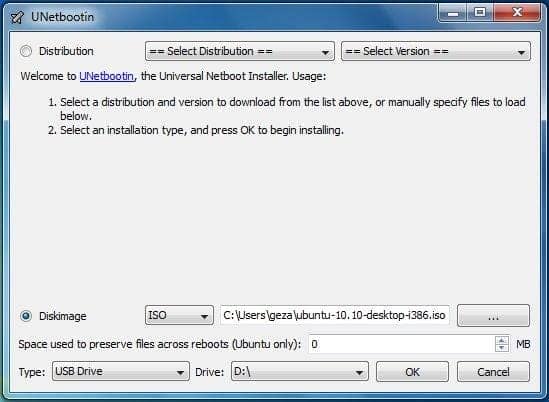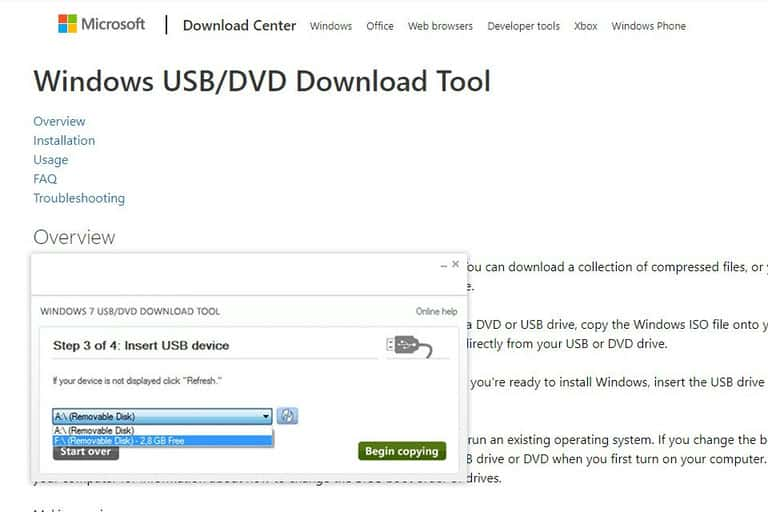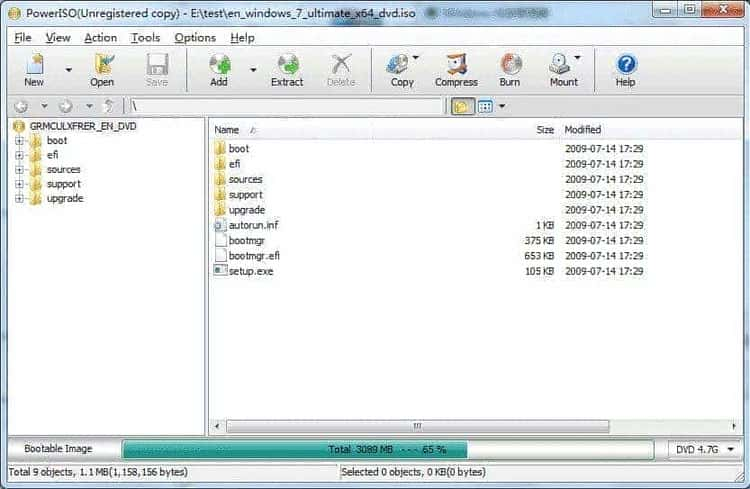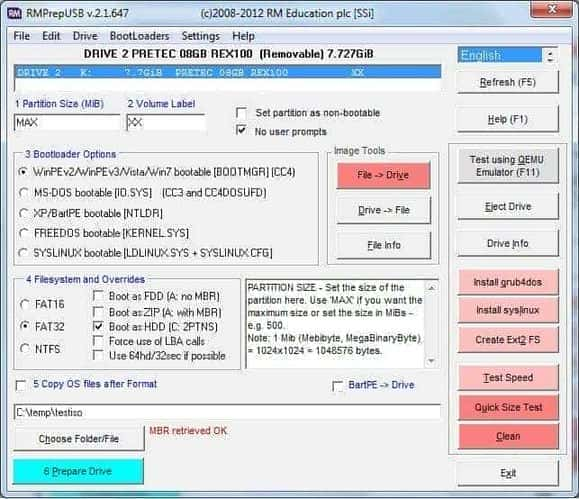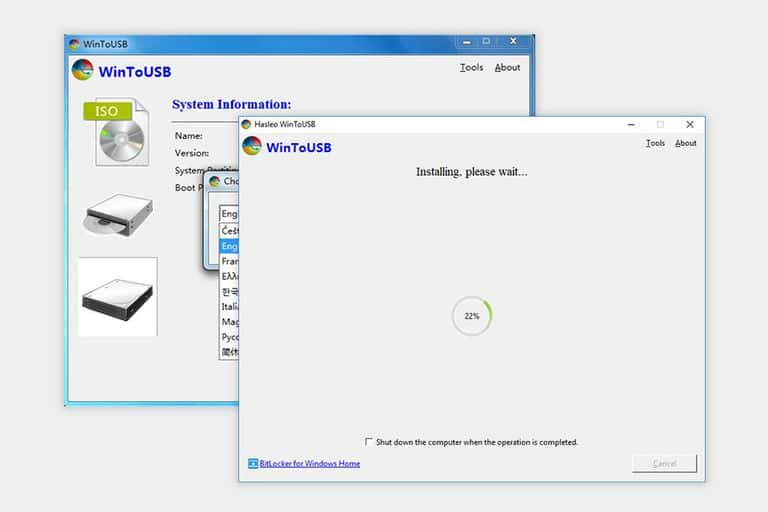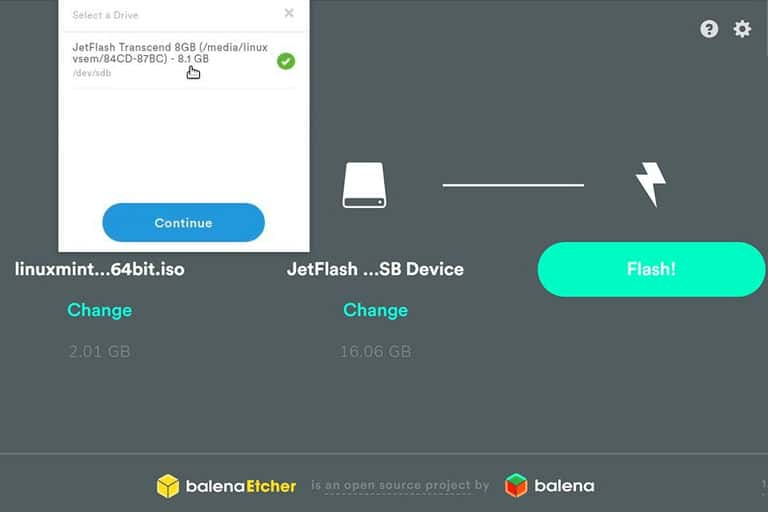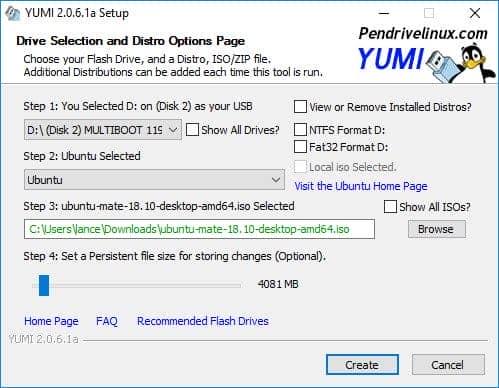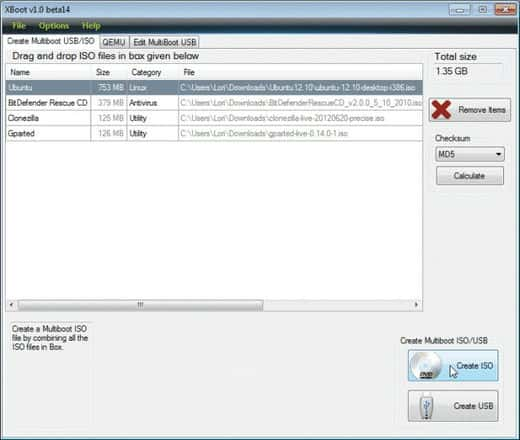The first step in installing an OS on a system has always been burning discs. Then, one would need a disc burner to burn the Windows OS onto a CD or DVD. Well, that’s old-fashioned now because most PCs these days don’t come with a DVD drive.
Now, that leaves us with the question of how Windows is being installed today. Actually, USB bootable drives are the answer, and there are a lot of them on the internet. These days, you can install any Windows OS from a USB drive, but you’ll need the perfect bootable software.
While there might be many of these tools online, we’ve handpicked the best ones for you. In this article, you’ll discover the best bootable USB tools for Windows 10 & 11 PCs. So if you want to install Windows from your flash drive, these tools are perfect for you.
Best Bootable USB Software for Windows 10 & 11
The following tools are the best for creating a bootable drive for Windows.
1. Rufus
Rufus is the go-to tool for creating bootable USB drives with a reputation for reliability and versatility. If you want to reload an OS, install a new one or fix an underlying issue like recovery.
With Rufus, you’ll get that done without going through the long process. One of the reasons why Rufus is so popular is that it allows users to make bootable drives that’ll target both legacy & UEFI.
Rufus is also very fast when it comes to making a bootable drive. When looking for USB-bootable tools, Rufus is one of the best options.
2. UNetbootin
Creating a bootable drive is easy, and with a tool like UNetbootin, it becomes easier. You’re looking at one of the best utility tools that works as a cross-platform bootable drive maker.
While UNetbootin is known for creating drivers for Linux distros, it also works for Windows OS. You’ll love it for the speed and simplicity when it comes to creating a bootable drive.
Furthermore, UNetbootin supports both ISO and IMG files, making it easier to target different operating systems. When looking for the best USB bootable software, try going for UNetbootin.
3. Windows USB/DVD Tool
Windows USB/DVD Tool has always been one of the go-to options. Highly recommended as an alternative to Rufus, it allows Windows users to create bootable drives on USBs and DVDs.
Besides, it is the official bootable USB tool recommended by Microsoft. Using it makes things easier, and it also works for 32-bit & 64-bit systems.
Here’s why you’ll like this tool: It can download Windows OS directly from Microsoft and allows manual upload. Lastly, the whole process of creating a bootable drive with this tool is actually very fast.
4. PowerISO
Another tool you’ll love to use is PowerISO, known for its versatility and powerful disc management features. Unlike most software, PowerISO isn’t designed solely for creating bootable drives.
The primary function is to create, mount, burn, edit and compress ISO images. With that, users can easily mouth Windows ISO files on a USB drive to make it bootable.
PowerISO is an outstanding software for Windows users, and you can make USB bootable drives with this tool easily.
5. RMPrepUSB
Next on the list is RMPrepUSB, the name might not be too friendly, but what it does is quite amazing. There are a lot of reasons you’d pick RMPrepUSB over most tools. One of the main reasons is that it supports different file systems.
Whether you want to create a bootable drive on NTFS, FAT32, or exFAT, RMPrepUSB has you covered. It can also create multiple-partition USB drives, which makes sense for creating multiple partitions.
6. Universal USB Installer
As the name suggests, Universal USB Installer is perfect for creating any bootable drive, not just Windows. But what has made it a fan favorite is its simplicity and ability to download ISO from any website.
Universal USB Installer offers a user-friendly interface with step-by-step instructions for creating bootable drives. Even if you have no technical experience, you’ll never find it difficult to use this software.
7. WinToUSB
Without a doubt, WinToUSB offers one of the easiest ways to turn your USB drive into a portable Windows environment. Whether you want to create a bootable Windows 10 or 11 drive, it makes it easy.
One reason you’ll like WinToUSB is that it works with all file systems. You can also create bootable drives that target 32-bit and 64-bit systems.
Additionally, users can easily clone their existing Windows installation into a USB drive. Making it faster to create a USB bootable drive without downloading an ISO file.
8. Etcher
Etcher is one of the best USB bootable tools for Windows users. It is an open-source tool, which makes it free to download. In addition to creating bootable drives for Windows, it also works for Linux and macOS.
One notable feature of Etcher is its data validation mechanism. After writing the image to the USB drive, Etcher automatically validates the written data to ensure accuracy.
If you prioritize simplicity and reliability, Etcher is the perfect Bootable USB tool you need to download.
9. YUMI – Multiboot USB Creator
Similar to Universal USB Installer, YUMI is another great tool that’ll let you create multiboot USB drives. For example, you can have Windows OS and Linux distros in one drive.
Furthermore, it also supports creating bootable drives for utility software like antivirus. You’ll surely love how YUMI works on Windows.
Also, you don’t need any technical experience before you can use this tool for creating bootable drives.
10. XBoot
XBoot is another straightforward bootable USB tool for Windows users. Its interface is simple, and with just a click, you can create bootable drives on your PC without stress.
One of XBoot’s standout features is its ability to create a master boot record (MBR) for the multiboot USB drive.
You’ll find it easier to create a bootable drive for your desired operating system. XBoot also features a fast loading speed when loading an OS via USB.
Conclusion
Overall, these are the best software to make bootable USB on Windows. With the tools mentioned above, you’ll be able to install Windows OS without using a CD or DVD. Whether it’s a desktop or a laptop, creating a bootable drive and installing Windows with these tools won’t be an issue.