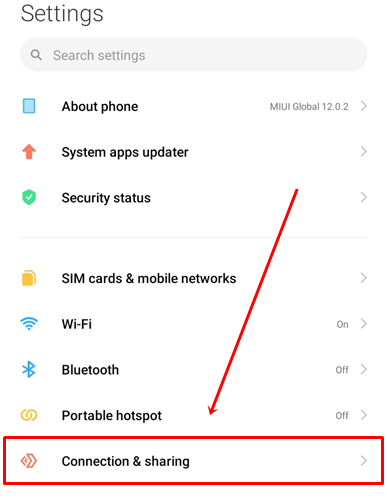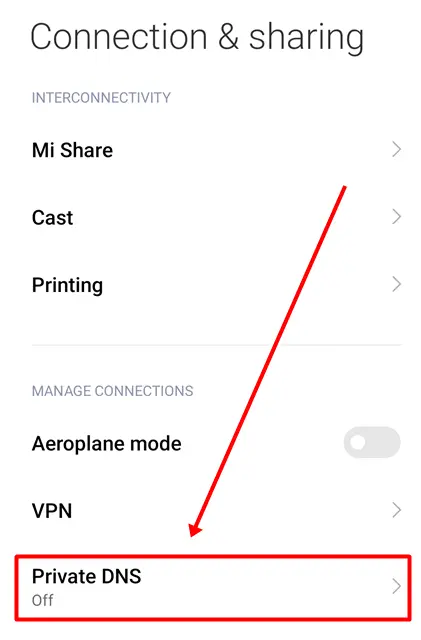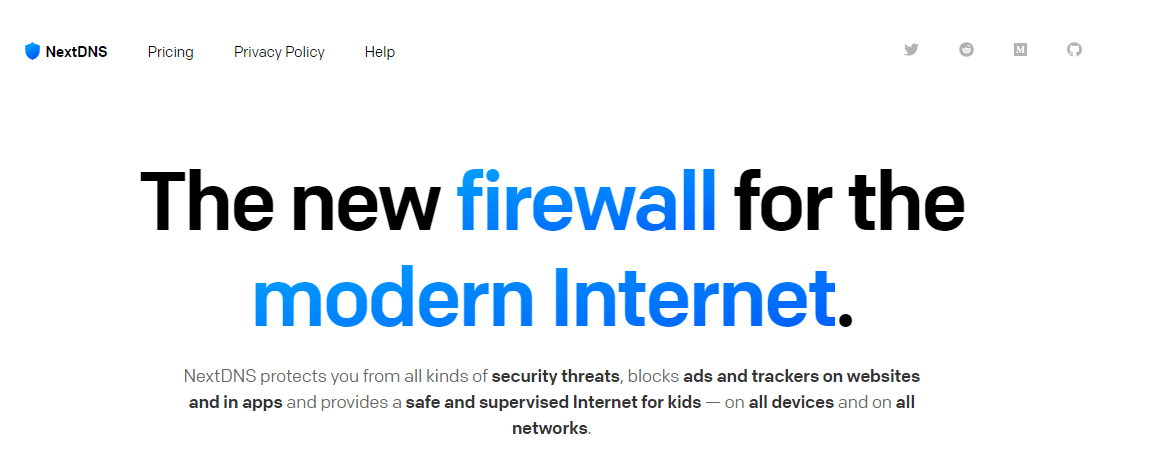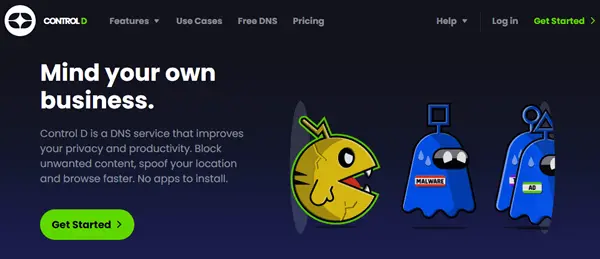Getting Ads while browsing or reading articles online is so irritating that it takes away our interest in the reading and browsing experience. Even some malicious ads can affect our Android devices, including battery drain and privacy. So, if you are one of those people who want to get rid of ads, then this article is for you.
Private DNS is one of the best ways to block ads on Android phones. You don’t even need to root your phone. It also helps load websites faster and protects your device from spyware and malicious websites you may encounter through Ads.
In this article, we will teach you the best way to block ads on Android using Private DNS. There are many DNS servers for blocking ads, and some of them are mentioned in this article. To create this guide, we’re using Adguard DNS, which you can use to block ads on your phone.
What is Adguard DNS?
AdGuard is a well-known company for its ad-blocking solutions. Anyone can use AdGuard DNS to block ads and malicious websites without rooting their device, and it’s available for free.
If you want additional features, you can opt for their subscription plan, but you can block ads for free on Android.
The best thing about it is that you don’t need to install any software; it only works with DNS addresses. It also blocks domains that can harm your device with phishing, malware, and other threats.
How To Block Ads on Android Using Private DNS?
Before moving on to the steps, make sure that your device is running on Android 9 Pie or newer because the Private DNS feature was introduced in Android 9.
- Go to phone Settings and tap on Connection & Sharing or Network & Internet.
- Click on the Private DNS option.
- Select Private DNS provider hostname.
- Enter “dns.adguard.com” in the hostname section and tap on Save.
- Now, Turn off your internet or Wi-Fi connection or restart your device to apply the changes.
- After the restart, open the browser and go to the site where you encountered ads.
Best DNS to Block Ads On Android Phone
We have mentioned some of the best DNS server options that you can use to block ads on your Android device. If AdGuard doesn’t work on your device, you can try one of these DNS options.
1. NextDNS
NextDNS is another option you can consider instead of AdGuard, and it’s free and safe for everyone. Like AdGuard, you don’t need any app installation. It protects your device from various online threats like phishing, malware, and others.
You can easily configure it with your device’s network to stay safe from unwanted ads. You can also set up NextDNS(dns.nextdns.io) at the router level so that every device connected to the network will automatically use NextDNS. If you want to get rid of ads on multiple devices, using NextDNS in a router is the best option.
2. LibreDNS
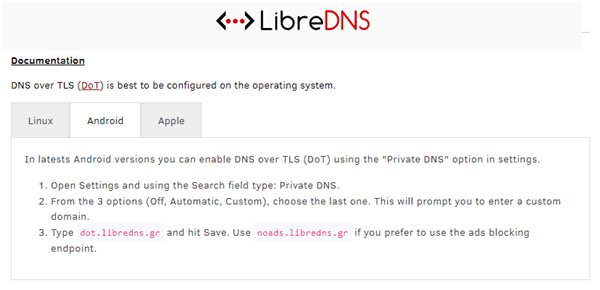
Like AdGuard, you just need to follow those steps and replace AdGuard’s server address with LibreDNS(noads.libredns.gr), and you’re good to go.
3. Control D
Control D is also a DNS server that you can use to block ads, unwanted content, and malware. You don’t need to install any apps to use it, and it’s free for everyone. You can also block websites you don’t want to visit, such as adult content or gambling.
Simply go to the Private DNS option in your phone settings, enter the Control D server address(p2.freedns.controld.com), and enjoy a secure and ad-free browsing experience.
Conclusion
That’s all for this article, This is the best way to block ads via AdGuard Private DNS on Android. Using private DNS not only blocks ads but also protects your Android from phishing and other online harmful threats.
If you encounter any issues with AdGuard DNS, we suggest trying other DNS alternatives mentioned in this guide. If you still experience the problem, please comment below, and we will definitely help you solve your problem as soon as possible.