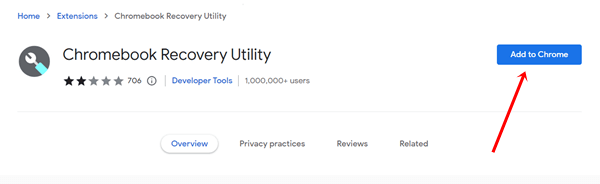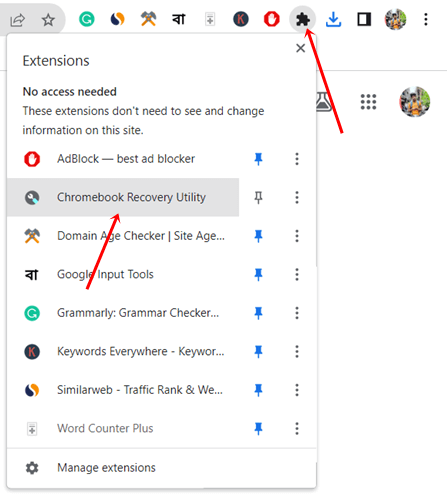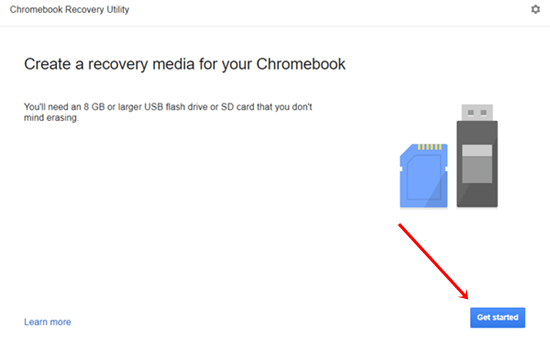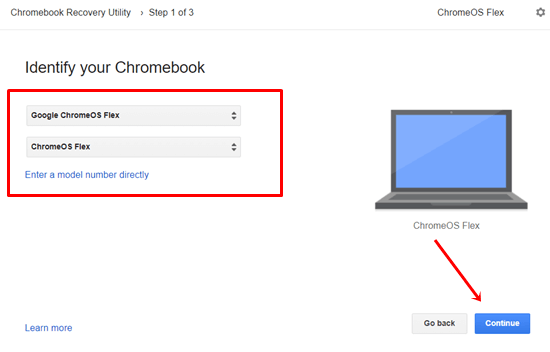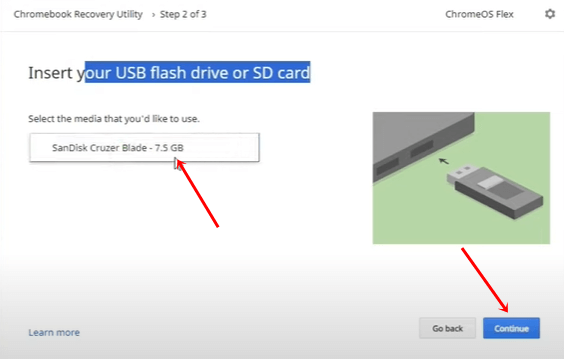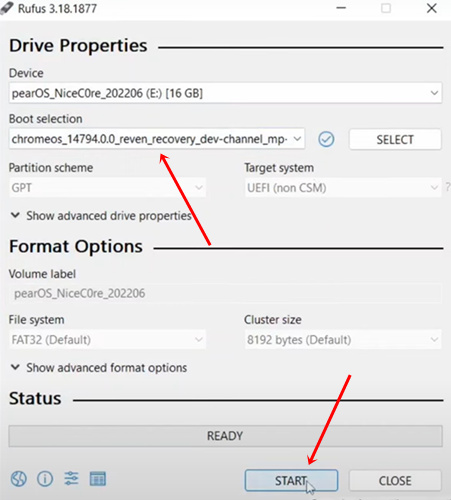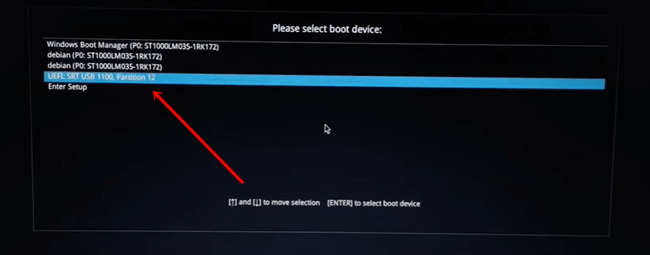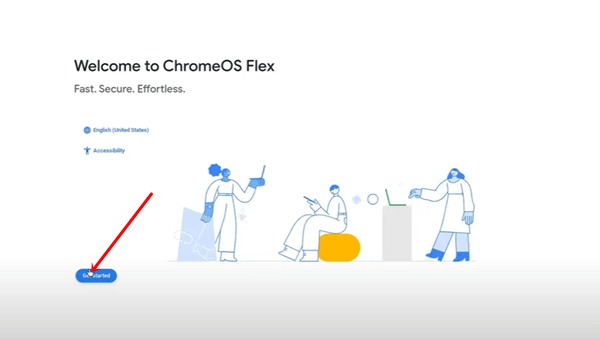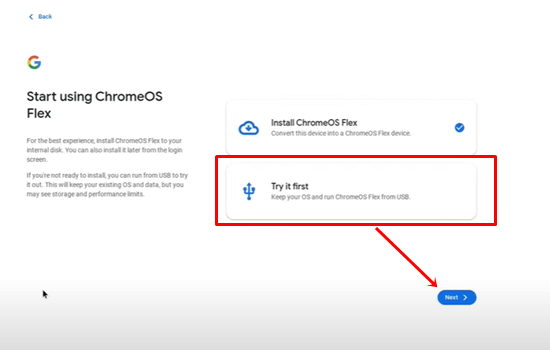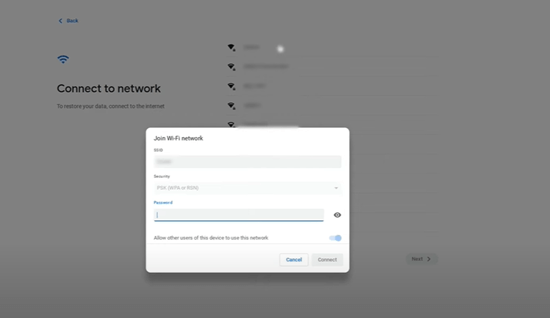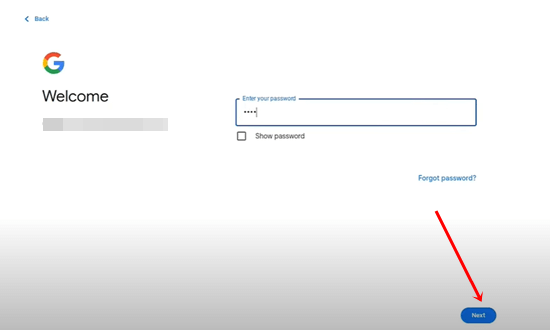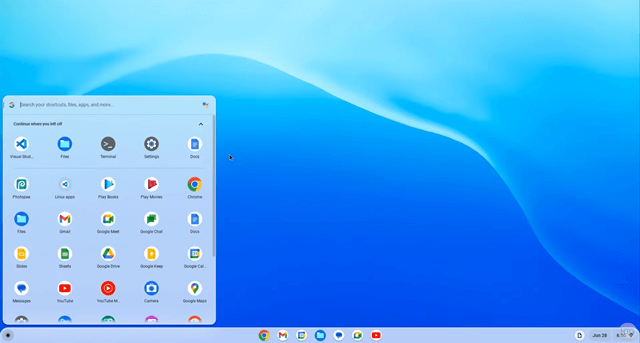Are you looking for a Chrome OS Flex ISO BIN file 64-bit that you want to download and install on your Windows or Mac PC? Here, we share a simple and easy way to run Chrome OS Flex on a PC.
Do you have any old PCs or laptops that can’t run modern operating systems effectively? Are these outdated computers nearly useless for running Windows and MAC? There is a great way to revive those systems using the newly introduced Chrome OS Flex.
If you want to use ChromeOS Flex, we will help you download and install Chrome OS Flex on a PC and MAC to give your sluggish system a brand-new life. Chrome OS performs better than regular OS on any hardware. So, let’s turn your aging system into a workable and useful machine.
Chrome OS Flex System Requirements
Although Chrome OS Flex doesn’t require high-end specifications, ensure your PC or MAC has efficient specifications to install and run it smoothly.
| RAM | 4 GB |
| Processor | Intel or AMD x86-64-bit compatible device |
| Storage Space | 16 GB or more |
| Ports | USB Port |
Note: ChromeOS Flex supports only the certified model list; check here whether your system is certified.
Best Ways to Download ChromeOS Flex
Chrome OS Flex download is super easy and can be done in two ways. We have shared both methods; you can adopt either of these two methods depending on your preference.
Method 1 – Using Chrome Recovery Utility
- Open Chrome browser on your MAC or Windows system, visit Chrome Recovery Utility extension page and click on Add to Chrome. Chrome Recovery Utility will be added.
- Next, click the Extension icon, and select the newly added Chrome Recovery Utility.
- A new pop-up window of Chrome Recovery Utility will appear. You have to click on Get Started.
- Then click on Select a model from a list, choose Google ChromeOS Flex on the select manufacturer, and then choose ChromeOS Flex (Developer-Unstable) > hit the continue button.
- After that, you must insert your clean USB flash drive, select your drive from the “select the media that you’d like to use”, and click on Continue.
- Next, click Create Now. This will start to download Chrome OS Flex. Depending on your internet speed, it may take some time. Don’t do anything until it is finished.
Method 2 – Chrome OS Flex ISO Download 64-bit
Another superb method to download Chrome OS Flex is to click on the provided link.
However, when you extract the exact downloaded ZIP file from below, you will get BIN files instead of ISO. While Windows uses ISO files, it’s BIN files in Google Chrome OS Flex.
| File Name | chromeos_15474.70.0_reven_recovery_stable-channel_mp-v2.bin.zip |
| Version | 115 |
| Size | 1.1 GB |
| Download | ChromeOS Flex |
Older Versions of ChromeOS Flex ISO
| Update Version | Download | |
| chromeos_15437.61.0 | 114 | Download Link |
| chromeos_15393.48.0 | 113 | Download Link |
| chromeos_15278.64.0 | 110 | Download Link |
1. Create Chrome OS Flex Bootable USB
Now, we will create a bootable USB drive to install it. Follow these steps:
- Navigate to the Downloaded ZIP file on your File Explorer and extract it using a file extractor. You will get the Chrome OS BIN file.
- Next, download and install the Rufus tool.
- Insert your USB drive.
- Once both are ready, open Rufus and select the downloaded Chrome OS BIN file on the Boot selection section. Also, select the inserted drive in the Device section.
- Then, hit the Start button, and within a few minutes, the process of creating a bootable USB drive will complete. Now move down to the installation process.
2. Steps to Install Chrome OS Flex on Windows or MAC
We have everything we need to start the installation process. Even though we downloaded Chrome OS Flex on a USB drive in the first method and created a flash drive manually in the second method, the process will be the same.
Before proceeding with the installation, we must provide you with each manufacturer’s boot key to obtain the boot utility manager.
| Brand | Boot Key |
|---|---|
| Acer | F12 |
| Apple | Hold Option (next key) |
| Asus | Esc or F8 |
| Dell | F12 |
| Gateway | F1 |
| HP | Esc or F9 |
| Intel | F2 |
| Lenovo | F12, F8, F10 |
| Toshiba | F2 or F12 |
| Other | Esc or F1-12 |
Let’s install and set up Chrome OS Flex on your PC or MAC.
- First, insert the USB drive into your system, then restart the system. While restarting, press the boot key continuously until you get the boot manager.
- The boot utility will appear. You must select the USB drive and hit the enter button to start the installation process.
- Within a minute, you will get the Chrome OS Flex welcome screen. However, click on Get Started for further process.
- Here, you will get two options to select. We recommend you select Try it first and click on Next. If you choose to Install ChromeOS Flex, it will erase all available data from all drives.
- Next, connect to the internet and hit the Next button.
- Then, click on Agree and continue on the Google Terms of Service window.
- Select who will use the system, and click on Next.
- In the final step, sign in to your Google account to enjoy Chrome OS Flex.
- Here we go! Chrome OS is completely ready to use. Now you can do whatever you want within ChromeOS products.
Final Words
The above guide provides a complete solution for downloading and installing Chrome OS Flex on a Windows PC and MAC. Hopefully, you have successfully downloaded and installed it.
It’s a great way to turn every old system into a Chromebook free of cost. However, if you are struggling to install it smoothly, let us know what’s the problem in the comment box.