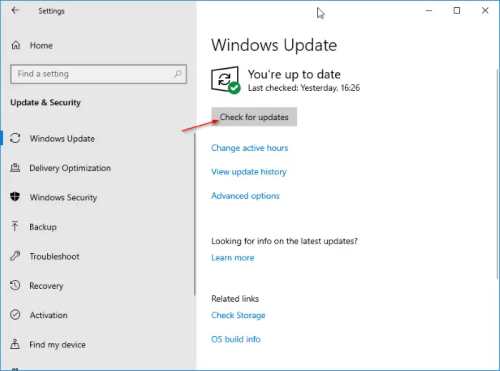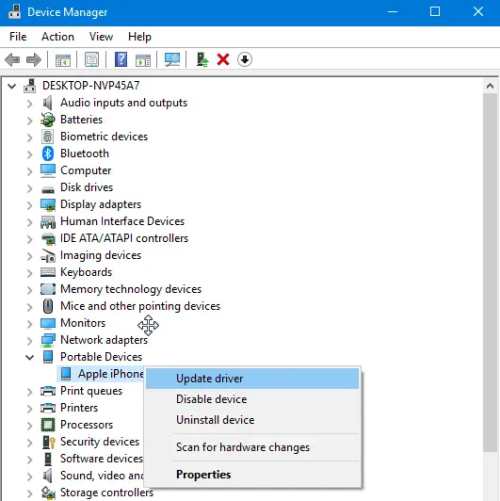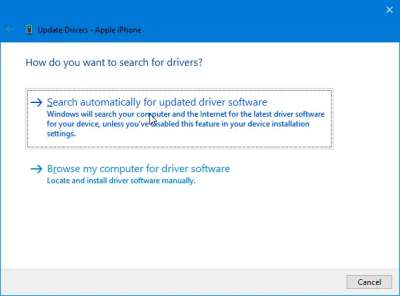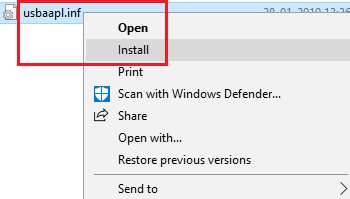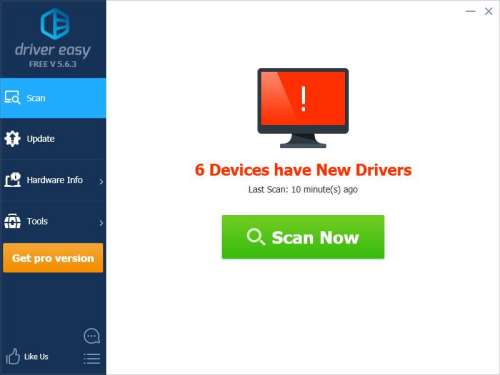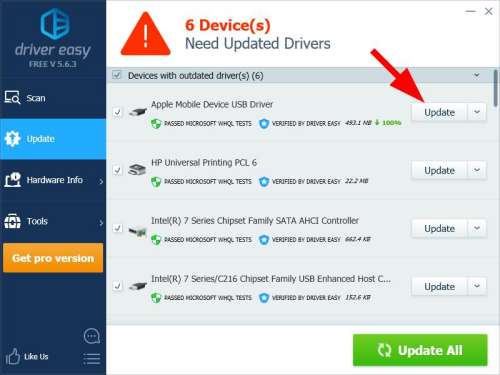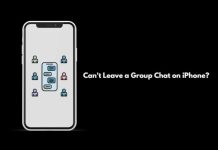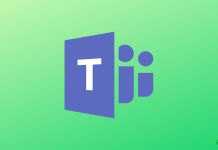As compared to Apple users, there are more Windows and Android users. So, most of them try to use Apple software or apps in Windows. If you are trying to install iPhone Drivers on Windows 10, but your system isn’t recognizing your iPhone, you might have installed the wrong drivers.
Normally, when you connect your iPhone to Windows PC, the windows system automatically installs iPhone drivers or downloads iTunes software. By doing this, make sure your phone is unlocked, and it has the latest version of iTunes.
Also Read- Best Driver Updater Software For Windows
Best Methods to Install iPhone Drivers on Windows 10
You can download iTunes from the Windows Store or the official website. Try out the given below methods and install iPhone Drives on Windows 10.
Method 1: Windows Update
This method works when you have already installed iTunes from Microsoft Store, and your PC is not detecting it and showing a “driver not installed” error.
Once the necessary drivers are installed, you may close and then launch the iTunes app. iTunes should now detect your iPhone without the “driver not installed” error.
- First, Connect your iPhone to your Windows 10 PC using a USB cable
- You will see an error, “driver not installed,” now go to Windows 10 Settings, open the Settings app by pressing Windows + I keys.
- Go to Update & Security >> Windows Update.
- Now, click on “Check for Updates.” This will automatically download and install two iPhone drivers on your PC.
- After the drivers are installed, restart your PC.
Once the drivers are installed, you can now launch the iTunes app, and it will now detect your iPhone.
Method 2: Install iPhone Drivers using Device Manager
- First, unplug your iPhone from the PC. Again plug it in and make sure your phone is unlocked.
- On your PC, do right-click on Start Menu and select Device Manager
- Here, look for Portable devices, click on them and expand. Under this, you will see Apple iPhone drivers.
- Do right-click on it and click on the Update driver option.
- Next window, click on Search automatically for the updated driver software option.
The required drivers for iPhone to run on Windows 10 will be installed. Restart your system and check whether drivers are working or not.
Method 3: Install iPhone Drivers Manually
- Plugin your phone with PC using a USB cable
- Open a Run window by pressing Win + R keys.
- Then, type the following given command and press enter
%ProgramFiles%\Common Files\Apple\Mobile Device Support\Drivers
- It opens the driver’s folder for your Apple iPhone.
- Now, look for the two files named: usbaapl64.inf or usbaapl.inf.
- Do Right-click and tap on Install these files.
- Ensure you select .inf files/files only, as there are other files with the same name.
Method 4: iPhone Driver not Showing up or Detected in Windows 10
Sometimes, Apple Mobile Device Service might have stopped due to some reasons. So restart it again and get the iPhone Driver on Windows 10.
- On your PC, search for “Services” in the Start Menu
- In the Services window, look for “Apple Mobile Device Service.”
- Do right-click on it and select the Restart option.
- After this, now restart your computer and check whether the problem is gone or not.
Method 5: Use Driver Easy
Driver Easy automatically installs drivers. It recognizes your system and finds the correct drivers for it. You can also update your drivers automatically with a Free or Pro version.
- First, download and install Driver Easy.
- Run the software and click on Scan Now button.
- It scans your computer and detects all the problems in drives
- Now, see your iPhone driver; next to it, there is an Update button. Click on it to automatically download and install the correct version, and install it manually.
- OR click on the Update all button. It will automatically download and install the correct version of all missing drivers.