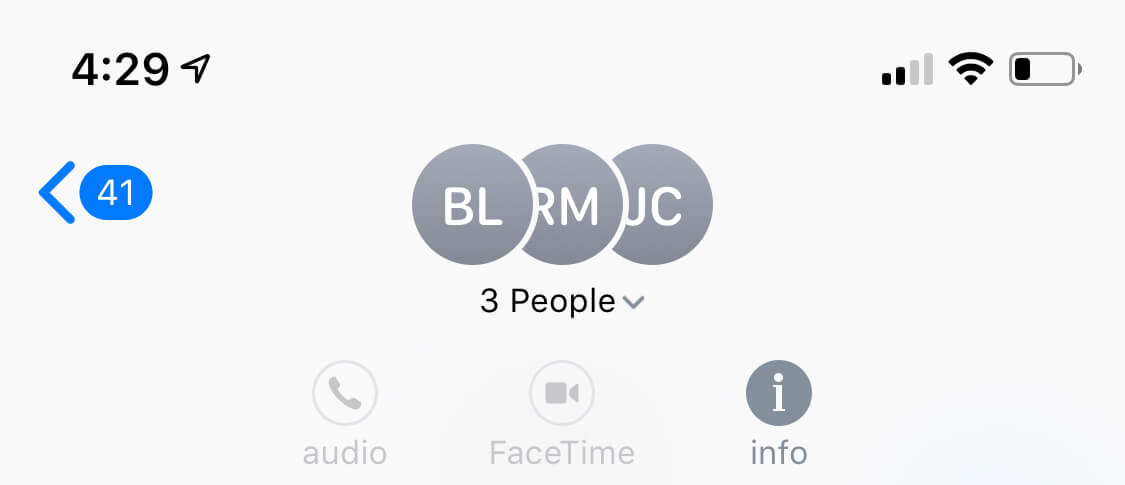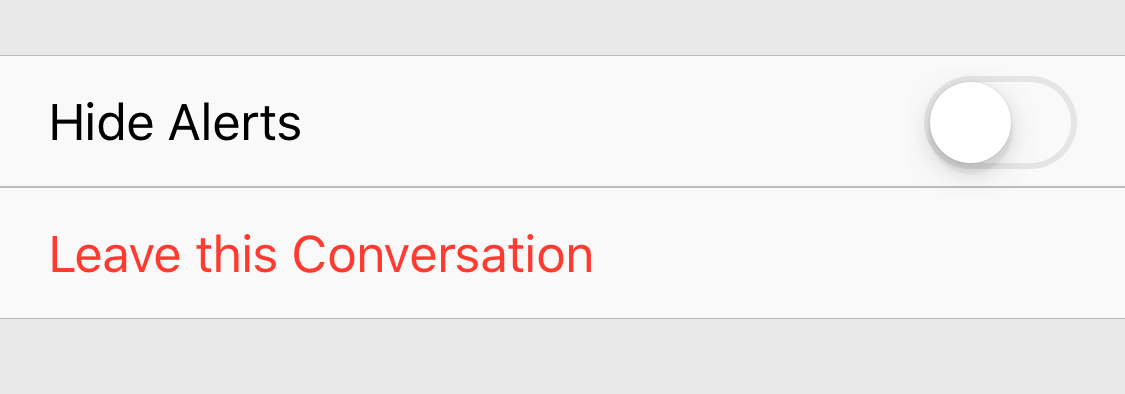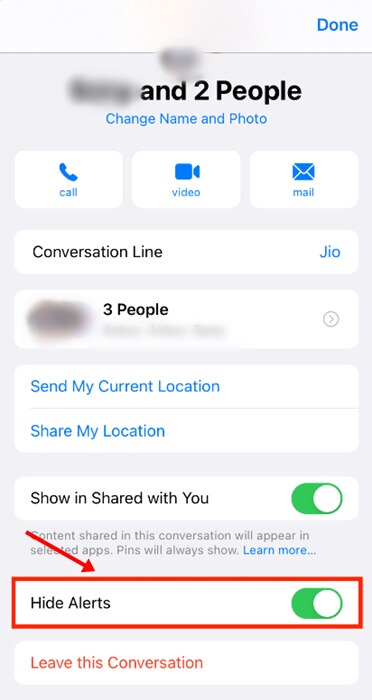Can’t leave a group chat on your iPhone? Then this guide will help you with a few tips and tricks to leave the group easily. Also, I have explained why this issue sometimes happens with iPhone users. Group chats are a great way to communicate with your friends and family.
At a point, you may get bored with a group and want to leave it, but you are not able to do so. Apple Message usually consists of two forms of users. The exclusive iMessage group comprising of folks who are all iPhone users. Secondly, the other group has users who use both iPhone and Android devices. This group communicates via basic text messaging.
There is a subtle difference between the two text message groups, has no option to leave the group as the messaging is handled through the tele-carrier. On the other hand, iMessage is an instant messaging service.
1. Understanding How iMessage Group Chats Work
You can leave a group chat in an iMessage group when everyone in the group is an Apple device user. In a text messaging group, you can leave if a minimum of three people in the group are Apple users. Otherwise, you cannot quit the group.
2. How to Leave a Group chat on iPhone?
Here are the steps to leave a group chat on your iPhone.
- Go to the group chat in Messages.
- Tap the group icon at the top of the thread. You may even tap on the group name.
- Navigate to the bottom of the page and tap on Leave this Conversation.
- When a prompt pops up, confirm by tapping on the required option.
3. Can’t Leave a Group Chat on iPhone: What to Do?
If you cannot leave a group if it is an SMS above group consisting of Apple and non-Apple users, then hide the notifications from this group.
Here are the steps to hide notifications from SMS groups. It is as good as leaving the group chat on the iPhone.
- Access the group chat in the Messages app.
- Tap on the group name at the top of the message group.
- Navigate down and tap the switch beside the Hide Alerts to stop the notifications.
3.1 Alternate Way to Mute Notifications from iPhone Group Chat
Here is another way to disable the alert on the SMS group of iPhone.
- Go to the group chat that you want to leave.
- Swipe left on the group chat thread > Tap on the Alerts icon designated by a purple bell icon.
- Once you tap the Alert icon, a cross on the bell icon will denote that notifications have been muted for that SMS group chat.
- If you change your mind later, follow the above steps to unmute the group chat.
- As soon as you tap the Alerts button, you will start receiving all the notifications of the communication taking place in that Group chat.
Wrapping Up
If you can’t leave an SMS group chat on your iPhone, follow the tips mentioned here to turn off the alerts for that group. If the group consists of three minimum Apple users, you can easily leave it, provided it’s the iMessage group. I hope this guide was useful.