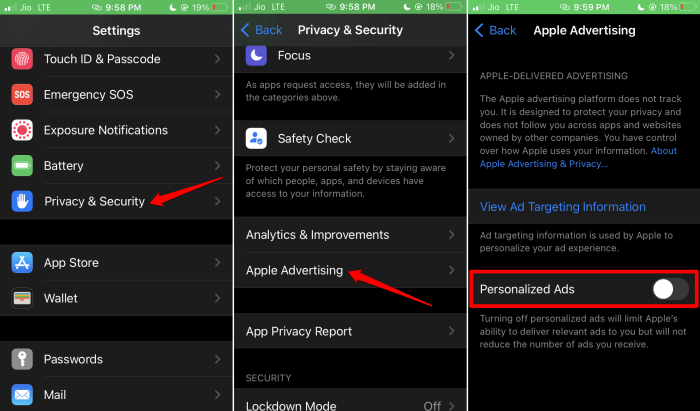In this guide, I have explained how to turn off personalized Ads on iPhone. Personalized ads uniquely target different types of users. Apple usually collects user data through the interaction that happens between the user and the advertisement.
While some may find targeted advertisement useful, a majority of users dislike it. If you feel there is a privacy breach due to personalized Ads or the frequency of Ads is bothering your user experience, then you can turn off personalized Ads on your iPhone.
What is the Use of Apple Personalized Ads on Apple Devices?
Apple has always been a loud advocate of user privacy. Still, it collects user data through personalized ads. According to Apple, personalized apps will uniquely identify Apple users and cater to them with advertisements relating to products or services they may have an interest in.
While we know Apple is careful with handling user data, the same cannot be said about the advertisers whose products and services Apple may recommend through its targeted advertisements.
Your sensitive information may be mismanaged in worse ways by the advertising brands. Once your user data is out there, it is hard to trace where it goes or how it is used in real-time. So, it is wise to get rid of targeted ads.
How To Turn Off Personalized Ads on iPhone?
Here are the steps that you can follow and disable the personalized Ads on your iPhone.
- Grab your iPhone and unlock it.
- Scroll around in the home screen or go to the App Libray to locate the Settings app.
- Tap on the Settings app and launch it.
- Within Settings, scroll to the option Privacy & Security. Then tap on it.
- Now, scroll to Apple Advertising and tap on it.
- Go to the option Personalized Ads and tap the toggle beside it to disable the feature.
That’s it. You will not see personalized advertisements on your Apple iPhone.
Frequently Asked Questions(FAQs)
1. Will I Get Less Ads on My iPhone?
No, disabling the personalized Ads won’t change the number or frequency of advertisements you see on your iPhone.
2. Is the Personalized Ads Feature Available on Apple iPad?
Yes, it is available on iPads as well. To access the Personalized Ads feature within your iPad, go to Settings > Privacy & Security > Apple Advertising > Personalized Ads.
3. Will I See No Personalized Ads After Disabling the Feature?
This is not possible to guarantee that you won’t see personalized Ads just because you disabled the feature on your device. On other apps that you use on your iPhone, you will continue to see personalized Ads.
These apps will monitor the way you use them. Then they show Ads for products and services of your interest. This cannot be stopped entirely.
4. Can You Re-Enable Personalized Ads on the iPhone?
Yes, you can re-enable personalized Ads on your iPhone at any time. Follow the same steps as explained in the previous section. Under Apple advertising settings, you can tap the toggle beside Personalized Ads and re-activate it.
Wrapping Up
Personalized Ads won’t do your device any harm however, if you are paranoid about data privacy, I suggest you turn off personalized Ads on your iPhone. Privacy on the internet and electronic gadgets is always important. To keep the user data safe, opt out of personalized Ads on your device.