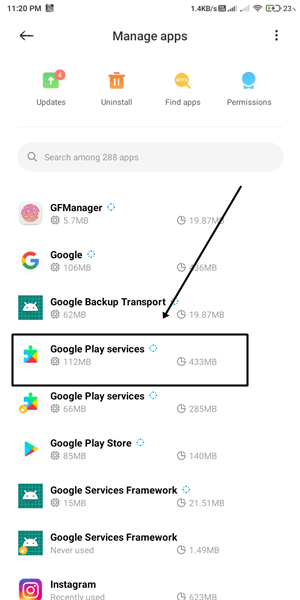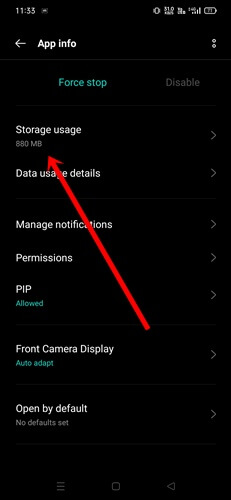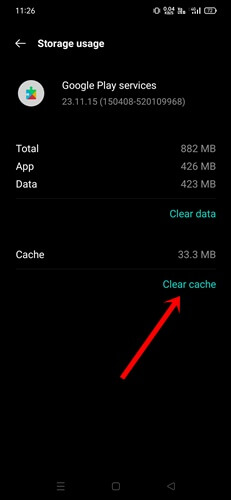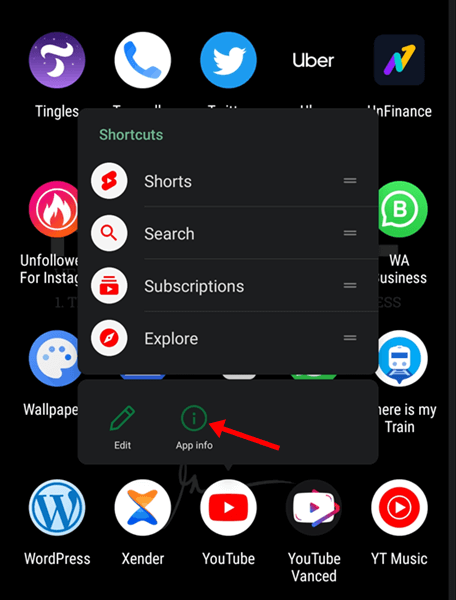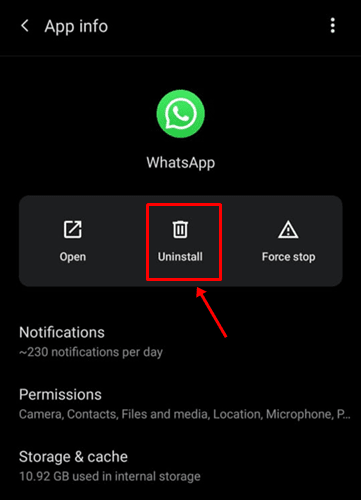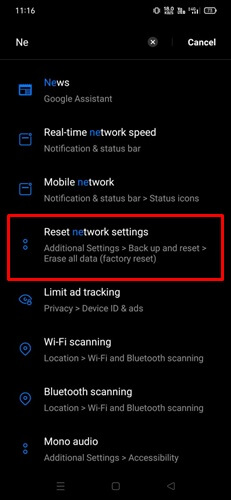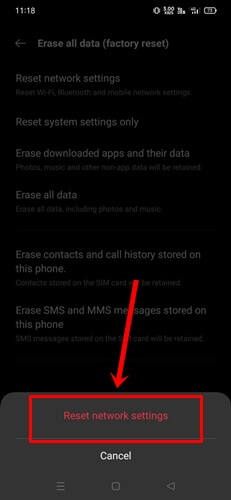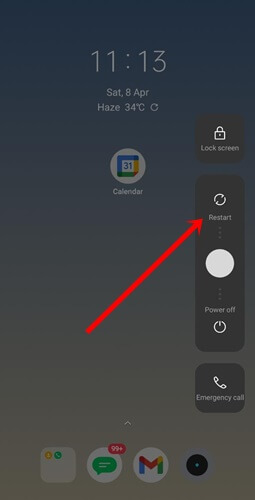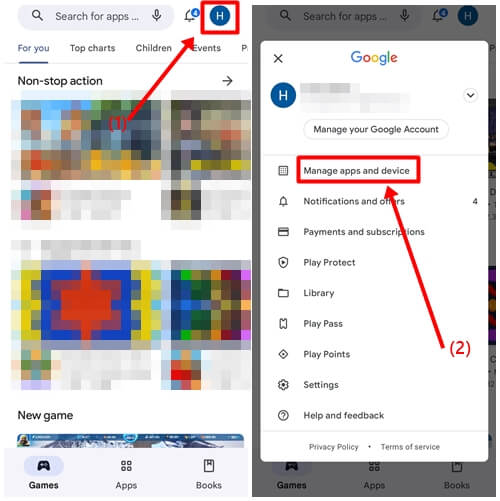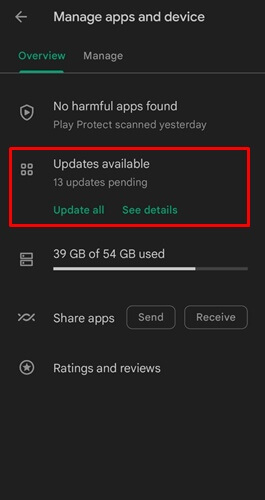With the latest technology, Android is getting smarter and more powerful, but the OS is not entirely free from errors and problems. Although, Android is not a problematic OS to worry about a lot.
However, many Android users are experiencing issues with app optimization, but if you’re one of them, don’t worry! We’ve got you covered with some effective methods to stop the problem. Read on to learn how to fix Android is starting optimizing apps.
Optimizing apps and the system is always beneficial, but it should be addressed and fixed promptly if someone is stuck on a problem. So without further ado, let’s start.
How to Fix Android Is Starting Optimizing Apps
Luckily, we have many solutions to fix the issue. Almost every method is easy. So let’s have a closer look at all of them.
1. Give More Time
Android mobile is way more innovative than usual; it can fix any internal issue. However, if you have many apps and significantly less space for Storage, you have to give more time to perform any optimization fixes adequately.
Along with Storage, it takes resources from the CPU, and RAM also involves in the matter, so providing adequate time always has some perks. Let’s complete the task before you move down any other method.
2. Clear Google Play Service Cache
If Google Play Service has some corrupt cache files, such issues can be everyday things. So let’s clear all caches of Google Play Service.
- Open the Settings app > App Management > App Lists. (You can vary the app list in different Android mobile, but the main thing is you have to go to the complete app list.)
- Scroll down, then find and tap on Google Play Services.
- Next, tap on Storage.
- Now simply tap on Clear Cache to remove all corrupted cache files from the app.
3. Uninstall New App
Recently installed apps can come out as problematic for the device. For example, if you are dealing with app optimizing issues after installing a new app, then you should uninstall the app quickly.
- First, identify the recent download app that brings trouble to the device. Then, long press upon it, and tap on App info.
- Now tap on Uninstall to remove all data from the app to make your device junk-free again.
4. Reset the Network Settings
Network issues also could be a reason for app optimizing errors on Android. After resetting the network, it will fix the issues and create compact network connectivity with the device.
- Open Settings app > Backup and Reset > Erase all data.
- Next, tap on Reset Network settings, and confirm to perform. It will reset the network settings.
5. Restart The Device
Restarting the mobile may not make it more powerful, but it has many benefits that can improve performance. Generally, restarting the device is necessary when experiencing app optimization issues.
Moreover, it clears out cache files, bugs, and glitches. It also helps to start the device with new compatibility with the system and apps. Most importantly, don’t plug in a while restarting the device.
6. Reinsert SD Card
Many of us use SD cards to expand Storage. You might not know, but it could be a reason for app optimization issues.
First, remove the SD card from the device, after a while; you can put the card again into the card slot. Then restart the device again. Then, hopefully, the app optimizing problem will be solved.
7. Update Apps
It updates apps to get new features and fix bugs and other problematic glitches. Ultimately, it helps better compatibility with the device. But, of course, you have to update apps occasionally for smooth performance.
- Open Play Store, and tap on the Profile Picture icon.
- Then, tap on Manage Apps and Device.
- Now you can see whether apps need to update or not, tap on Update available.
- Next, either choose Update All or update the particular app.
8. Avoid Sideload Apps
Sideloading apps are not good until they don’t have solid terms and conditions and come from trustworthy sources. Because most sideload, apps carry bad bugs. Even it can be security and privacy. If you have any sideloaded apps, you should consider deleting them.
9. Wipe Cache Partition
Here is another fix when you have stuck on an app optimization issue on your Android mobile.
- First, power off your device.
- Then press and hold the volume up and power button altogether; recover options will appear after a while.
- Next, select Wipe Cache Partition using the volume key.
- Now tap on Yes to wipe caches.
Final Words
So these are the effective ways how to fix Android is starting optimizing apps. If you are still getting the issue even after applying all fixes, you should perform a factory reset of the phone, but keep a backup before resetting. I hope you have gathered enough information; if you have any questions, let us know in the comment section.