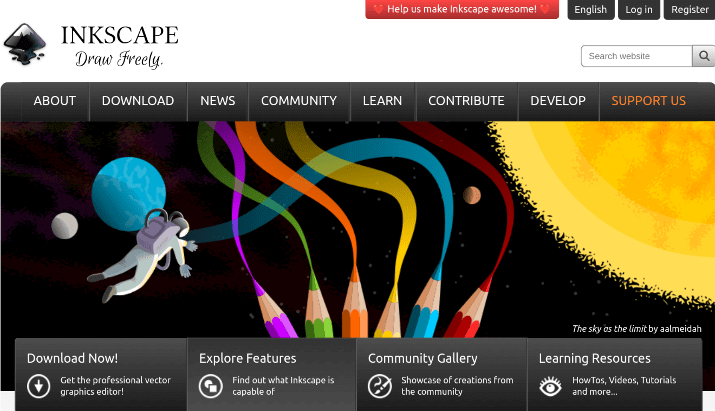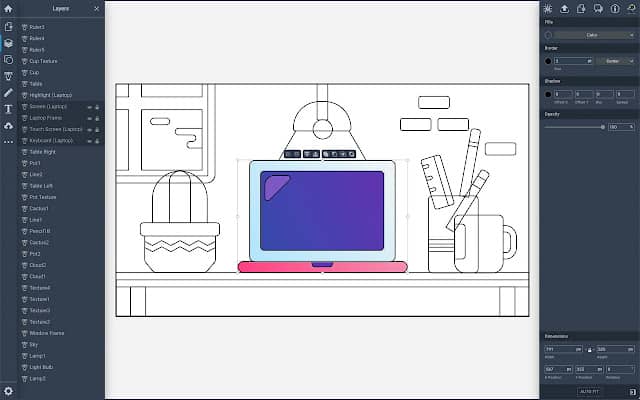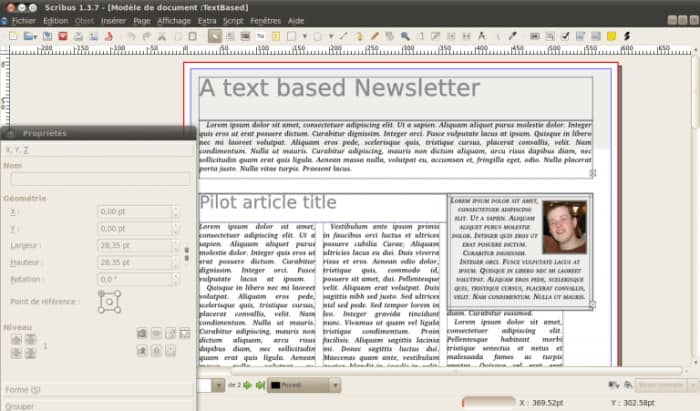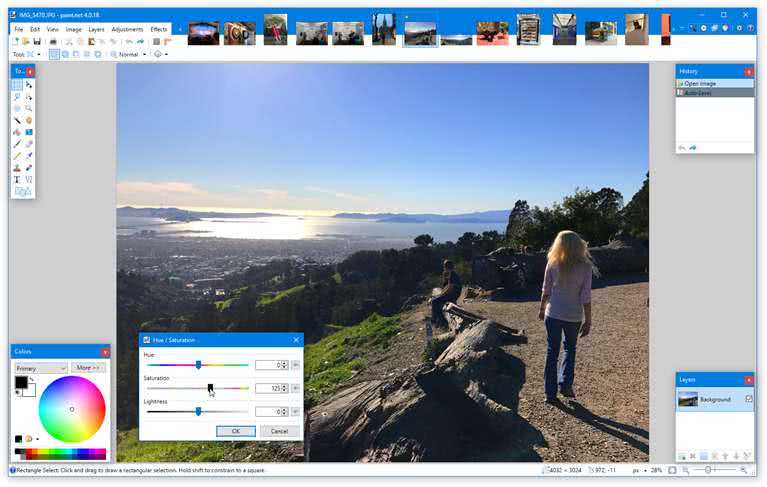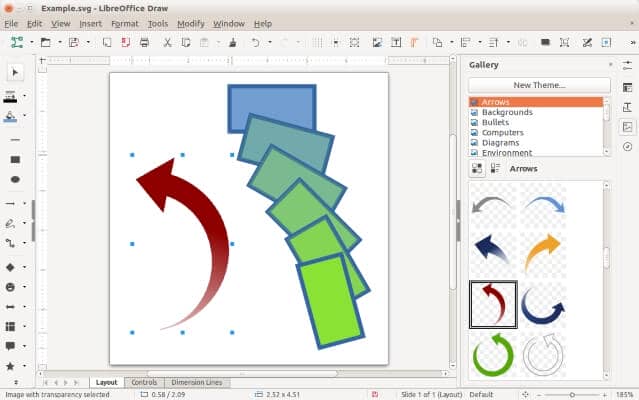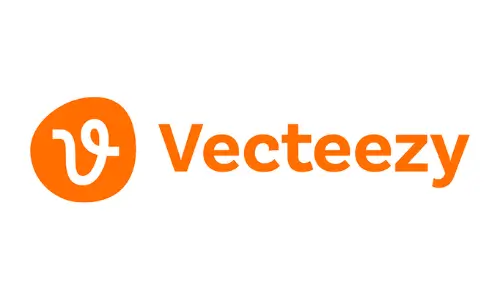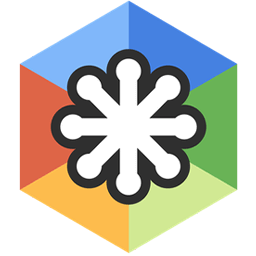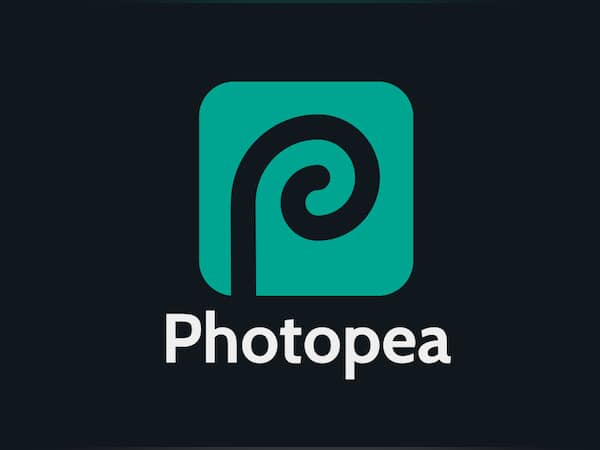EPS is a very popular vector file format for professional, high-quality image printing. Unlike other image formats, EPS can be scaled without any loss in quality.
As a graphics designer, you’ll surely work with Encapsulated PostScript (EPS). One of the downsides of EPS is that it requires a professional tool before it can be edited. While there are many editors online, finding the right one might be hard if you’re on a low budget.
The good news is that there are many free options on the Internet for Windows users. If you’re looking for the best free EPS editor software for Windows, this article will help you find it.
Best Free EPS Editor Software for Windows
Whether you want to add text or make reshapes in your vector images, these editors got you covered. In addition, they also allow saving edited images in EPS, so you have nothing to worry about.
1. Inkscape
Undoubtedly one of the best free EPS editor software for Windows, Inkscape is an open-source graphics editor. If you want to edit vector graphics or create one, this is one of the best tools.
With Inkscape, you can handle EPS files perfectly without the need to pay. When it comes to features, this EPS editor has all the features you’ll need for ease of use.
From object manipulation to layers and robust text support, Inscape has all the tools to edit EPS files perfectly. Also, the friendly interface adds to more reasons why it is recommended as an editor for EPS.
2. Vectr
If you want to scale EPS files without losing clarity, Vectr is one of the best editors for you. What makes it different is that you don’t even need to download or install. Vectr can be accessed on any web browser on a PC.
Besides, Vectr is an easy-to-use vector graphic editor with an understandable interface. As a first-time timer, you’ll find it easy to create EPS or edit EPS files on Vectr.
Furthermore, this online editor comes with a real-time collaboration feature. If you want to work on an EPS file with multiple users, Vectr makes that possible.
3. GIMP
GIMP is a free and open-source raster graphics editor with extended support for EPS files. While it is not a dedicated EPS editor, GIMP allows users to use plugins in order to edit EPS files.
One of the cool features of GIMP is that it gives users the freedom to explore different tools. It offers layers, filters and different selection tools.
GIMPs support for EPS files will let you open, edit, and export vector files without any issues. There’s no manipulation you want to make on EPS files; GIMP makes it possible.
4. Scribus
Another option on the list is Scribus, one of the best free EPS editor software for Windows. Although Scribus is desktop publishing software, it also handles EPS files well.
Scribus is designed for professionals who require precise control over text and graphics in their publications.
The vector graphics support makes it possible to create brochures, magazines, and newsletters via EPS formats.
5. Paint.Net
Next on the list is Paint.Net, a free raster graphics editor for Windows users. It is recommended if you’re looking for a lightweight and easy-to-use editor for EPS files.
Moreover, Paint.Net isn’t a dedicated editor for postscript files; that’s why an additional plugin is required.
To edit EPS on Paint.Net, you’ll need the Ghostscript plugin installed alongside Paint.Net. Lastly, it offers a wide range of editing tools for free.
6. LibreOffice Draw
LibreOffice Draw is another recommended option for Windows users to edit EPS. To anyone familiar with any office suite program, LibreOffice is an alternative to Microsoft Office.
For editing EPS on Windows, LibreOffice Draw is one of the best free editors on the internet.
When it comes to editing EPS files on LibreOffice Draw, it allows users to add slides, texts, charts, and so on.
7. Vecteezy Editor
One of the best free EPS editor software for Windows is Vecteezy Editor. Similar to Vectr, you can access this editor on a web browser.
Vecteezy is a popular Shutterstock alternative for stock images, it offers a lot of free stock vector image designers.
Furthermore, Vecteezy Editor’s online editor allows users to manipulate EPS files for free. The friendly interface further demonstrates why it is a recommended EPS editor.
8. Boxy SVG
Boxy SVG is a free EPS editor tool that allows users to create illustrations, logos and icons for free. The editor is perfect for EPS files, which makes it one of the suitable candidates.
One reason you’ll like Boxy SVG is that it offers an extensive range of tools for creating and editing vector graphics.
Whether you’re manipulating shapes, paths, or text, Boxy SVG provides the necessary features for precise vector design.
9. XnView
You’re looking at an image viewer tool that supports different image formats. But what makes XnView worth the hype is that it supports EPS files.
When looking for an EPS editor with basic editing tools, XnView is one of the best editors for Windows users.
If you want to make basic editing options to your EPS files, XnView is one of the best free EPS editor software you can use.
10. Photopea
Along with other online photo editors, Photopea is another free EPS editor. Like its alternatives, it can be used to manipulate EPS in any way.
Photopea offers a lot of features for adding text and shapes, correcting colors, and a lot more.
The fact that Photopea can handle EPS files without the need for installation has made it a top option. Even if you’re new to online editors, you will find Photopea easy to use.
Conclusion
Editing EPS files becomes easy only when you have a dedicated tool for it. The list of graphics editing software above makes it easier to edit EPS files for free. Provided you’re a Windows user, these are the best EPS editor software you can download and install for free.