Google Chrome is one of the most complete and comprehensive web browsers. It’s widely used across the globe for its amazing browsing experience and simple UI. If you are using Chrome, you may experience a slow-speed internet connection.
It can happen for several reasons. Regardless of the issue, it surely interrupts the browsing experience. However, if you have been experiencing the issues for some time, we have shared some of the best ways to boost internet speed in Chrome.
How to Boost Internet Speed in Chrome (Download Speed)
If you use the internet frequently on Chrome, slowing down the internet access and file download speed is frustrating. So let’s explore all proven methods to increase internet speed in Chrome.
However, before performing any troubleshooting, you should check the internet speed first.
1. Update Chrome
No one can deny that an update brings new features and stability to any app, and the Chrome browser is no exception. Before proceeding with any technical troubleshooting, make sure you have the latest Chrome; otherwise, follow this to update manually.
- Open Chrome > click on Three dots > Settings.
- Now click on About Chrome, and you can see whether it’s the latest version or not. If any update is available, Update Chrome will be shown, you need to click on it.
2. Clear Caches and Browsing Data
Whatever we do in Chrome, saves all data such as login info, browsing history, cookies, and caches. Because of this saved data, Chrome becomes slow. Thus, clearing out them can boost internet speed in Chrome.
- Open Chrome > three-dots > Settings.
- Then select Privacy and Security, and click on Clear browsing data.
- Next, select all visible options, and select the time range accordingly. After that, click on the Clear Data button.
3. Enable Parallel Downloading
Parallel downloading is one of the advanced features of Chrome. Enabling it, you will notice a drastic boost while downloading large and multiple files at once. Here’s what you need to follow.
- Launch Chrome, type chrome://flags on a tab and hit enter.
- Then search for Parallel Downloading.
- Next, click on the dropdown menu, and select Enable to accelerate Chrome download speed.
4. Disable Extension
Extensions are considered beneficial add-ons for Chrome browsers. Along with its usefulness, it interferes with connection speed. As a fix to boost internet speed in Chrome, you should disable extensions.
- Launche Chrome > three-dots> Extension > Manage extension.
- Now disable all unimportant, unnecessary, and problematic extensions using the toggle button. And consider removing them.
5. Close Unused Tabs
Knowing and unknowingly, we don’t count how many tabs we open simultaneously on the Chrome browser. The important thing you should know is that all tabs require resources and internet access. So this could be another reason for slowing down the speed. Considering closing them surely increases the speed of the Chrome browser.
6. Switch DNS Server
The assigned DNS by ISP is not as good as it needed to be. Even if you use the fastest network, there are some limitations with some protocols including delaying speed. In this scenario, using custom DNS on Chrome helps to increase internet speed. This is what you need to follow.
- Open Google Chrome > three-dots > Settings.
- Click on Privacy and Security, and select Security.
- Next, scroll down, you can see the option to change the DNS under the Advanced section. However, select With, click on the dropdown menu, and select Google Open DNS for faster speed. You can use and test other DNS, including adding custom ones.
7. Install Any Download Manager
Chrome’s download manager isn’t ideal for those who download large files, as it lacks various features.
A simple download manager add-on can change the game and accelerate the speed by 100% without any hassle.
If you looking for a handy one, you can go with either IDM or Free Download Manager.
8. Flush DNS
Flushing DNS helps Chrome browsers in many ways. One of them is increasing speed, as it clears out all saved DNS records: follow this to flush DNS.
- Press Windows > search for Command prompt > click on Run as Administrative.
- Now type the following command.
ipconfig /flushdns
Hit the enter button to execute flushing DNS.
Final Words
Although Chrome is the best in the market, slow internet speed also happens sometimes. However, these are the common ways to boost internet speed in Chrome. If you are unable to fix the issue, share your inconvenience with us in the comment section.

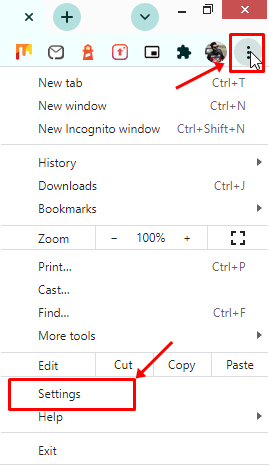
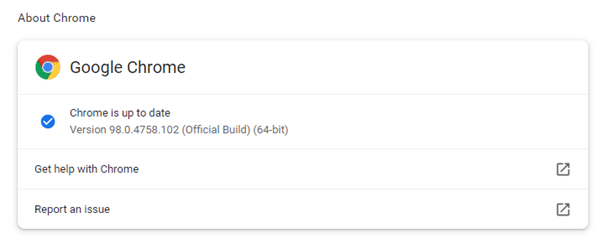
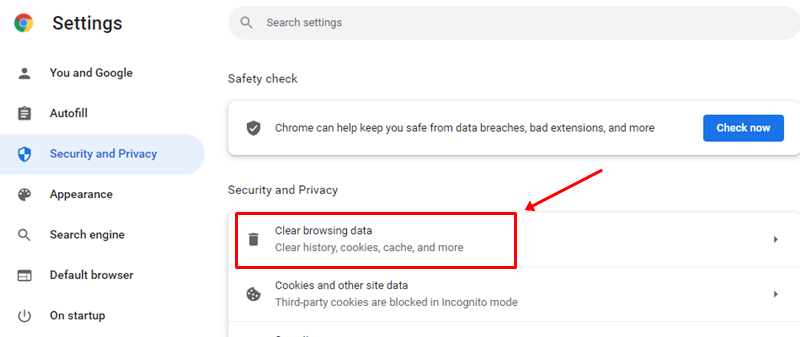
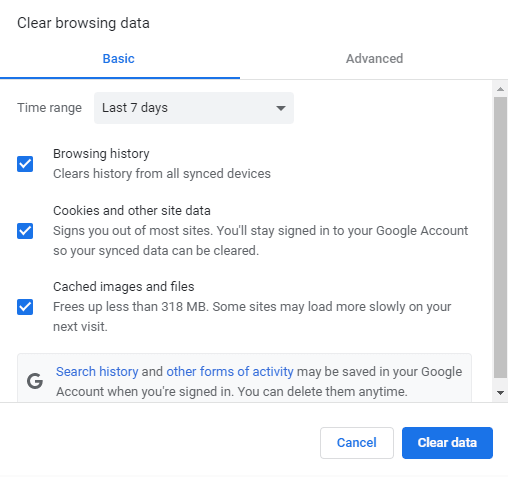

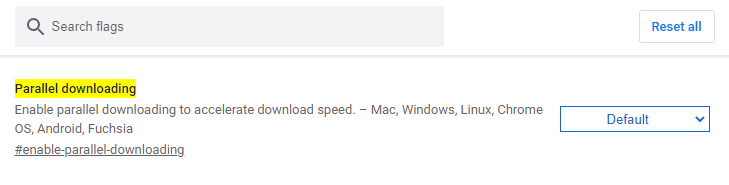
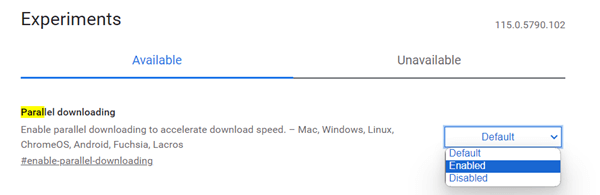
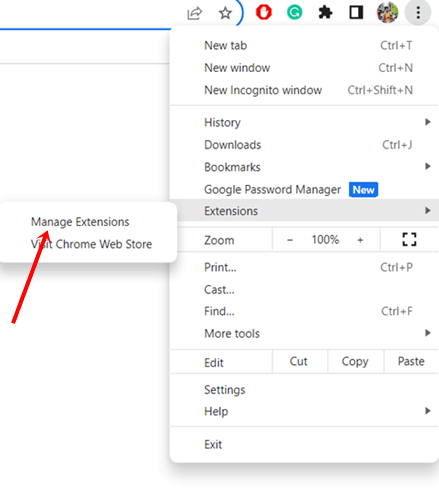
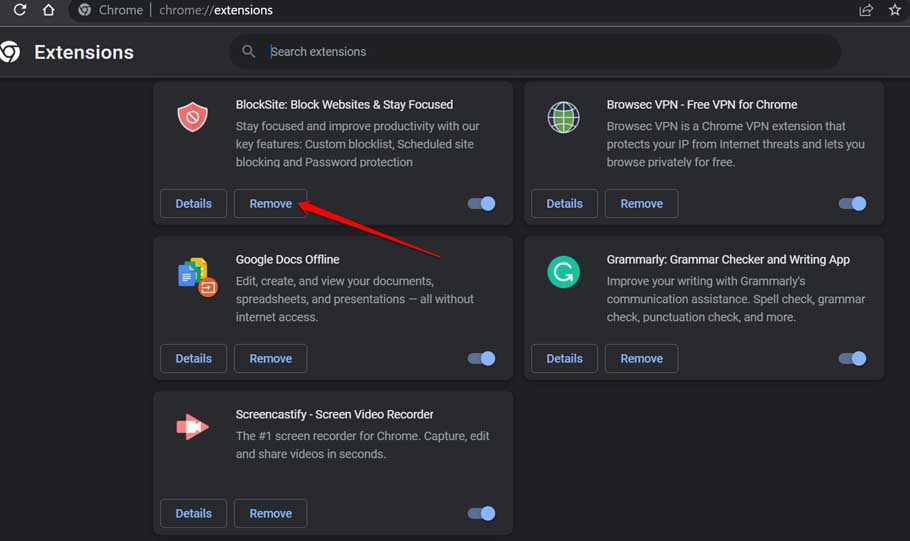
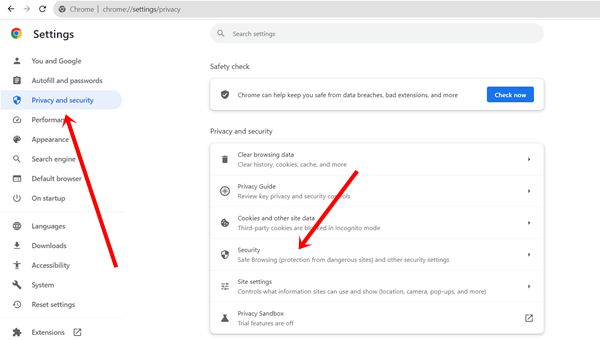
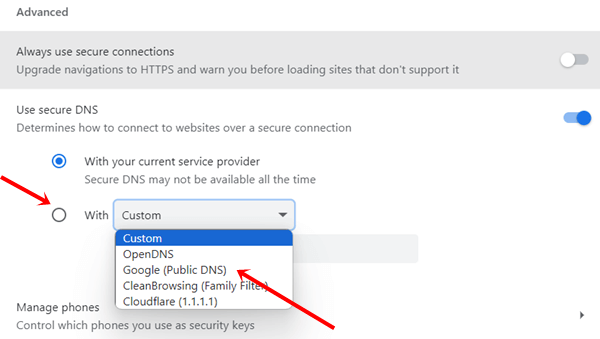
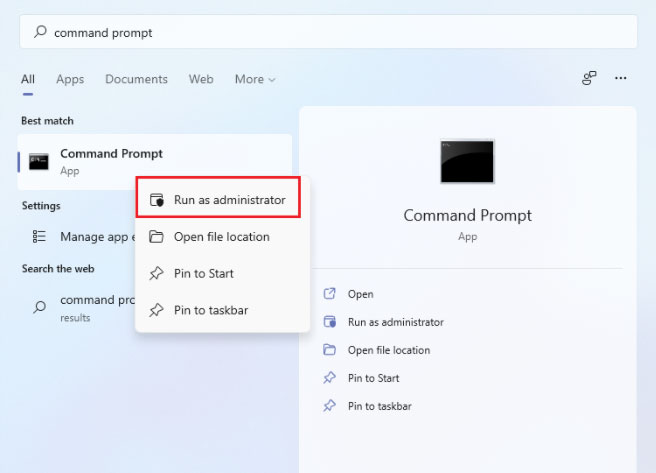
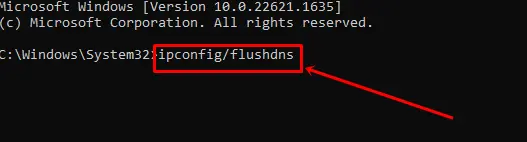 Hit the enter button to execute flushing DNS.
Hit the enter button to execute flushing DNS.

