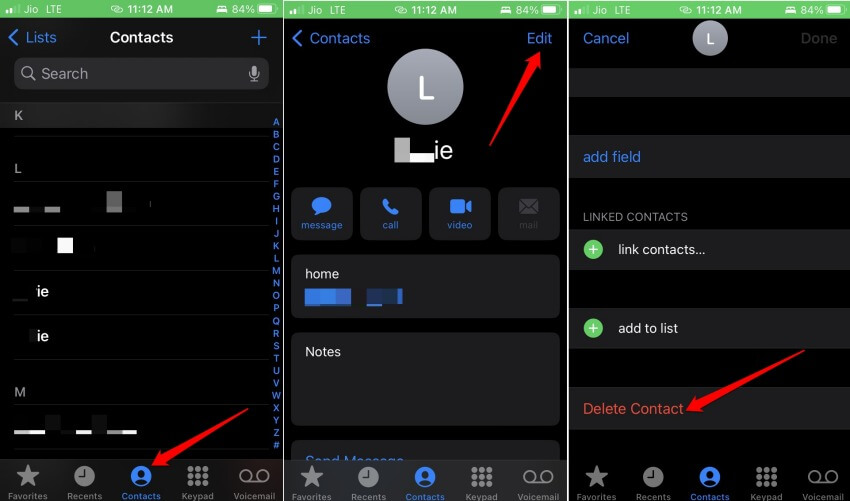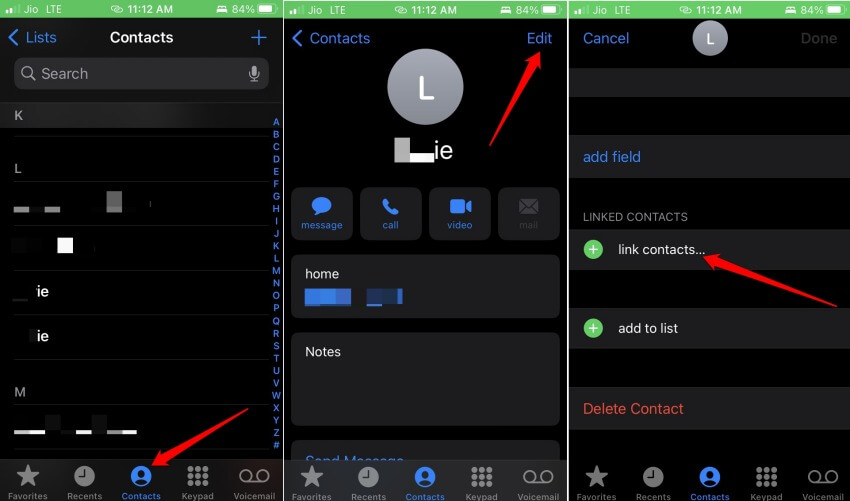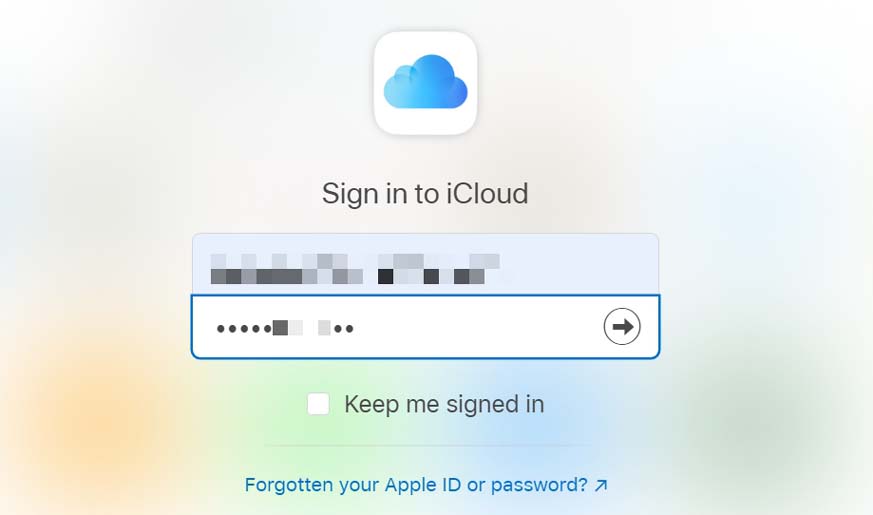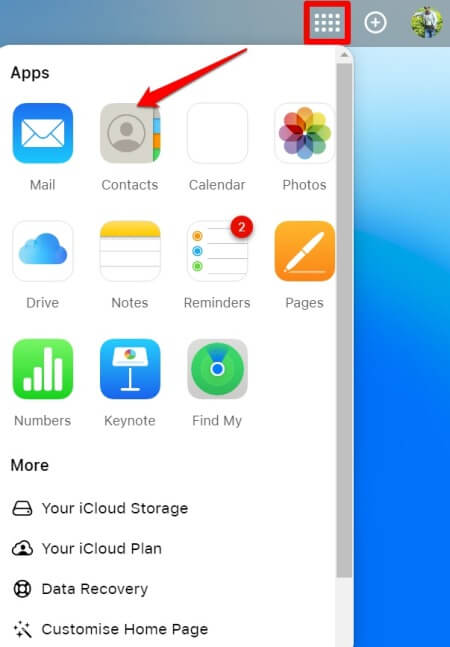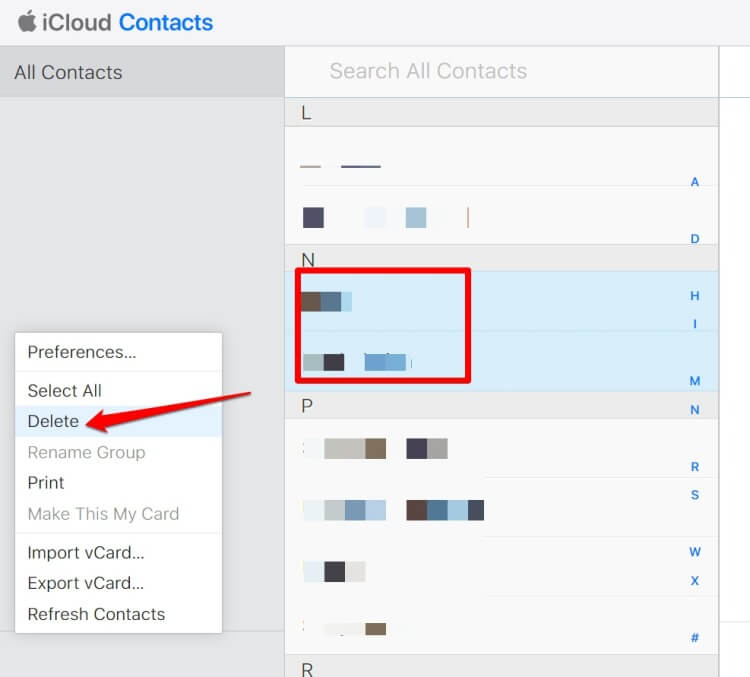This guide will teach you the best ways to merge or remove duplicate contacts on your iPhone. Duplicate contacts cause you confusion and also create unnecessary clutter on your device. That’s why there is a need to remove or merge those contacts.
This guide covers how to merge or manually remove duplicate contacts on the iPhone and Mac. Also, it talks about how to delete multiple duplicate contacts at once.
In case you are wondering about the reasons for the presence of duplicate contacts on iPhone, let me explain. It happens due to a bug on the iOS, some system setting issue during changing the SIM card or failed iCloud sync.
Best Ways to Merge or Remove Duplicate Contacts on iPhone
Here are the various easy ways to remove or merge duplicate contacts on iPhone using iCloud or other devices such as a Mac.
1. How to Merge Duplicate Contacts With a Mac
For this method, you will have to get your Macbook.
- Launch the Contacts app on Mac.
- Under All Contacts synced to the Apple ID, you should see duplicate entries of Contacts.
- From the menu, click on Contacts > Look for Duplicates.
- It will display on the screen depending on the number of duplicate Contact cards.
- The pop-up will also offer an option to Merge. Click on it to merge all duplicate contacts.
2. Merge or Remove Duplicate Contacts Manually from iPhone
You have to use the native Phone app of iOS to remove or merge duplicate contacts from your iPhone. Here are the steps for that.
- Open the Phone app on your iPhone.
- Then tap on the Contacts tab.
- Under the Contacts listing, you should find multiple duplicate contacts.
- Tap on the option Edit at the top right corner of the screen.
- Under the Contact details section for that contact, you will see the option Delete Contact. Tap on it and confirm the move to proceed with the deletion.
There is no rocket science involved in this method. Also, it is time-consuming as you have to remove the duplicate contacts one after the other from the iPhone. As of now, iOS offers no dedicated function to remove multiple duplicate contacts in one go.
Secondly, if you want to merge duplicate contacts using the Phone app, here are the steps to do it.
- Open the Phone app on your iPhone.
- Tap on the Contacts tab.
- Under the Contacts listing, you should find one more duplicate contact.
- Tap on the option Edit at the top right corner of the screen.
- Now, scroll to the option Link Contacts.
- You must select duplicate contacts (bearing the same phone number/name).
All these duplicate contacts will now turn into a single contact. This process you can implement for any number of duplicate contacts present on the iPhone.
3. How do you Delete Multiple Duplicate Contacts on iCloud?
Using iCloud is the only way to delete multiple duplicate contacts on iPhone.
- Open your PC browser and go to iCloud.
- Sign in to your iCloud account using the Apple ID credentials.
- Click on Contacts which will redirect you to the next section that lists all the present Contacts saved on your iPhone and synced with iCloud.
- Press the Ctrl key on the computer keyboard. Go on selecting all the duplicate contacts from the Contacts list.
- Click the gear icon at the bottom left corner and select the option Delete.
- To confirm, tap on Delete when the pop-up appears.
On the next sync with your iPhone, iCloud will show the refreshed contact list without any duplicate entries.
4. Is there any Scopforof Using Third-Party Apps to Merge Duplicate Contacts on iPhone?
Yes, there are plenty of apps available that are officially not from Apple and they offer to merge or remove duplicate contacts on iPhone. I suggest not trusting such apps as they ask for many banking or personal details, and some even urge you to buy them.
As we saw, Apple already offers many features that help you to emerge or remove duplicate contacts on your iPhone. Stick to them only.
Wrapping Up
These are the various easy ways to merge or remove duplicate contacts on iPhone. The clutter created by multiple contacts of the same person consumes cloud storage during syncing and uses device storage. It is wise to blend them all into a single contact or chuck them out if you do not need those contacts.