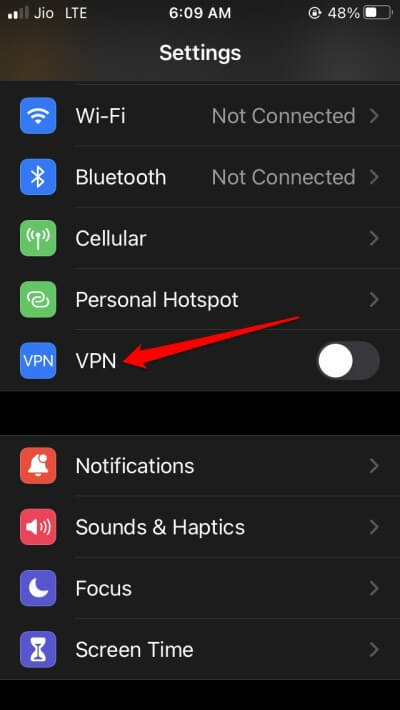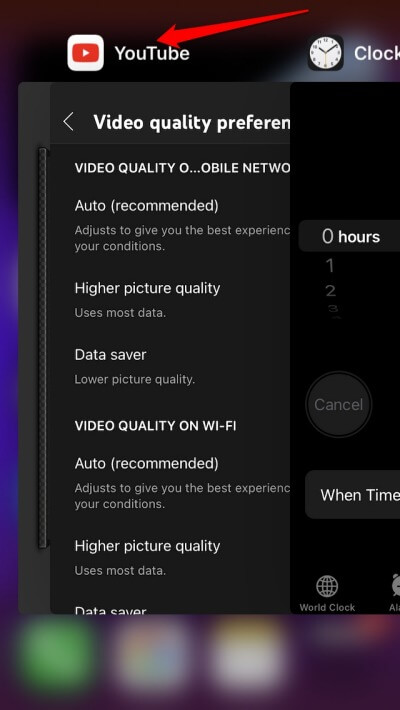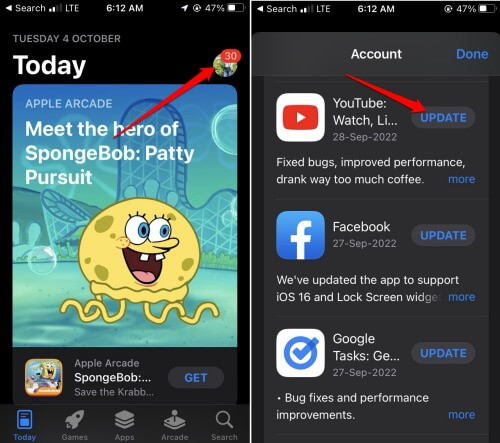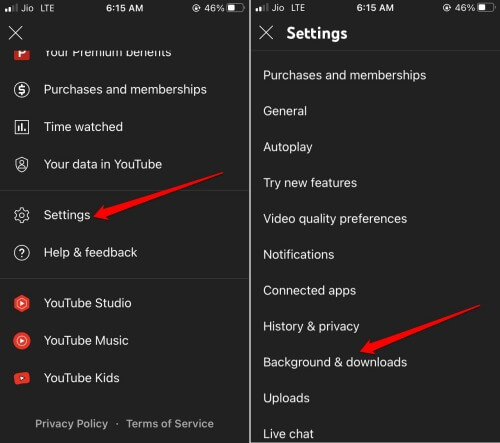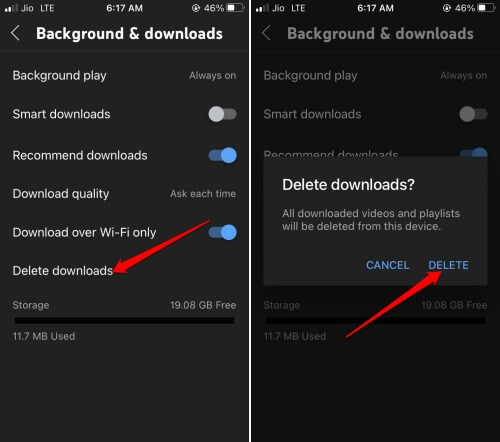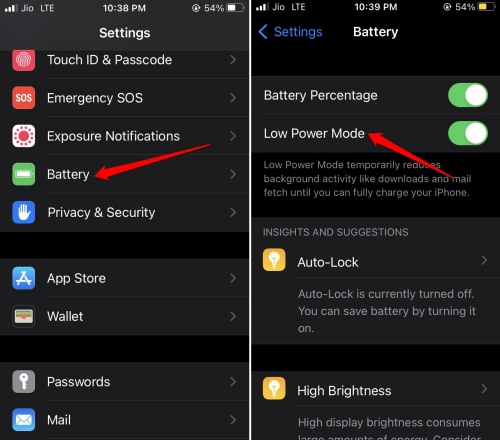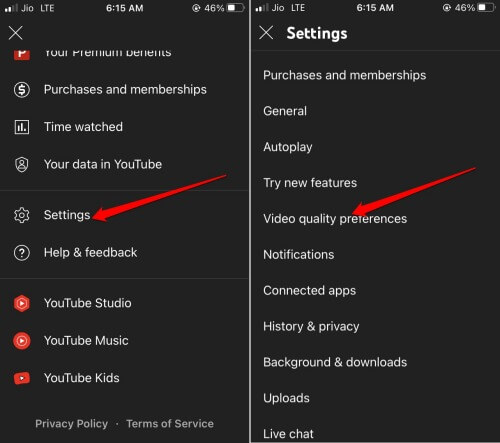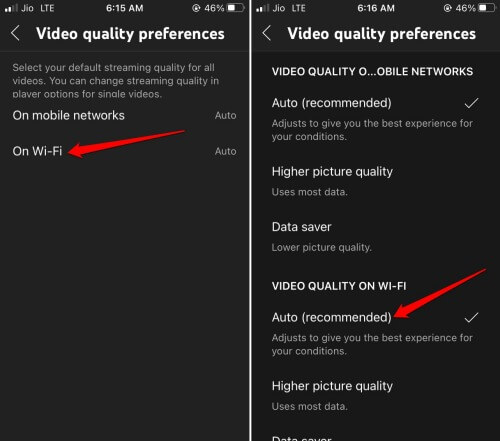In this guide, I have explained various easy troubleshooting methods to fix the YouTube video lagging issue on iPhone. When you are all set to enjoy your favorite videos on YouTube, the app stops working.
The video player takes forever to load. Even if it manages to load, the video lags every few seconds.
Here are a few possible reasons why YouTube videos lagging on iPhone. The internet network may be unstable. Usually, when you use mobile data instead of WiFi, the video doesn’t buffer smoothly due to slow bandwidth.
The version of YouTube you are using may require an update to a newer version. An older version may develop technical glitches and similar issues.
Best Ways to Fix YouTube Video Lagging on iPhone
1. Disable VPN App on iPhone
VPN apps are infamous for suddenly slowing down the network due to load on the remote server. Unless necessary, turn off the VPN app on your iPhone.
- Head to Settings > VPN > tap the switch beside VPN to turn it off.
2. Use WiFi Network to Run YouTube
Instead of relying on slow mobile data, I suggest switching to a WiFi network and connecting your iPhone to that.
Watching HD-resolution videos using mobile data will only cause the stutter issue to become more persistent. A WiFi network guarantees smooth video playback except when the ISP servers are down for maintenance.
3. Force Close YouTube App
Here are the steps to force close the YouTube app on iOS.
- Bring up the recent apps section by swiping up on the iPhone screen and stopping in the middle of the screen. Use this method for iPhones without a Touch ID.
- With Touch ID iPhones, double tap the home button to make the recent apps appear.
- Navigate to the YouTube app card.
- Hold the YouTube app card and swipe up to close it.
- After a few seconds, launch the YouTube app. Check if the video lagging issue persists or has been solved.
4. Update YouTube for iOS
- Launch the app store using spotlight search.
- Tap the profile picture of the connected Apple ID.
- Now, scroll through the next page to see the apps waiting to upgrade to their latest version.
- If YouTube is listed there, tap the Update button beside it.
5. Delete the Videos Saved for Watching Offline
You can fix the YouTube video lagging issue by deleting the videos you have saved for offline viewing.
- Open the YouTube app.
- Tap on profile picture > select Settings >Tap on Background & Downloads.
- Tap on Delete downloads
- To confirm the permanent deletion, tap on Delete.
6. Disable Low Power Mode on iPhone
Low power mode limits the functioning of various features of the apps installed on your iPhone. The same is the case with YouTube when the juice on your iPhone drops. To avoid that, disable the low power mode. Also, set your iPhone on charge.
Also Read- How to Fix YouTube Audio Stuttering in Chrome
- Go to Settings app > Battery.
- Besides the Low Power Mode option, tap on the switch and gray it out, thus disabling the feature.
7. Do Not Allow YouTube Data Saver to Run
The Data saver feature on YouTube limits the picture quality and other aspects of the video so that mobile data is preserved for other tasks.
You can set the video quality preference to automatic for both Mobile Data and WiFi networks.
- Open Youtube > tap on the profile image at the top-right corner.
- From the menu, tap on Settings > tap on Video Quality Preferences.
- Then Tap on Mobile Networks > Set the quality preference to Auto.
- Again, tap on WiFi > set the quality to Auto.
8. Use YouTube on Safari Browser
There is no difference between using YouTube on the native app or the browser. The interface on both platforms is just the same.
- As you have an iPhone, launch the Safari browser.
- In the URL field, enter YouTube.com.
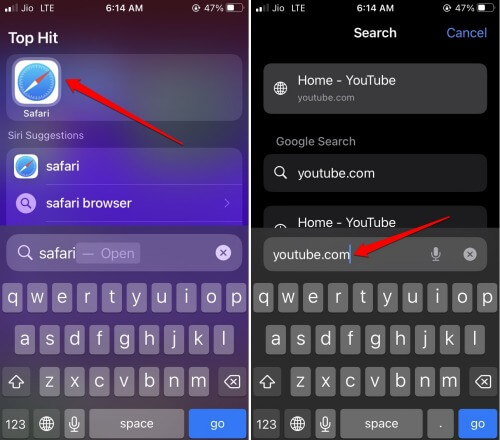
Wrapping Up
To enjoy binge-watching content from your favorite YouTubers, you must immediately fix the YouTube video lagging issue on your iPhone. I’m sure the troubleshooting tips from this guide will be sufficient and helpful.