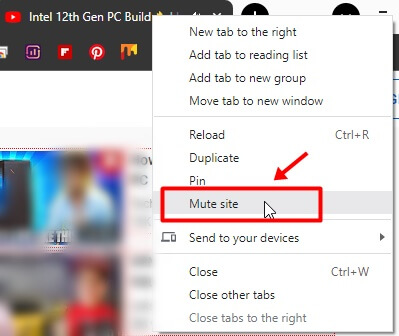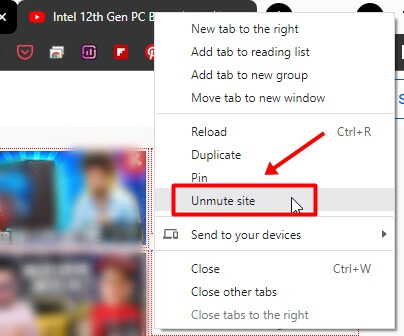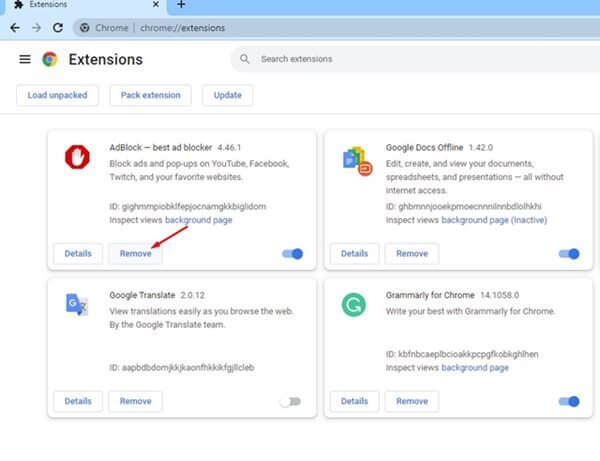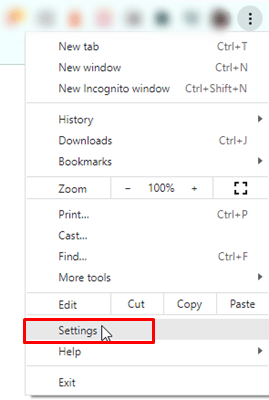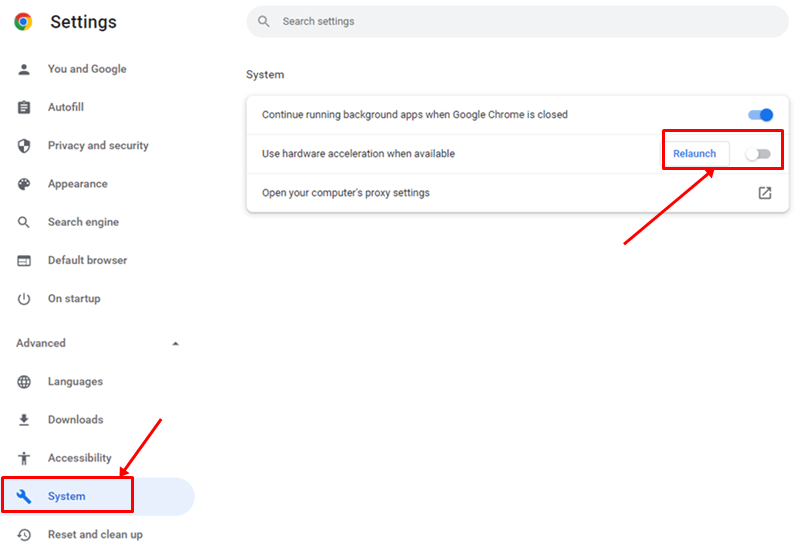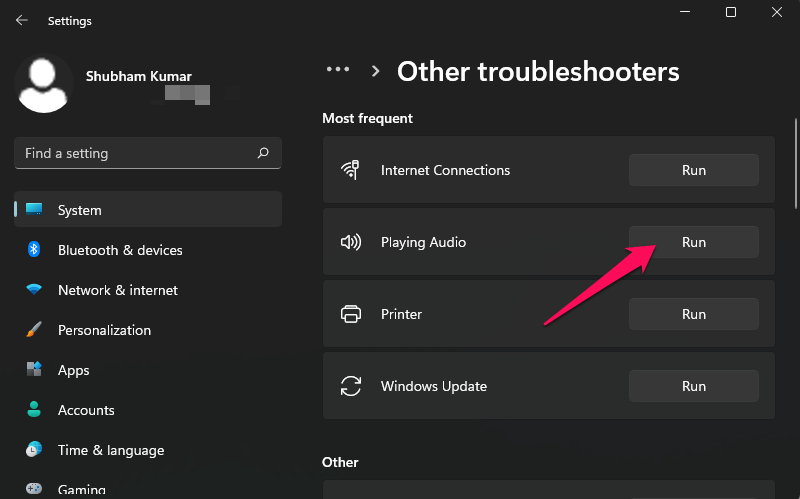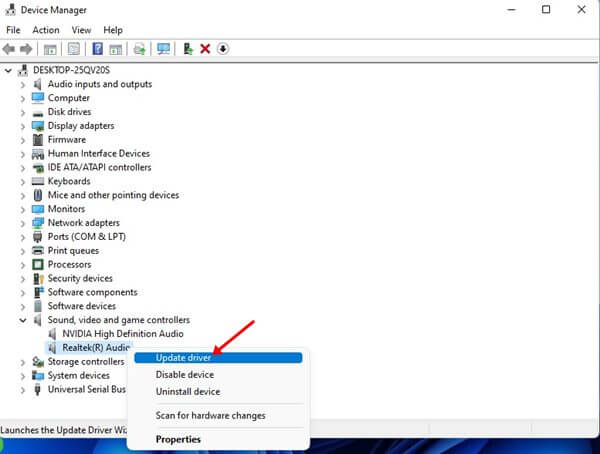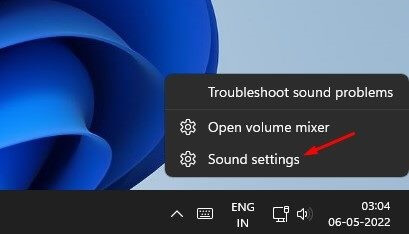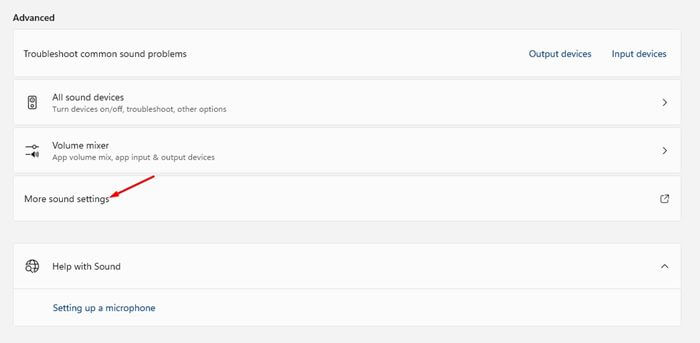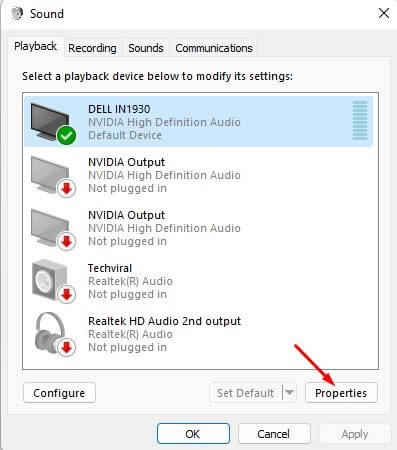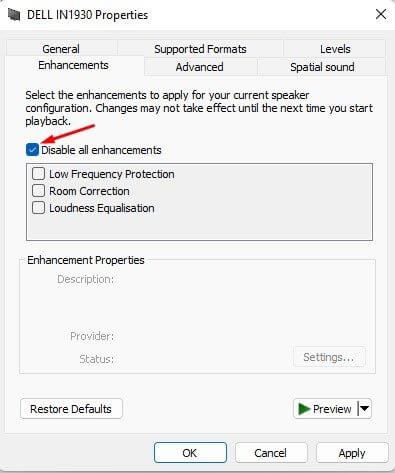Users have reported encountering Audio stuttering issues when watching YouTube videos on Chrome on Windows PC. Many users have said that their experience is disturbed by this audio stuttering issue whenever they try to watch YouTube videos.
There are various reasons you may encounter this issue, such as the issue with the audio driver or the hardware, bug in the browser, conflicting extensions, and various such. Following the workaround mentioned in this article, you will be able to easily fix YouTube audio stuttering in Chrome and start binge-watching the videos on the platform again.
Also Read- How to Enable & Use God Mode Folder on Windows 11
Fix YouTube Audio Stuttering in Chrome on Windows
We have already discussed why you may encounter this issue with YouTube, so let’s just get started with the troubleshooting steps to fix this error. Below are some possible methods to help fix audio stuttering issues on Youtube.
1. Mute And Unmute Tab
Firstly, you should try muting and unmuting the YouTube tab. If you have been facing an audio issue with the YouTube on Chrome, then mute the tab and unmute it to check if it fixes the issue or not.
- Right-click on the YouTube tab and click on the Mute Site option.
- To unmute YouTube, right-click on the YouTube tab again and click on Unmute Site.
2. Restart Your Browser
Another troubleshooting step to follow is restarting your browser. You can close the tab on which you have opened the YouTube and then re-open it. This should probably fix the issue for you, and if not, you should move to the next troubleshooting step in this article.
3. Remove Conflicting Extensions
If you started facing this issue after installing some third-party extension on your browser, that might be why you are facing the issue. To remove conflicting extensions on Chrome, follow the steps given below-
- Open Chrome and in the address bar type and visit chrome://extensions/
- Here, look out for the extension that may be conflicting with the YouTube, and click on Remove.
4. Disable Hardware Acceleration
Many times hardware acceleration may also cause the issue. This feature utilizes your GPU to improve the video quality. If your PC doesn’t have a powerful GPU, you may face video playback issues along with issues like the audio stuttering issue. Try disabling the hardware acceleration and then check if you still face the issue or not-
- Click on the Menu (three-dots) icon at the top right corner, and click on Settings.
- Here, search for Hardware Acceleration.
- Next, turn off the toggle for the Use Hardware acceleration when available.
- Once done, restart your browser and try playing the YouTube video again and you should no longer face the issue.
5. Use A Different Browser
Even after trying all the above fixes on your browser, you should probably switch to a different browser and stream YouTube videos if you still face the issue. If you have been facing this issue because of bugs on your browser, you should probably try using a different browser and that should most probably fix the issue.
However, if the issue was not due to the browser, then the problematic audio driver or hardware may be behind this issue. If that is the case, you should move to the following troubleshooting steps in this article.
6. Run Audio Troubleshooter
If you face this issue due to audio drivers and hardware, you should probably try running the audio troubleshooter. Given below are the steps to run the Audio troubleshooter and fix the issue you have been facing-
- Press Windows + I to open the Settings.
- On the right side of the General tab, click on Troubleshoot.
- Next, click on Other troubleshooters.
- Now, click on the Run button next to the Playing Audio and follow the on-screen instructions to run the audio troubleshooter.
7. Update Audio Driver
The outdated audio driver may also cause YouTube Audio Stuttering in Chrome on Windows. Therefore, you should try updating your audio driver and check if it fixes the issue or not.
- Right-click on the Start icon and click on Device Manager.
- Double-click on the Sound, Video, and game controllers option to expand the list.
- Here, right-click on your audio driver and click on Update Driver.
- Next, click on Search automatically for drivers.
- Restart your PC after the update is complete and this will fix the issue you have been facing.
8. Disable Audio Enhancements
If you have audio enhancements enabled on your Windows 11 PC, that may also be the cause of this error. If you face an audio stuttering issue with YouTube, you should try disabling the audio enhancements. To do so, follow the steps given below-
- Right-click on the speaker icon on the taskbar, and click on Sound settings.
- Here, click on the More Sound Settings option.
- Select your speaker, and then click on Properties.
- Next, check the checkbox for Disable all enhancements.
- Click on Apply and then on OK to save the changes you made.
- Restart your computer and see if it fixes the issue or not.
Final Words
If you have been facing YouTube Audio Stuttering on Chrome on Windows, this article will guide you in solving it. We have listed some working troubleshooting steps in the article above to help fix YouTube audio stuttering issue.