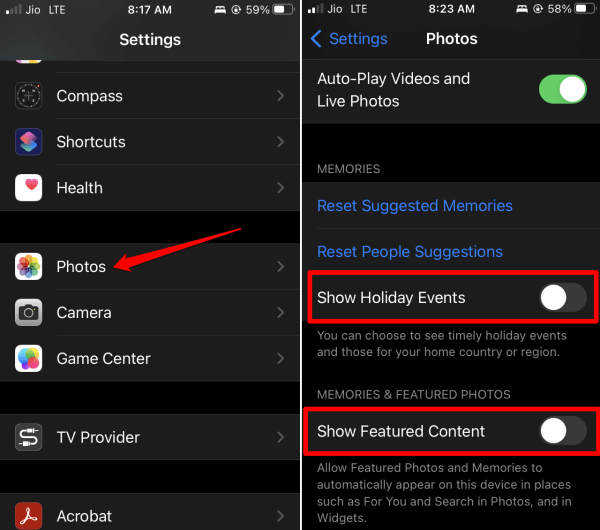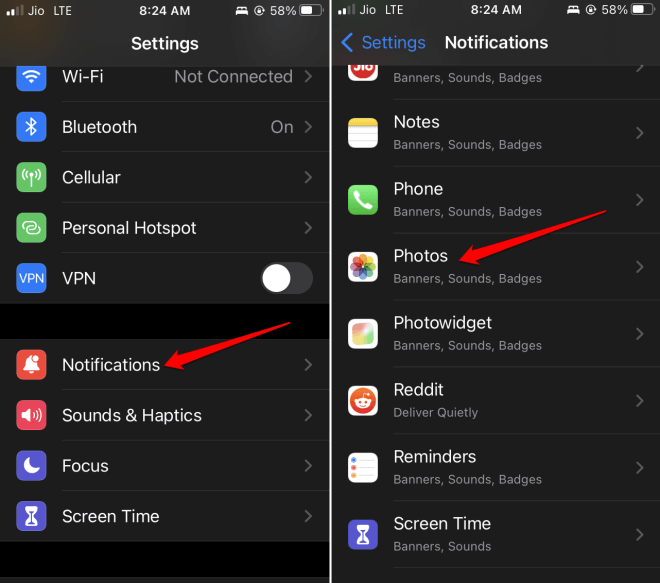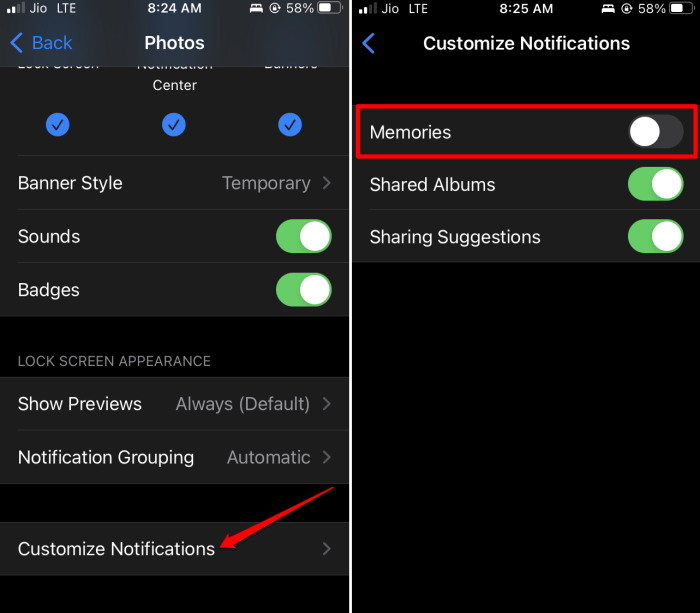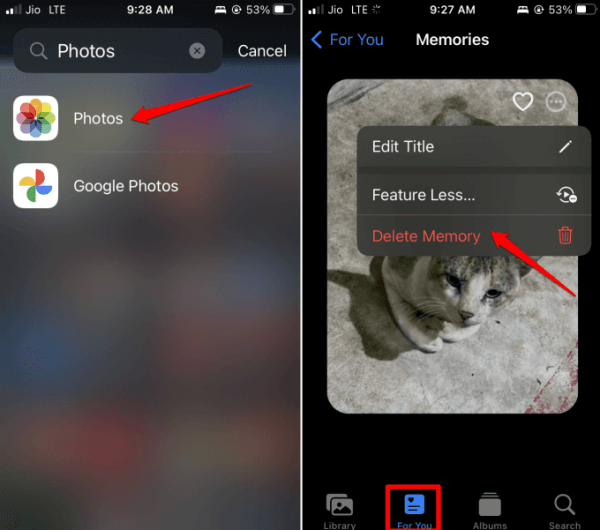In this guide, I have explained how to turn off memories on iPhone. The native Photos app on iOS has a feature called Memories. It is enabled by default right when you start using an iPhone.
If there is one or more images on the Photos app related to some event in the past, Memories will notify you of it. Regularly, you will receive a notification on your iPhone. So that you can check those photos to relive the memories associated with them.
While it is a useful feature, for some it may be redundant. For some others, a few photos from the past may trigger emotional outbursts. To avoid any of that, you may want to turn off the memories on your iPhone.
1. Steps to Turn Off Memories on iPhone
You can turn off memories on iPhones running on iOS 16 or later. If your iPhone is running on iOS 15 or previous builds of iOS, then you cannot disable the iPhone memory alerts.
- Open the Settings app > Scroll to the Photos app and tap on it.
- Scroll to Show Holiday Events under the Memories tab.
- Tap the toggle beside Show Holiday Events to turn it off.
- Next, tap the toggle beside Show Featured Content to turn it off.
Additionally, if you wish to reset the memories, tap on Reset Suggested Memories and Reset People Suggestions.
2. Turn off the Notifications Memories for the Photos App
You can disable the notifications for the Memories by making changes to the Photos app notification settings.
- Open the Settings app and go to Notifications. Tap on it.
- Then tap on Photos > scroll to Customize Notifications and tap on it.
- Tap the toggle beside Memories to disable the notifications for it.
3. Delete a Specific Memory from iPhone Photos App
If you want to save storage space on your iPhone, you may delete a memory within the Photos app.
- Get your iPhone and launch the Photos app > tap on the section For You.
- Next, tap on See All to see all the memories saved on your iPhone.
- Tap the three-dot icon beside the memory you want to delete.
- From the small menu, tap on the option Delete Memory.
Frequently Asked Questions (FAQs)
1. Where to Find Memories on My iPhone?
Go to Photos app > tap on For You > Under Memories, tap on See All to view all the memories.
2. How Do Memories Work on Photos App?
Memories are played as a video which consists of photos from the same timeline in the past. Memories will represent any person, pet, place, or event.
3. Do iPhone Photos Memories Consume Storage Space?
Yes. As the images in the memories are collectively presented as a video, they will take up more internal storage space than images.
4. Can Deleting iPhone Memories Delete the Photo from iPhone?
No, even if you delete the memories, the original photos will remain on your device until you decide to remove them.
Wrapping Up
Now, you can easily disable the memories on your iPhone or restrict its notifications. As you saw, removing the memories can save more space on the phone’s storage, and the original photos remain safe. I hope this guide was useful.