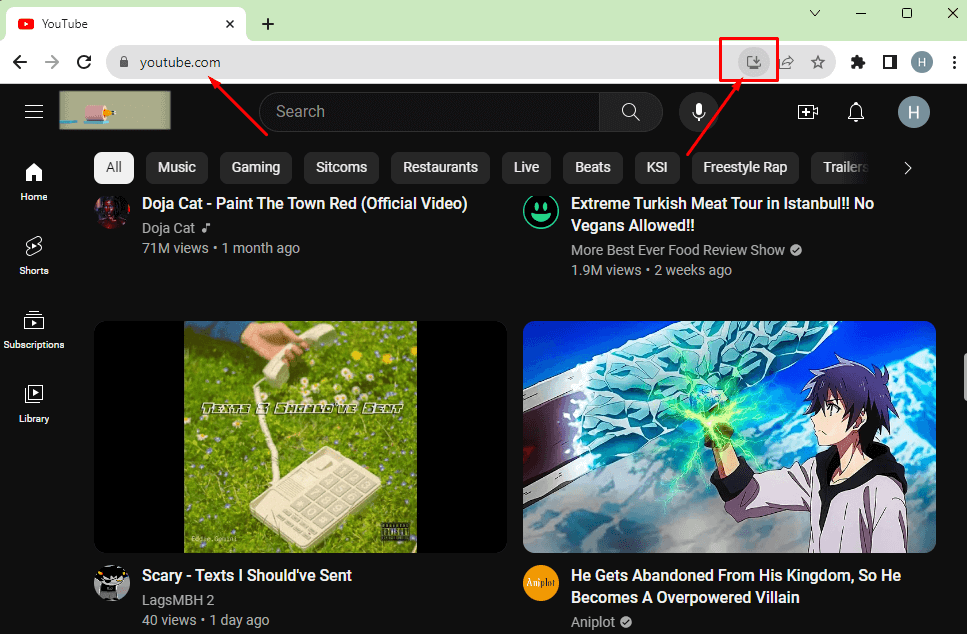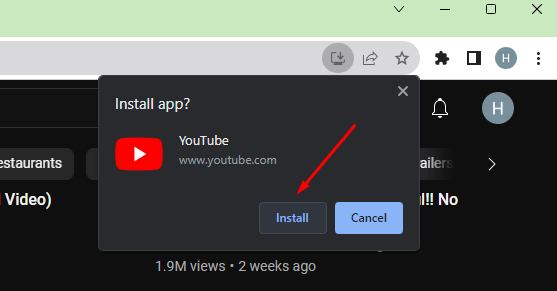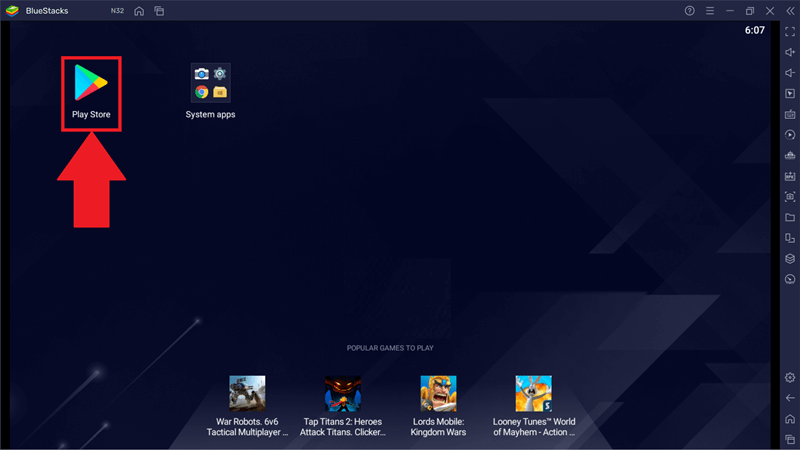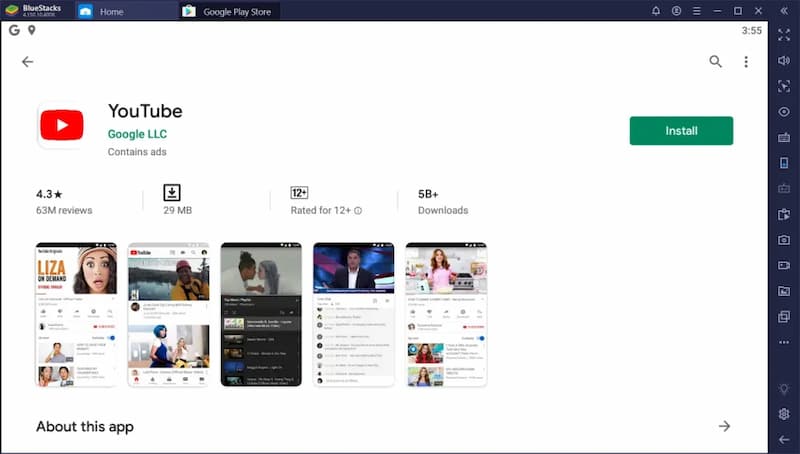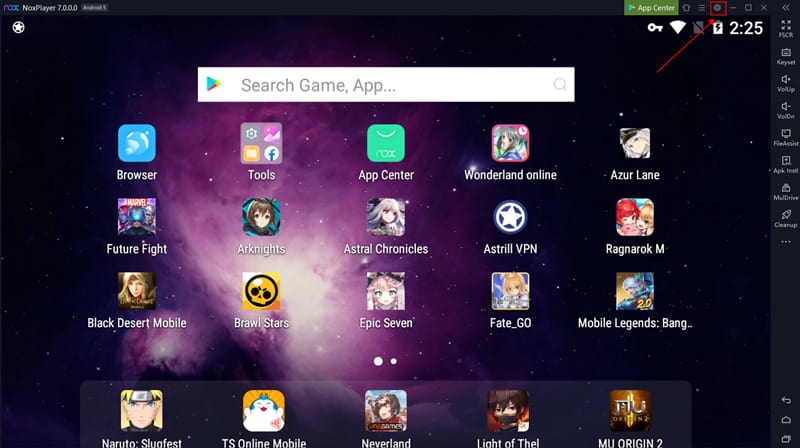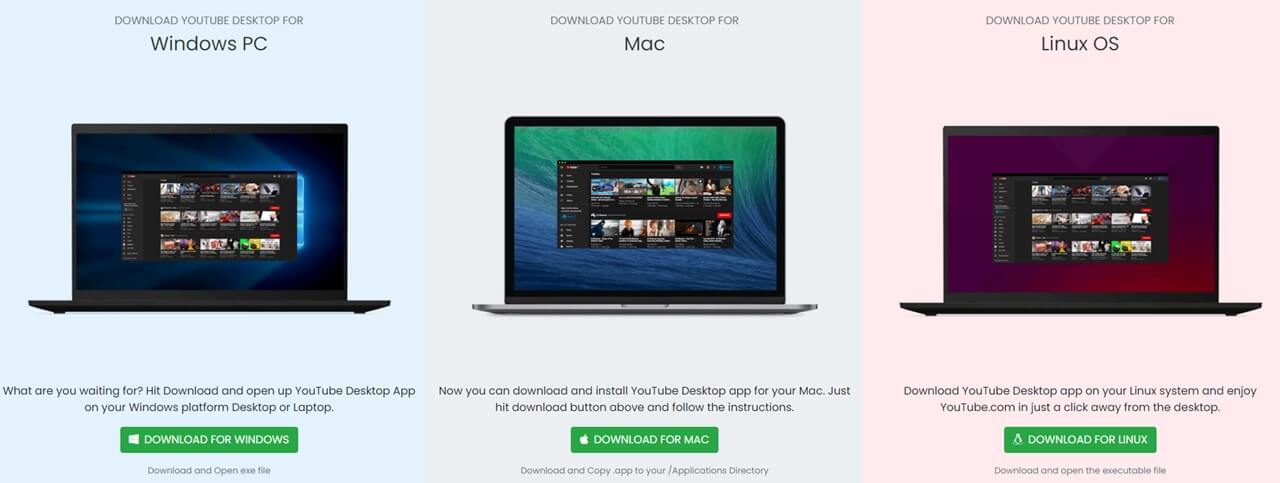Google, the parent company of YouTube, is not in a hurry to develop a separate application for PC. Whereas its website has sufficient features to access YouTube all day.
Many users face some problems now and then while accessing YouTube on the browser. Zoom-in and zoom-out was a very common problem for me. And this problem leads to switching to the YouTube PC app.
However, if you are facing some glitches on the YouTube web, then you are not alone. After that, you can download the YouTube app for PC, and this will be a rewarding YouTube experience.
Go through the wholesome blog. You will get a suitable method of YouTube App for PC Download according to your preference.
How to Download YouTube on PC (Browser Method)
This is one of the considerable ways to get the YouTube PC app out of many other ways. Even though we use its official website to make a standalone app for further use.
This straightforward process allows you to watch YouTube videos, access the creator studio, and so on and so forth.
This simple process lets you get the independent YouTube app on your desktop.
- Browse YouTube’s official website on your Chrome browser.
- Now click on the Install button from the end of the search bar.
- A pop-up screen will appear; now click on the Install button.
From the desktop, you can start YouTube with a single click. All you have to do is save the standalone app to your desktop while installing it.
Install YouTube on Windows 7, 8, and 10 (BlueStacks)
This is the most common method to install any application on a PC. If we cannot find a suitable PC app, we recommend using an emulator to use the Android app on your PC.
Windows 10 and lower will not allow you to use the Android app because we are going with an emulator to use the Android app and use it as a PC app.
BlueStacks, the best emulator, is available for correspondence between Android apps and Windows.
Let’s see how we do that:
Download BlueStacks, if you don’t have it on your PC yet.
- Open BlueStacks on your system.
- Login into the BlueStacks using an existing Google account. Otherwise, create a new account quickly.
- Now click on the Play Store to open its list of all Android apps.
- Search for YouTube on the Play Store just like we do on Android phones.
- Now click on the install to get the YouTube app on your PC.
Here we go. Your YouTube app is ready to run as fast and furious as it runs on a smartphone. Now you can say goodbye to all experience blocks while using the YouTube website.
Download YouTube for PC (NOX Player)
Many of us don’t want to use BlueStacks. It has a lot of clutter inside the software, which is why it requires more resources to run. Again, if you use an affordable (low-powered) system, you might experience poor performance.
That is why we brought NOX Player to you to blow up all excuses, even on an aging or low-power system. NOX Player is One of the best Android emulators and is nearly similar to BlueStacks.
Here are the steps:
- First of all, download NOX Player from here.
- Now open the NOX Player on your PC.
- Login to your Google account inside the NOX player to use the Play Store.
- Click on the Play Store.
- Search Youtube on the play store.
- Now click on the Install button. (NOX Player allows us to download the YouTube app from uptodown, and drag it into NOX Player for use).
Now you can watch YouTube videos on your PC using NOX player.
Note: NOX Player supports the Mac operation system. So you can download YouTube on macOS using NOX Player.
How to Download YouTube on Windows 11
Since the announcement of the collaboration between Amazon and Microsoft for Windows 11, everyone has been very excited to run an Android application on Windows 11. Windows 11 has the power to run Android applications.
If you have Windows 11, you don’t need to download any extra third-party software like BlueStacks, and NOX player. You may skip the previous method.
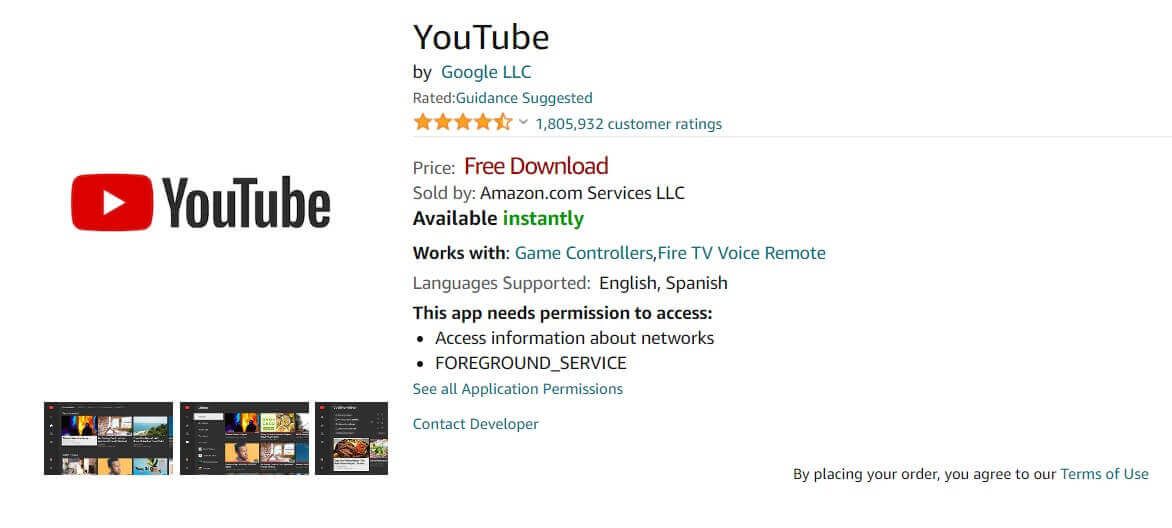
Download the YouTube application from the Amazon app store and start enjoying it on your PC.
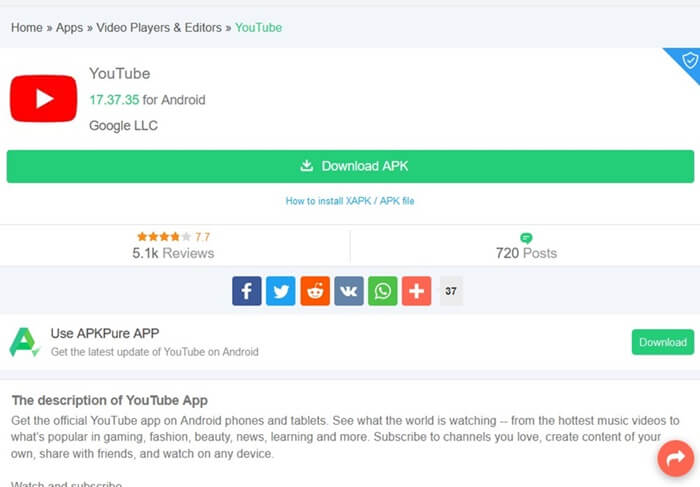
Apkpure is another ultimate source of Android apps. You can also download the YouTube Android app from Apkpure and start using YouTube on your Windows 11 machine.
Is there a YouTube app for Windows PCs?
No, there is no official YouTube app for Windows PC (running on Windows 10 or later), Linux, or MAC. But you can get the YouTube app experience on Windows using ytdesktop.com. You can use this site to download the YouTube desktop app for Windows, Mac and Linux.
Note: We do not recommend to use third-party services and apps. you can use it at your own risk.
Download YouTube For Android, iOS, Xbox, Playstation, and Nintendo Switch
You can face difficulty in finding download links for YouTube; you can use our webpage to get direct download links that can be opened on any supported platform.
Download YouTube For Playstation
Download YouTube For Nintendo Switch
Frequently Asked Questions
How I can Install YouTube on a Windows PC?
Download an Android emulator on your PC, such as BlueStacks, NOX Player, or KO Player. Then download the YouTube Android app on the emulator. That is how you can install YouTube on your Windows PC.
Where Can I Download YouTube for PC?
You can download YouTube from various sources. If you are using Windows 10 and the lower version, then use third-party emulators. Otherwise, you can download it from the Microsoft App Store, Amazon App Store, and even ApkPure.
Is YouTube Free to Download for PC?
Of course, YouTube PC download is free. All shared processes are free to use. You can download it from anywhere without paying a single penny.
Wrapping Up
Downloading YouTube for PC does not require any tech knowledge. Follow any of these steps; the YouTube App Download for PC process will be easier than anything else. Let me know in the comment which method you are using.