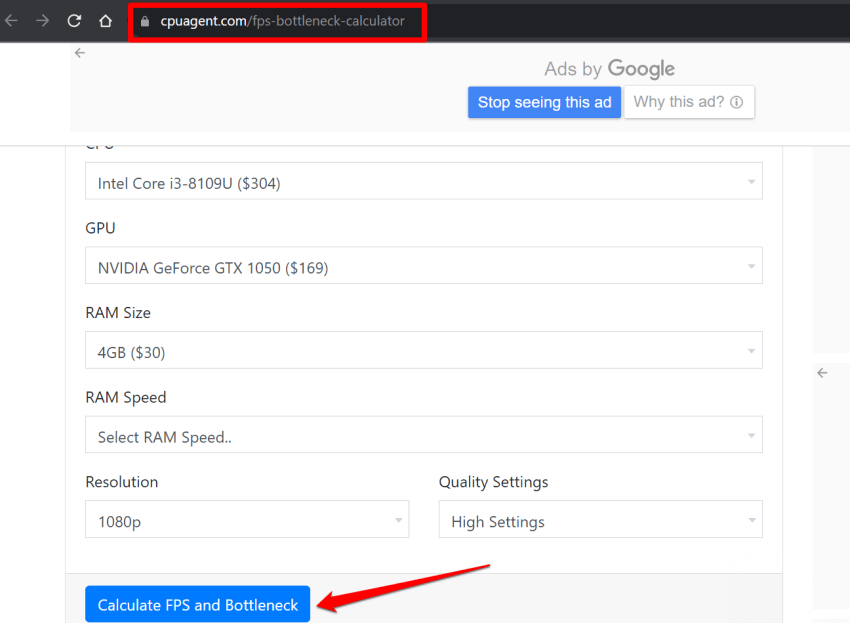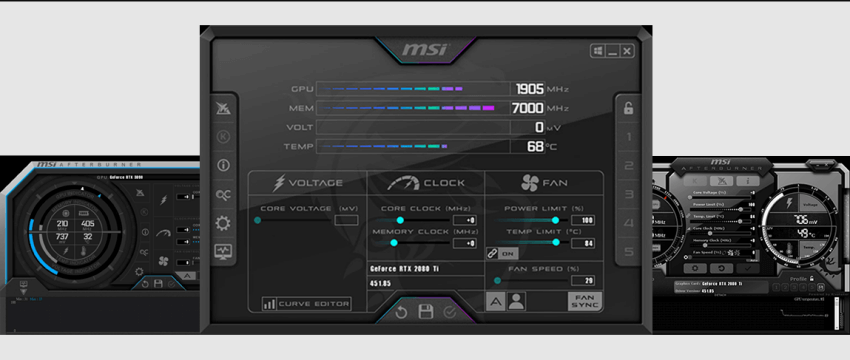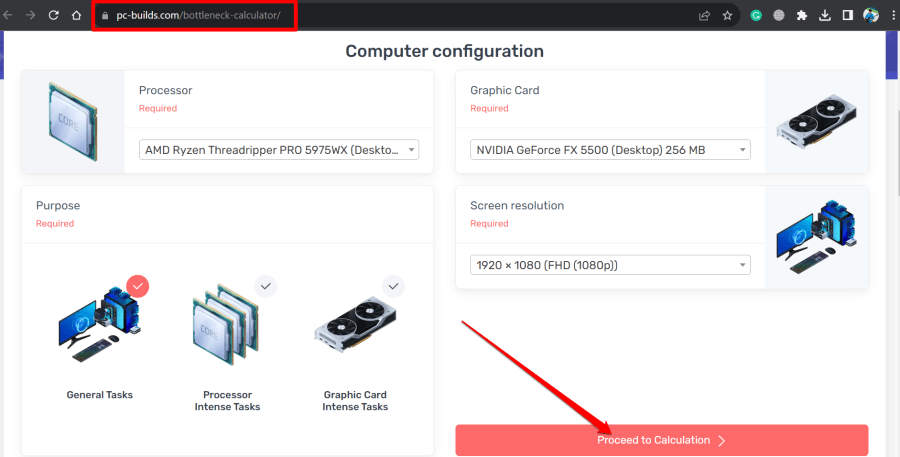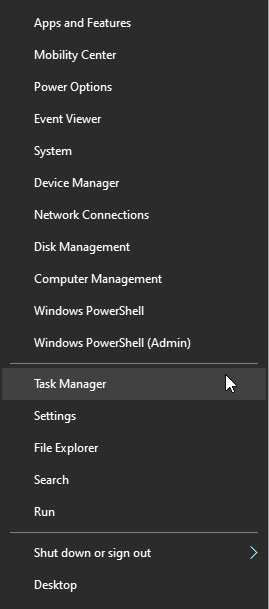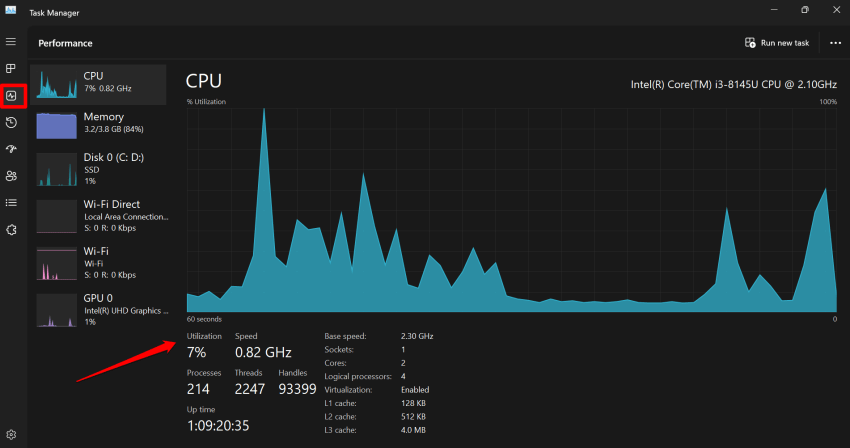In this article, I have discussed the best accurate bottleneck calculators for Windows PC. These apps analyze the performance of the processing unit and graphics card used on a PC. It checks the speed between the processor and the graphics unit. They do that to know how compatible the CPU and GPU are with the PC.
A bottleneck is a condition when there is a difference between the amount of data sent to the processing units and how much of that data gets processed. The primary reason for the bottleneck is the use of incompatible CPUs and GPUs. If the GPU is less capable than the CPU, this causes less processing output than expected.
How Accurate Bottleneck Calculators Can Get?
Bottleneck calculators show results based on estimation and are not accurate. This applies to both offline and online bottleneck calculators. Determining the exact amount of bottleneck on a PC is not possible.
What is a Good Bottleneck Percentage?
If the bottleneck percentage is 10 percent or below that, we can consider it a good bottleneck percentage.
Otherwise, any value above 10 percent will affect the device’s FPS, which will be noticeable to the user.
Best Accurate Bottleneck Calculators for Windows PC
Here are a few bottleneck calculators for PC you should try out to know about the possible bottleneck condition on your PC.
1. CPU Agent Bottleneck Calculator
This bottleneck calculator offers benchmark information in its analysis. Also, you can derive the RAM bottleneck and gaming bottleneck by setting specific resolutions.
If you are looking for detailed information on a specific CPU-GPU setup, the CPU Agent Bottleneck Calculator is the tool you should try.
Get the CPU Agent Bottleneck calculator here.
2. MSI Afterburner
If you are looking for better overclocking features and hardware monitoring, then MSI Afterburner is the tool to go for. This software doesn’t fall under the classic bottleneck testing tools, but it is very useful for performance monitoring.
It is quite ideal for CPU monitoring. This tool can estimate bottleneck with the CPU by understanding the core, clocking values, and temperature emitted by it. MSI Afterburner has a very cool-looking interface that is easy to use.
Get MSI Afterburner here.
3. PC Build Bottleneck Calculator
A simple and no-nonsense bottleneck calculator that only requires you to enter the processor name, graphics card name, and screen resolution to calculate the bottleneck percentage.
The calculation of the bottleneck merely takes a few seconds. This tool details the possible issues you may face due to the low caliber of the CPU or GPU, depending on the situation. It will also suggest upgrading the gadget(CPU or GPU) that can cause a bottleneck.
Get PC Builds Bottleneck Calculator here.
How to Manually Check for a Bottleneck on the Computer?
If you think a certain game or app is causing a bottleneck on your PC then you can manually check for it.
- Make sure to open the suspicious app first.
- Next, press Windows + X > from the menu and select Task Manager.
- On the left sidebar, click on Performace.
- Observe if the CPU, GPU, Memory, or Disk is constantly showing 100 percent for a long time.
If any of the above-mentioned elements of the PC is showing a 100 percent value, then that is the one causing a bottleneck on your PC.
Frequently Asked Questions(FAQs)
1. Can Bottleneck Damage the PC?
No, bottlenecking will not damage the CPU, GPU, memory, or hard drive. However, it will negatively affect overall performance while using a resource-intensive app.
2. How to Know if the RAM is Bottlenecking?
Press Windows + X and go to Task Manager. Any app for which the RAM utilization hits 100 percent consistently indicates that it is badly bottlenecking.
3. How to Know if the CPU is Bottlenecking the GPU on my PC?
When the GPU performance is at 99-100% and the CPU is below 99-100%, it is an ideal bottleneck. If the GPU goes way below 99% but the CPU is giving full output, then it is a bottleneck situation that will affect the performance.
Wrapping Up
That’s all about bottleneck calculators for PC. If you are not satisfied with how the CPU or GPU on your PC is performing for engaging tasks such as gaming or video editing, then use a bottleneck calculator to monitor the overall performance.