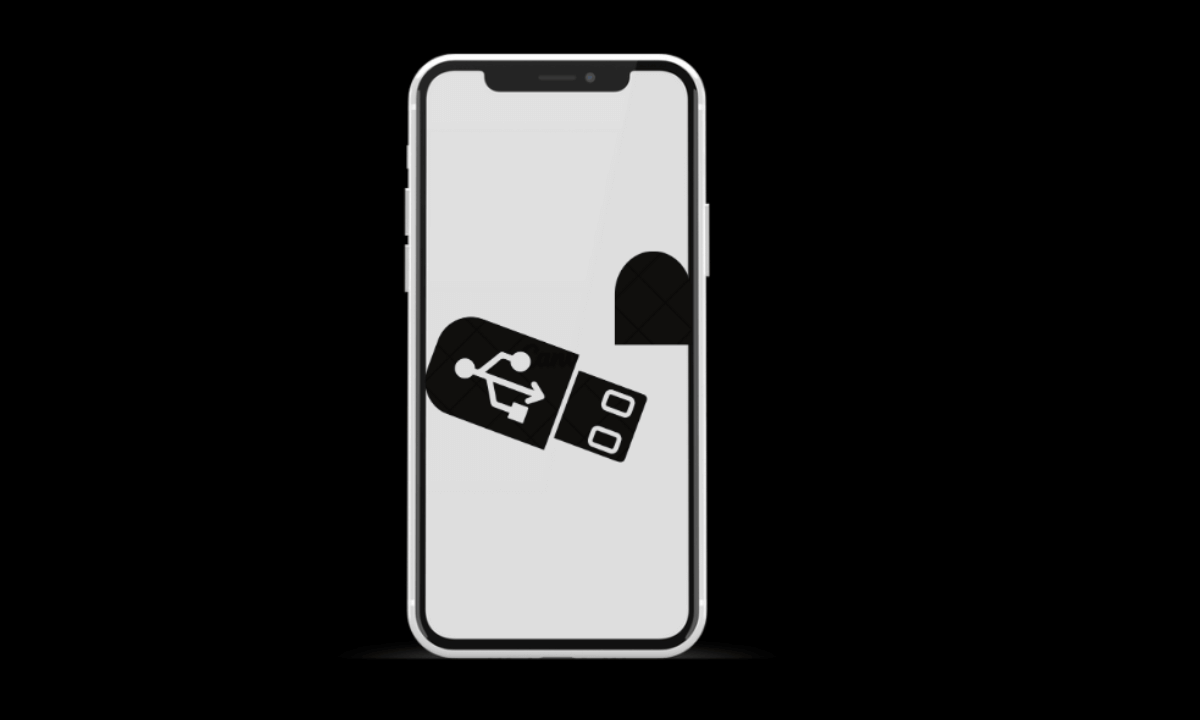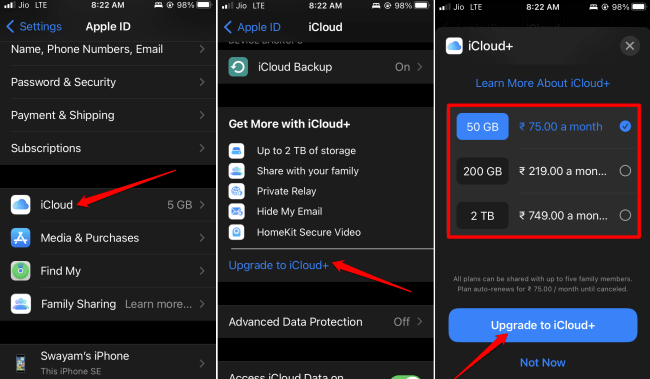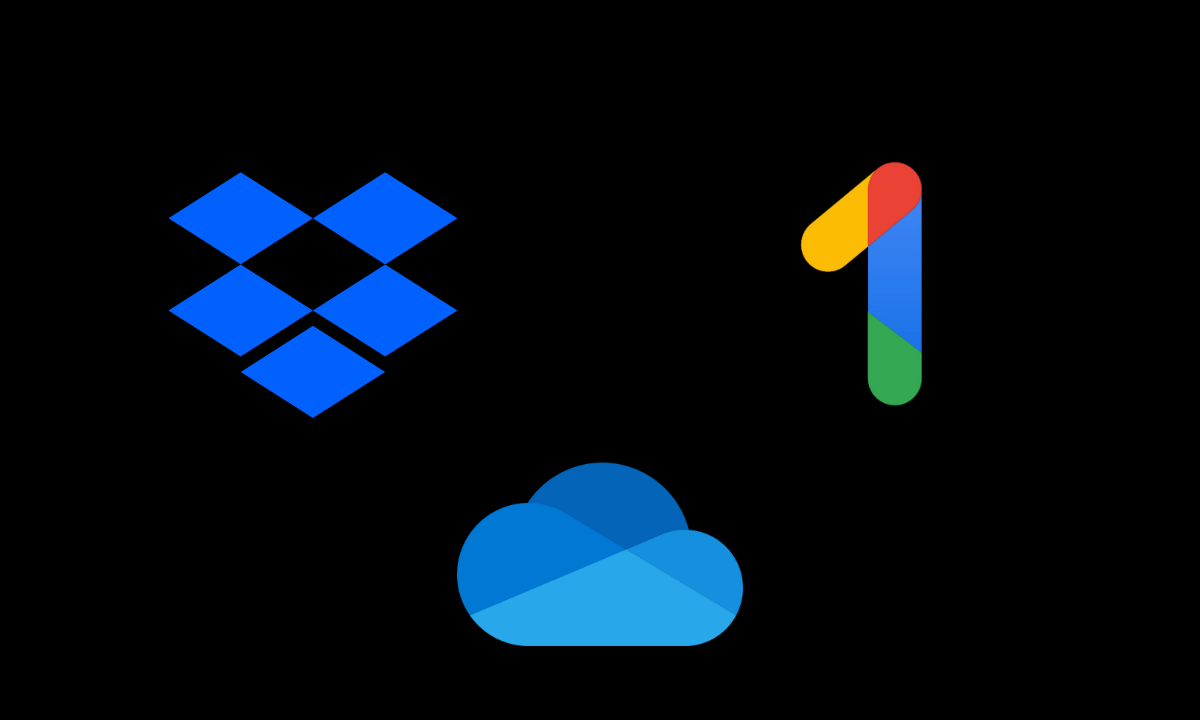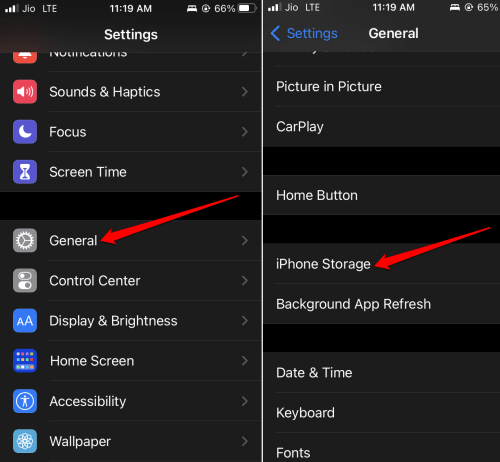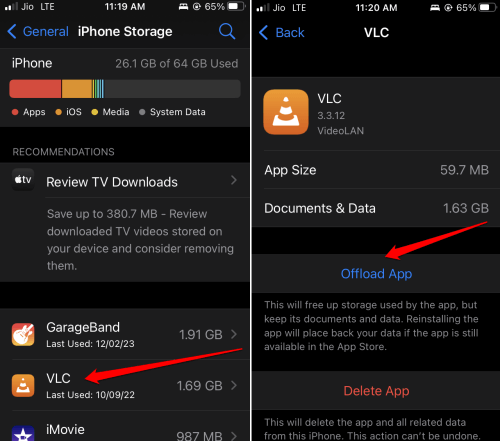Do you want to know how to buy more iPhone storage? Here is a detailed guide on how to purchase extra storage once you run out of available storage space. Also, you will know how to manually free up storage space to make more storage available without purchasing.
Over the years, we have seen iPhones being offered in various models constituting various internal storage capacities. It starts from as less as 16 GB or 32 GB. Some of the current models offer around 1TB of default internal storage. All that huge storage comes at an exorbitant price.
How to Expand iPhone Internal Storage?
It is not practically possible to expand iPhone’s internal storage. If your iPhone has 64 GB internal storage, you won’t even get the full storage space. Out of 64 GB, around 7 GB to 8 GB of space will be taken up by system files. Rest of the storage you can use to add your files, photos, video, music, etc.
In today’s date, with so much high-quality information being stored on the iPhones on an everyday basis, it won’t take you much time to run out of the default internal storage. I would suggest, if it is possible on your part financially, when you are purchasing an iPhone, try to opt for the models that offer 128 GB or 256 GB of storage.
1. Using External Storage on Apple iPhone to Expand Storage
External storage is a great way to add an extra repository for your ever-expanding device data. Usually, the external storage for iPhones or smartphones is called mobile drives.
Most users commonly call them SD cards or USB drives for iPhones. You can simply plug them into the lightning port of the iPhone. Then you can take a backup from your internal storage and copy it to the external storage. It is quite simple to use. All you have to do is plug them in, use and then unplug them when done.
Additionally, with the external storage connected to your iPhone, you can also use the native Files app to manage the files. These external storage devices for iPhones are costly but that is worth the one-time spending if you have huge volumes of data on your iPhone and too less storage space.
2. Get Extra Storage via Free iCloud Storage
Also, when you buy an Apple iPhone, you have to create an Apple ID to access and use the device. As you create an Apple ID, you are provided with 5GB of free storage in the form of iCloud storage. It is the cloud storage solution from Apple.
3. Buying Extra Cloud Storage on iCloud
While 5GB storage with iCloud is free, it won’t take long for avid users to run out of storage space. They can then opt for more iCloud storage which they can purchase right from the iOS settings. Let me show you the steps.
- Go to Settings > tap on Apple ID profile.
- Tap on iCloud > Scroll to the option Upgrade to iCloud+ and tap on it,
- You can choose from 3 paid iCloud storage plans. 50 GB of cloud storage at $0.91, 200 GB of storage at $2.42, or 2 TB of storage space at $9 per month.
4. Opting for iCloud Alternatives
Apart from iCloud, you can use other prominent cloud storage applications. Some of the popular ones are Dropbox, OneDrive from Microsoft, and Google One. There are many others as well.
Most of these cloud storage options are free for limited storage space. Apart from that, to expand storage, you have to subscribe to any monthly or annual plan. Then your cloud storage quota will increase. On your iPhone, when you install these cloud storage apps, you can constantly create a backup from your device to the cloud.
5. Clear Storage Space on iPhone
If you do not want to spend money on monthly bills for cloud storage or buy external storage, here is a free method to create storage space. You can delete the apps and files from your iPhone that you do not need or which are not urgent for you.
- Launch the Settings app.
- Tap on General > under that tap on iPhone Storage.
You will see the storage consumed by various apps installed on your iPhone.
- Tap on the concerned app to find two options Offload App and Delete App.
Offloading will keep the app data and reinstate the same when you reinstall the app from the App Store. The second option permanently deletes the app and the corresponding app data from your iPhone. Choose whichever option is suitable for you.
Wrapping Up
This is a wrap for the guide on how to buy more iPhone storage. I hope now you know how the internal storage on an iPhone works. Also, to expand the device storage, use external USB storage or cloud storage apps. Which one would you opt for? Let me know in the comments.