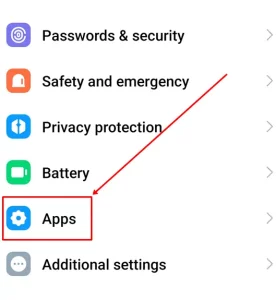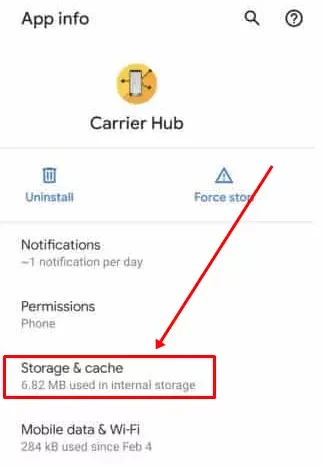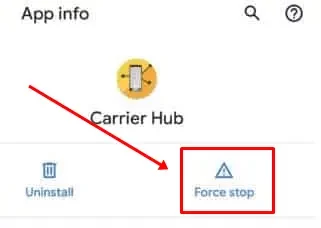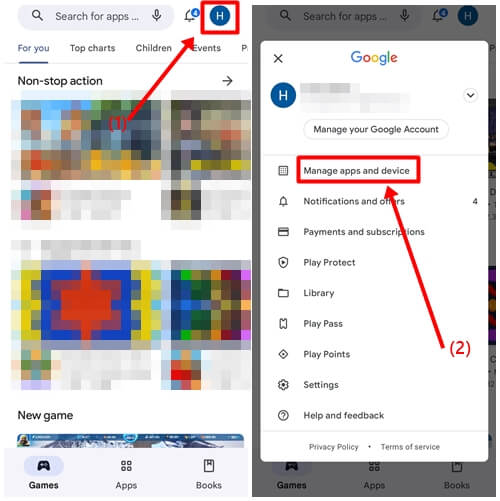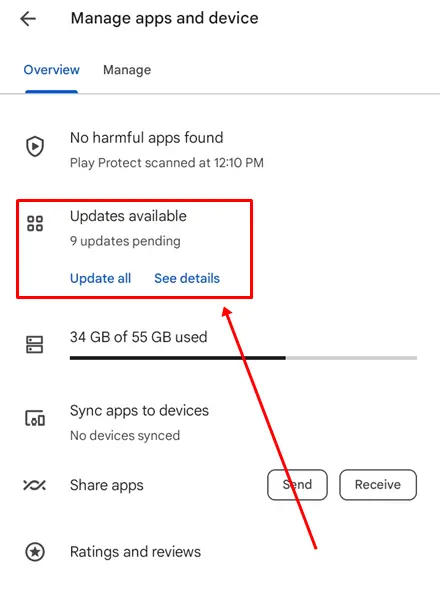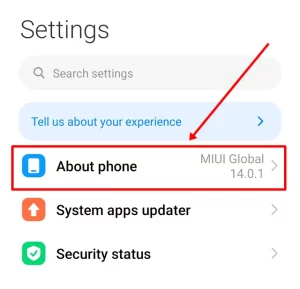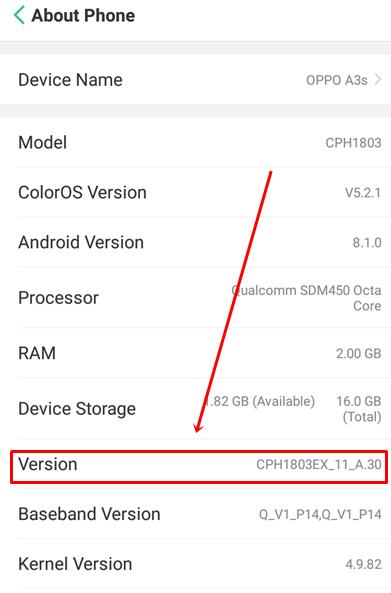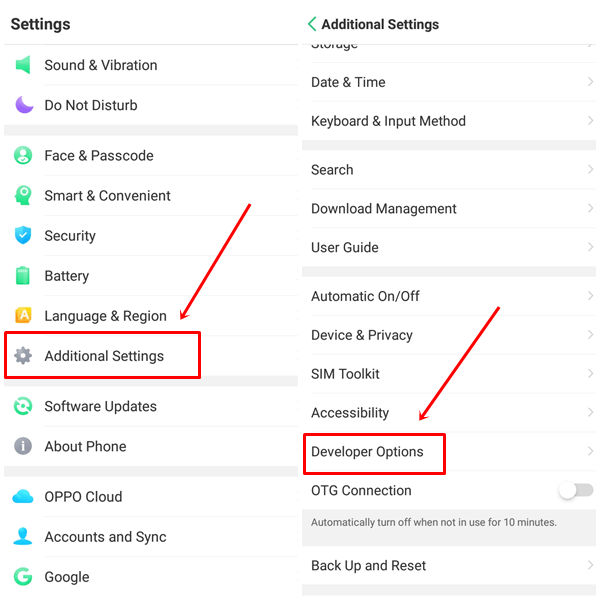Carrier Hub is one of the most important parts of the Android device that helps to connect the device to the carrier network. If you are facing the Career Hub Processing Request Notification, don’t worry, We have the best solutions for you.
This error mainly occurs on Samsung phones and for those using T-Mobile and Sprint carriers. Especially after the recent patch update on Samsung Galaxy phones, people are encountering Carrier Hub Processing Requests Notifications on Android phones.
So, if you are one of them, you can get the best solution to fix this Carrier Hub Processing Request Notification issue. Here, we have discussed some of the best solutions to solve this problem instantly. So, without any further delay, let’s move on to the methods.
Why You Are Receiving The Carrier Hub Processing Request Notification On Android?
Not everyone is aware of this issue; those who have the Carrier Hub app on their phones are facing this problem. This app is installed specifically by mobile carriers to manage the communications between your device and the carrier network.
Mainly, this happens after restarting the phone after an update. After the restart, your device tries to connect to the carrier network towers. If this process fails, it displays this error. Below, we have mentioned some possible reasons.
- Maybe the network is down in your area, or the tower is undergoing maintenance.
- There might be a bug in the app.
- The Network coverage is extremely low.
How to Fix Carrier Hub Processing Requests Constant Notification
Here, we have listed the best and most effective ways to Fix Carrier Hub Processing Requests on T-Mobile. Make sure you follow all the steps properly.
1. Clear Cache and Data of Carrier Hub
Clearing cache and data will clear corrupted storage files and fix bugs that may help the Carrier Hub app perform well.
- Go to the phone’s Settings > Apps.
- Tap on the Manage Apps option.
- Find the Career Hub app in the list, then click on it.
- Tap on Storage & Cache.
- Click on the Clear Cache Option.
- Once you’ve cleared all the cache, select the Clear Storage option and click OK.
- Go back to App Info and click on the Force Stop option, then Restart your device.
2. Turn Off Notification For Carrier Hub
On a temporary basis, until you find the best solution, you can disable the notification option. To learn how, follow the steps below.
- Go to phone Settings > Notifications.
- Tap the toggle button to turn off notifications for the Carrier Hub app.
- Alternatively, you can go to Carrier Hub app info, click on Notifications, and select Turn off or Mute notifications.
3. Update Carrier Hub App
If your app is running on an older version, then it might be the reason for this notification issue. To update it, follow the steps given below.
- Go to the Google Play Store app.
- Click on the Profile icon at the top right corner, then tap on Manage Apps and Devices.
- Tap on Update available option and click on the Carrier Hub app if it’s available.
- Lastly, click on the Update button, and you’re done.
4. Uninstall The Carrier Hub Via ADB Command
If none of the methods work, then you need to uninstall this Carrier Hub app through the ADB command. To do this method, you will need a PC. To know more, follow the steps below.
- Go to phone Settings > About Phone.
- Tap the Build Number 7 times to enable Developer Options.
- Go back to Settings > Additional Settings > Developer Options. You can also search for Developer Options in the settings search bar.
- Toggle on the USB Debugging option.
- Download ADB and Fastboot tools on your computer or laptop.
- Extract the zip file on your PC, then connect your phone to the PC using a USB cable.
- Go to the extracted folder of ADB and Fastboot tools.
- Press and hold the Shift key, then right-click in a blank area and choose the Open PowerShell window here option.
- Click Yes if you receive a UAC (User Account Control) prompt to allow admin access.
- In the command prompt, enter the command adb devices and press Enter. This command will display a random device ID. If it doesn’t then make sure that your device is connected to the PC correctly.
- Copy and paste the following command and press Enter. This will uninstall the Carrier Hub app from your Android phone.
adb shell pm uninstall –user 0 com.sprint.ms.smf.services - After successfully completing the process, disconnect your phone and restart it to check if the issue is resolved or not.
Conclusion
That’s all for this article. These are the best solutions to fix the Carrier Hub processing request notification issue. We hope you have successfully fixed this problem with these methods.
If you have any doubts or queries regarding any of the steps, feel free to comment below, and we will get back to you as soon as possible. If you found this article informative and useful, don’t forget to share it with other people who are facing the same issue on their phones.