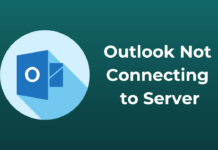Memory Integrity is an essential component of Windows Security. It monitors all the apps and services loaded on memory and the device’s drivers to determine whether they are functioning properly.
If the feature is off or there’s some issue with the Memory Integrity, then you will keep getting the ‘Memory Integrity is Off’ error message in Windows 11. This issue is generally encountered when the system files become corrupted due to a Windows update or if you have manually turned it off.
So, how do I proceed with this issue and fix it? This article will guide you through fixing the Memory Integrity is Off error in Windows 11.
1. Turn on Memory Integrity from Settings
The first thing you must do is turn on the memory integrity feature from the Windows Security app. This is how you can do it-
- Press the Windows key, search for Windows Security, and open it from here.
- Here, click on Device Security and then on Core Isolation Details.
- Turn on the toggle available under Memory Integrity.
2. Update Windows
If the Memory Integrity feature was grayed out and you could not turn it on, try updating Windows. Older Windows versions often have bugs that can cause such issues.
Developers release bug patches with every new update, solving all the previous issues. You can update your Windows to the latest version to fix this issue. Here’s how-
- Open the Start Menu, search for Check for updates, and open it.
- Now, click on the Check for updates button.
- Install all the updates and then restart your PC.
3. Check for Corrupted System Files
The issue can also be encountered if the system files are corrupted. Making changes to your system, like updating Windows, installing/uninstalling apps, etc., can corrupt the system files, due to which you can face this issue. To fix this issue, you can run the SFC and the DISM scan through the Command Prompt.
- Open the Run Dialog Box through the Windows + R keyboard shortcut.
- Type cmd and press Ctrl + Shift + Enter to run the Command Prompt as administrator.
- A UAC prompt will appear, so click on Yes to continue.
- You will have to run the SFC first. You can do it by executing the command given below-
-
sfc /scannow
-
- After you do this, restart your PC.
- If the issue is not fixed, launch Command Prompt again by following the previous steps. Now, execute the DISM scan by following the steps given below one-by-one-
-
DISM /Online /Cleanup-Image /CheckHealth -
DISM /Online /Cleanup-Image /ScanHealth -
DISM /Online /Cleanup-Image /RestoreHealth
-
- After this, close the Command Prompt and restart your PC.
4. Enable Memory Integrity With Registry Editor
Registry Editor can be used to make changes to your system. You can force enable the memory integrity feature with the Registry Editor of your PC. You can do it by following the steps given below-
- Click the Start icon on the taskbar, type Registry Editor, and press Enter.
- Now, click on the address bar at the top, type the following address, and press Enter to visit it-
-
Computer\HKEY_LOCAL_MACHINE\SYSTEM\CurrentControlSet\Control\DeviceGuard\Scenarios\HypervisorEnforcedCodeIntegrity
-
- Here, on the right side, double-click on Enabled to edit it.
- Enter 1 under Value Data and click on OK.
- Once done, restart your PC to save the changes.
5. Reset Windows Security App
Memory Integrity is the core feature of Windows Security, so if you are facing ‘Memory Integrity is off’ in Windows 11, you can reset Windows Security. Below are the steps to do so-
- Open the Settings of Windows 11.
- Click on the Apps section on the left pane.
- Now, click on Apps & features.
- Scroll through the list of apps to search for Windows Security.
- Click on the three dots next to Windows Security and then on Advanced Options.
- Now, click on the Reset button to reset the Windows Security app.
Bottom Line
Memory Integrity is an essential feature to monitor the apps loaded into memory. If you have been facing ‘Memory Integrity is off’ in Windows 11, the above article should help you. For users still facing the issue after following the above steps, then you should reset your Windows PC or reinstall Windows 11 from scratch on your PC.


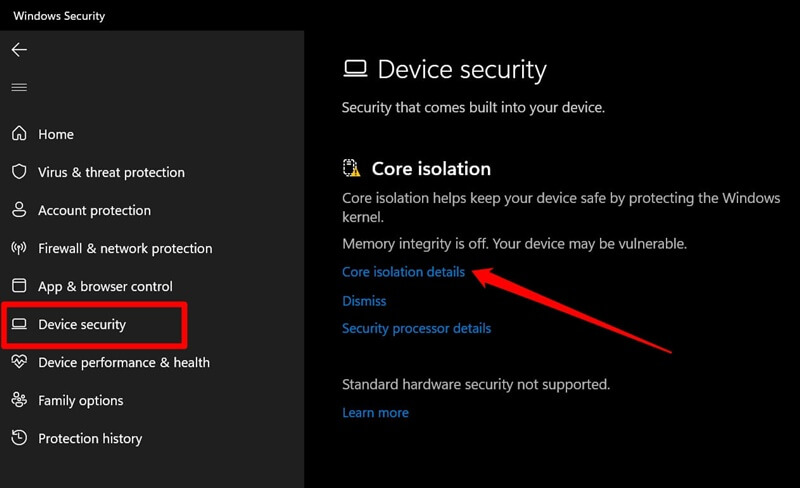
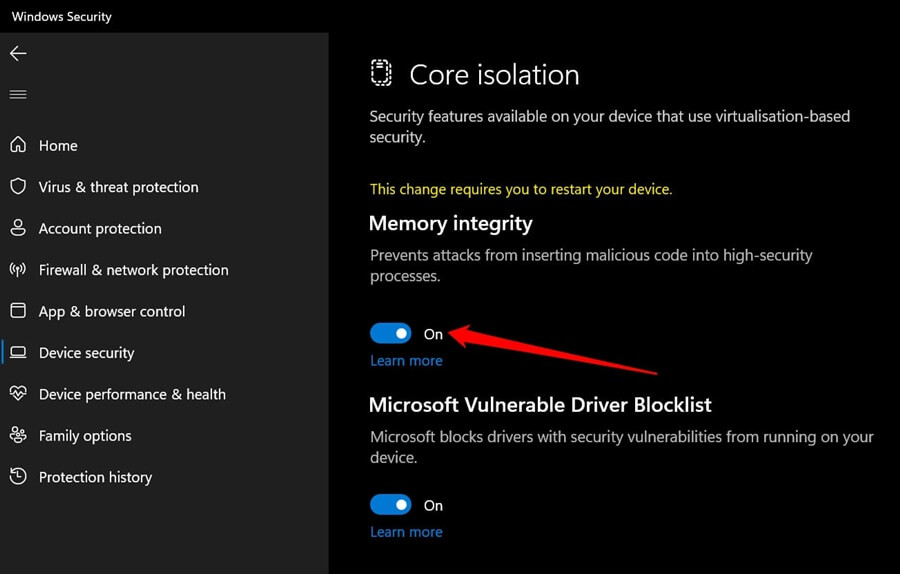
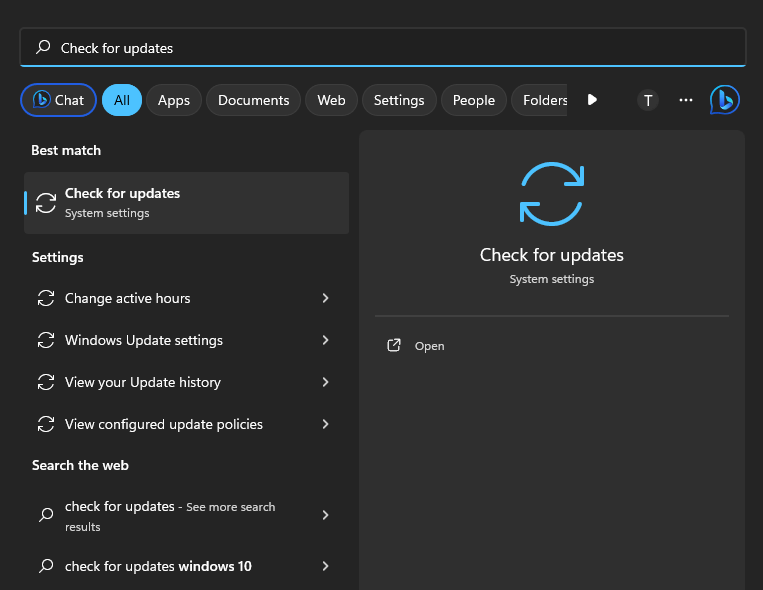

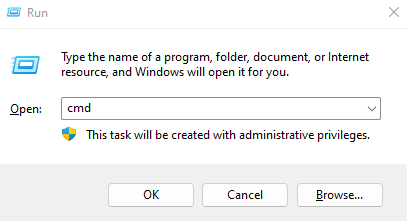

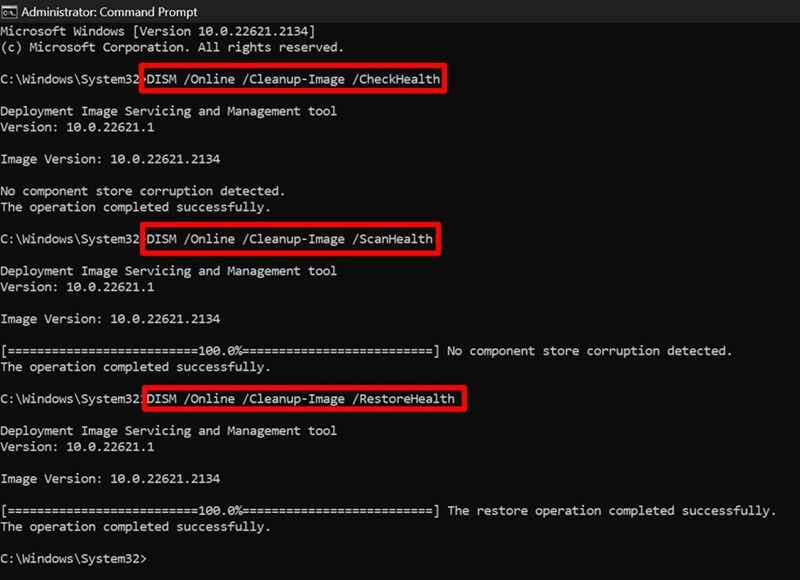
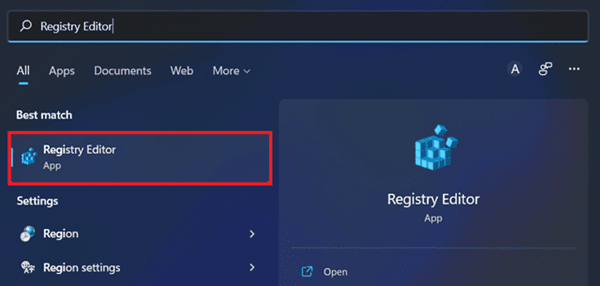
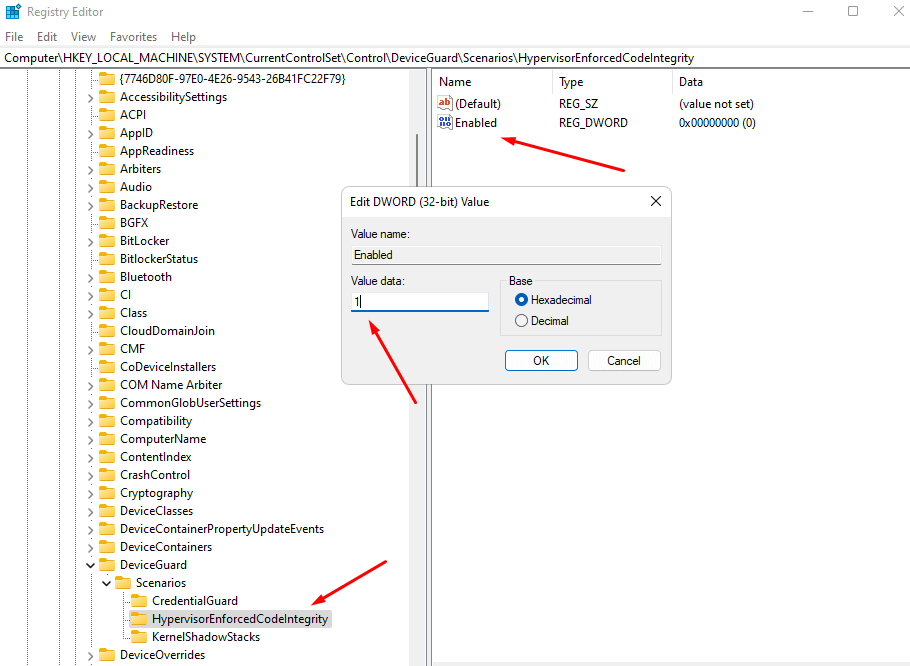
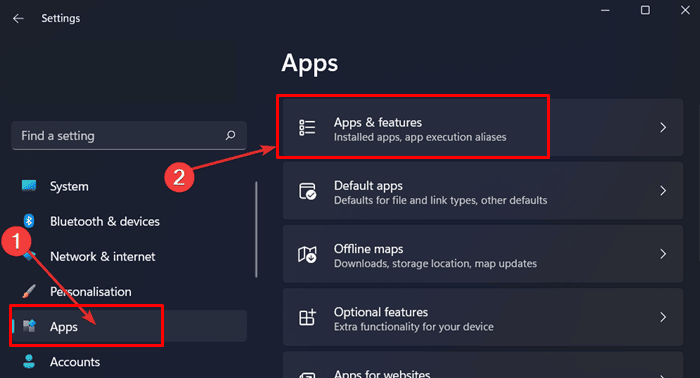
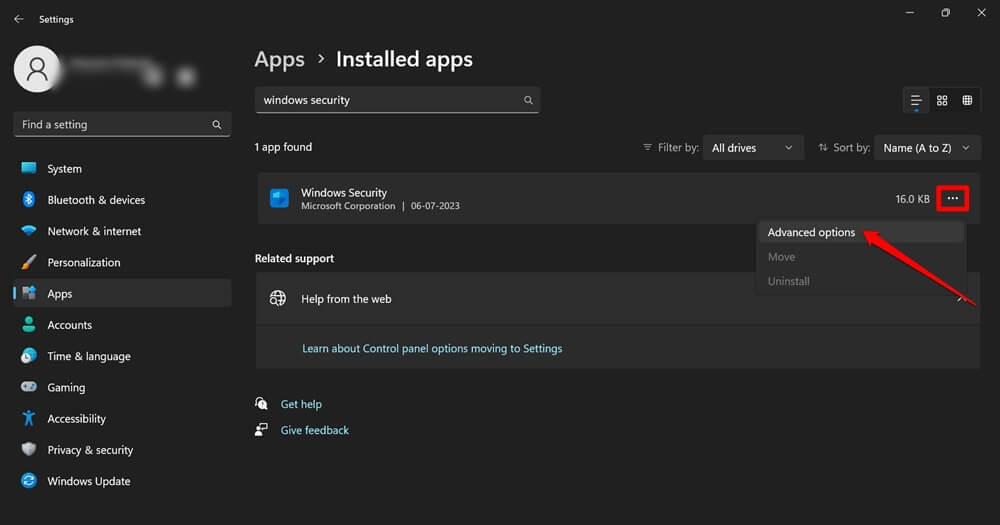
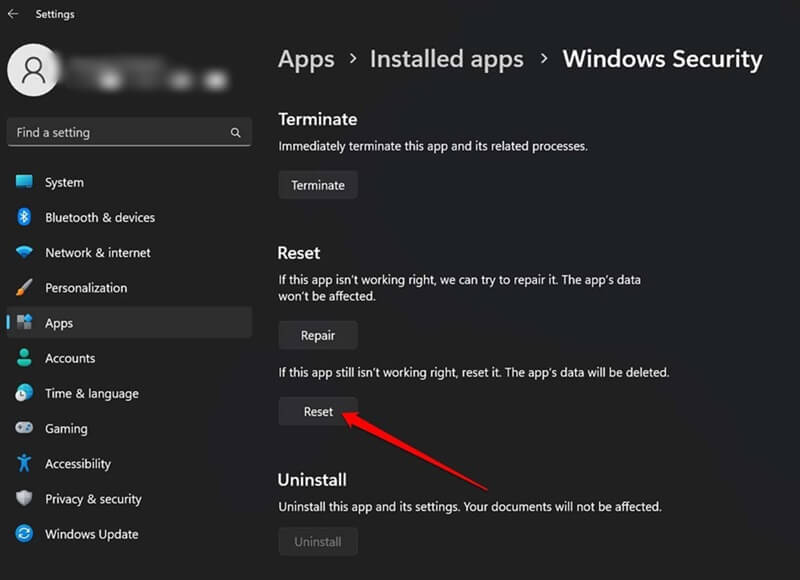
![How to Redeem Codes in Valorant [2024 New Codes] Redeem Prepaid Gift Cards in Valorant](https://techdator.net/wp-content/uploads/2022/06/Redeem-Prepaid-Gift-Cards-in-Valorant-218x150.jpg)