If you are experiencing the ELI-9000 error code on Spectrum and looking for solutions to this problem, then you are in the right place. Many users have reported to us that they encounter the ELI-9000 error when trying to sign in. Therefore, we have created a dedicated article to solve this problem.
Spectrum is a service provider that offers Internet, telephone, and cable television channels in the US. Those facing an ELI-9000 error during login need not worry. In this article, we’ve provided some of the best ways to fix this error permanently.
With these solutions, you can use the spectrum smoothly in the future. So, without further delay, let’s see how you can fix Spectrum ELI-9000 error code.
What is the Spectrum ELI-9000 Error Code?
If you get the “We’re sorry, something didn’t work properly. Please try again later ELI-9000″ error message while signing in to Spectrum, there are Some common reasons that can cause this problem.
One possible cause is server problems. If too many people try to sign in simultaneously, the server may be overloaded, causing this error. Another possible reason is an unstable internet connection. You may also face this error if your internet connection is not stable.
Here, we have listed some of the best ways to fix ELI-9000 errors. Follow all the methods properly to resolve this error permanently.
1. Check Your Internet Connection
As mentioned earlier, a low internet connection can also cause this problem. You may face this error when trying to sign in to Spectrum with an unstable internet connection.
To resolve this issue, check your internet connection. Unplug the router and wait for at least 30 seconds before plugging it back in.
2. Change Your Router Password
If unplugging and plugging the Internet router back in doesn’t work, try changing your router’s password. Changing the password will refresh all network connections and there is a high chance that this will resolve the low internet connection issue.
If you still experience low connectivity issues, contact your Internet service provider to resolve this issue.
3. Change Spectrum Account Password
You may be entering the wrong password and due to some glitch, it is showing an ELI-9000 error. Try changing the password of your Spectrum account and then check if that solves the problem.
- Go to the Spectrum TV official website.
- Click on the My Account option at the top right corner of the page.
- Tap on the Sign In button to go to their sign-in page.
- Click on the Forget Username or Password option at the bottom of the sign-in button.
- Select the option associated with your account, enter the specific details, and click on the Next button.
- Now, follow the further instructions to reset your password.
- Once you have successfully changed your password, try signing in to Spectrum again.
4. Use System Restore
If you are still experiencing the error, try restoring your system. This will restore your system settings to their previous state. If you encounter this error after recent changes or updates to your system, restoring the system may help fix it.
- Press Windows + R to open the Run dialog box, then enter “rstrui” and click the OK button.
- In the System Restore window, click on the Next button.
- Select the latest restore point from the list and then click on Next.
- Click on the Finish button after confirming your restore point.
- Wait for a few minutes to complete the process.
Conclusion
These are the best solutions to fix the ELI-9000 error on Spectrum. I hope you have successfully resolved this issue. If yes, please share it with others who may need this information. If you face any issue with any method, feel free to comment below, and we will provide you with the solution as soon as possible.

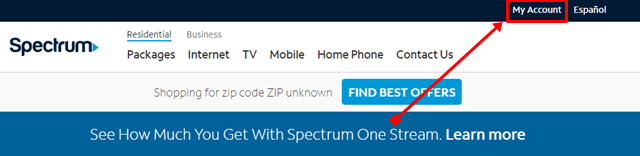
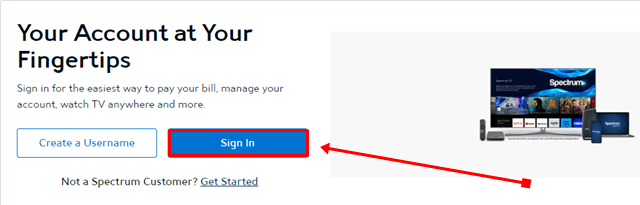
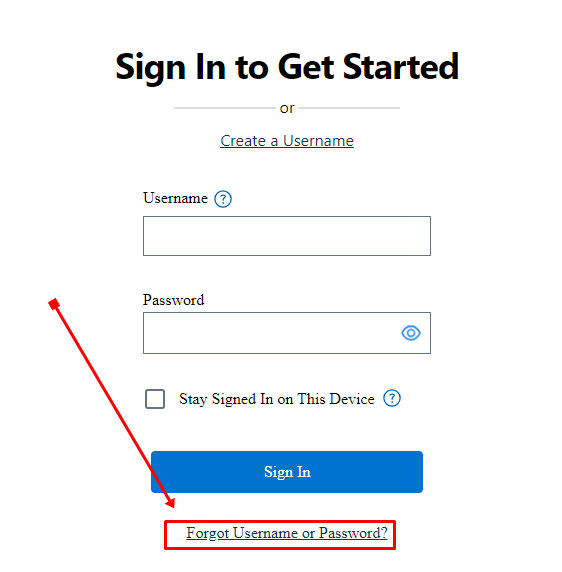
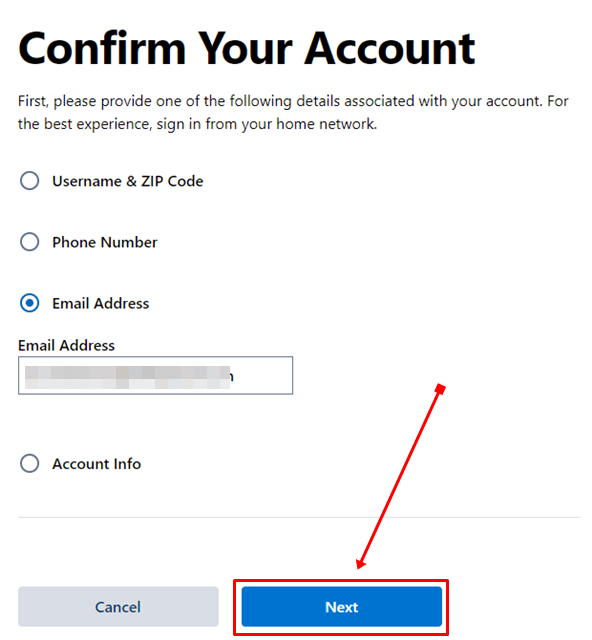
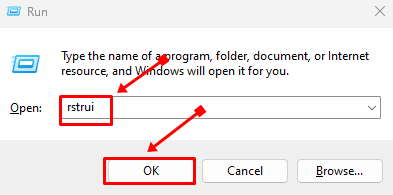
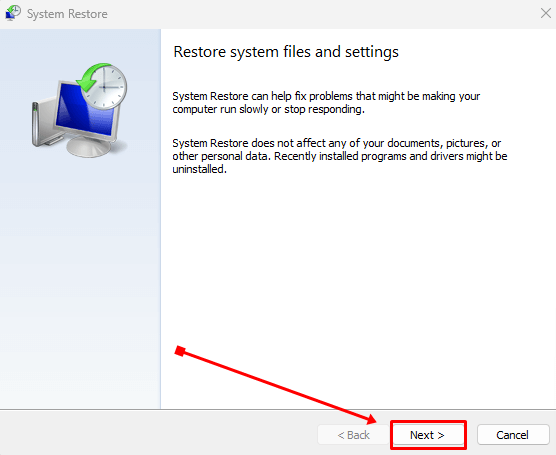
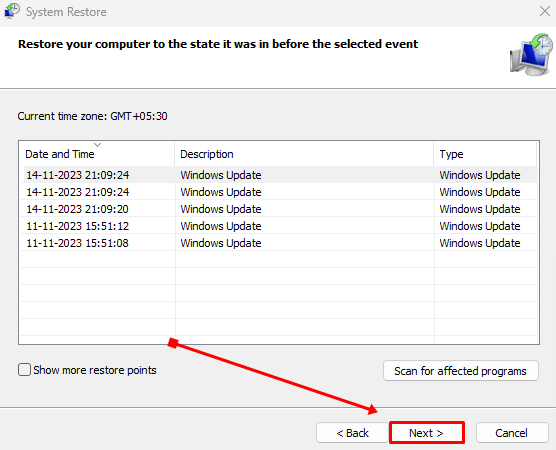
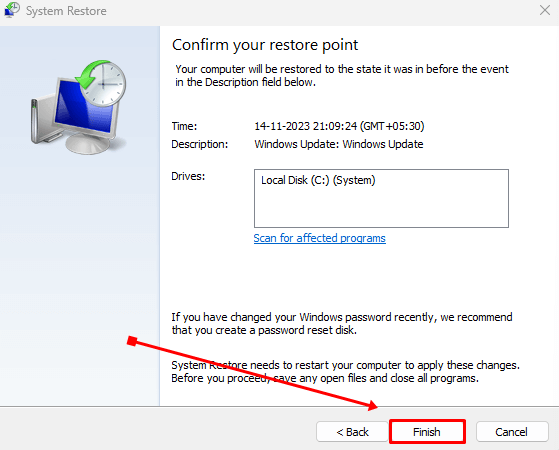

![How to Redeem Codes in Valorant [2024 New Codes] Redeem Prepaid Gift Cards in Valorant](https://techdator.net/wp-content/uploads/2022/06/Redeem-Prepaid-Gift-Cards-in-Valorant-218x150.jpg)
