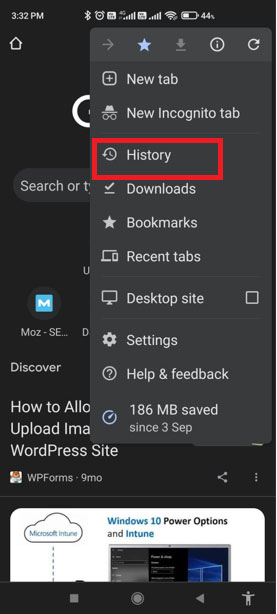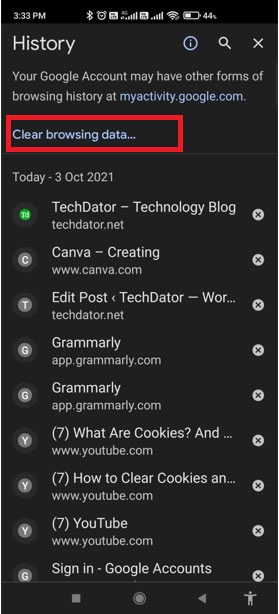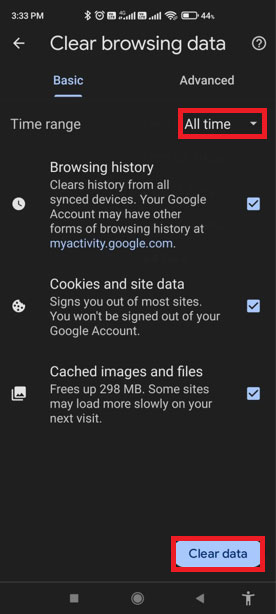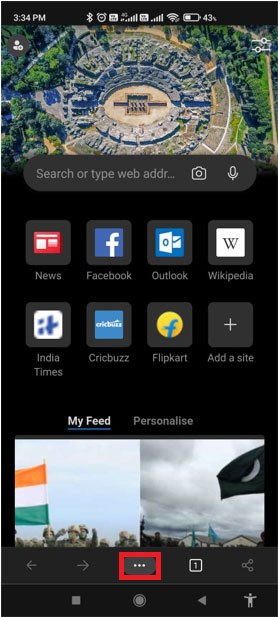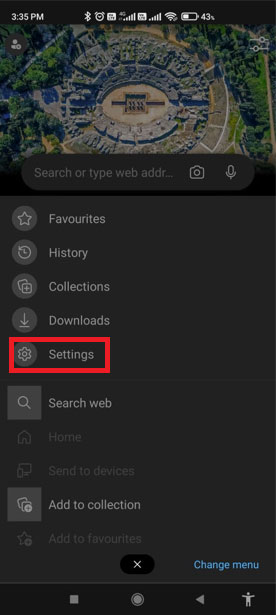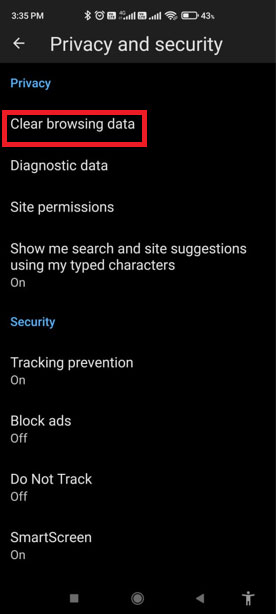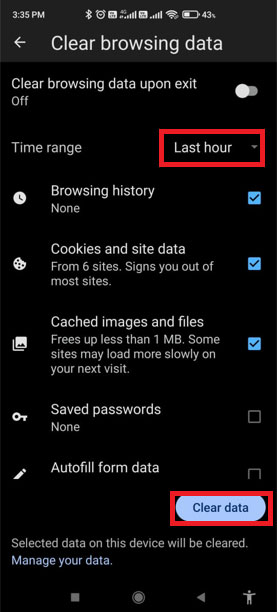There are chances are you’ve been browsing the internet, and you’ve seen a notification like a pop up on your browser’s screen telling you that this website uses cookies. And most of the time, you just slap that “Agree” button.
Well, website cookies are more formally called HTTP cookies. If we have to define it, then a cookie is a small piece of data from a specific website stored on a user’s computer while browsing the web. Clearing
However, they can have many functions, such as keeping tracking your browsing activity to serve up targeted information such as ads for goods or services. This is the main reason why you are searching for something on Amazon, and later on that day, the same thing appears on your Facebook or Google.
So, if you want to clear cookies and site data on your Android smartphone, then there’s good news for you guys. Here in this guide, I will explain the same. So, make sure to stay tuned with this guide till the end.
Also Read: FIX – Android is Unable to Format SD Card Problem
Steps To Clear Cookies, Site Data and Cache on Android
This is a very easy process; you just do this with a few simple clicks. So, in case you don’t know about this, follow the steps mentioned below:
- First of all, you have to run Google Chrome on your Android device and click on the vertical three-dot button located at the top-right corner of the screen.
- After that, go to the History section from the opened drop-down menu.
- Then, navigate to the Clear Browsing Data.
- Now, you need to select what type of data you wish to clear. But, before that, select the time period for how far back you wish to clear.
- Thereafter, checkmark the box located in front of Cookies and Site Data and deselect everything else. Then, hit the Clear Data.
- Now, a window pop-up asking if you are sure about what you are doing. So, checkmark all the boxes that you wish to include and hit the Clear button to continue.
Steps To Clear Edge Browser Cookies on Android
In case you are using Edge browser instead of using Google Chrome on your Android smartphone. Then, you can follow the steps as we mentioned below:
- Initially, you have to run Edge browser on your Android device and click on the vertical three-dot button situated at the bottom of the screen.
- Then, navigate to the Settings and click on the Privacy and Security.
- Now, locate and select the Clear Browsing Data.
- After that, select the Cookies and Site Data option and hit the Clear button.
- Now, if you ask for confirmation, then hit the Clear option again.
So, these were some methods that you can use to clear cookies and site data on your browser on an Android smartphone. We hope you are now able to do so. However, if you have any suggestions for us, make sure to drop a comment in the comment box below.