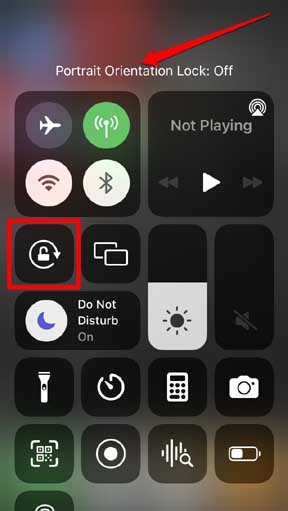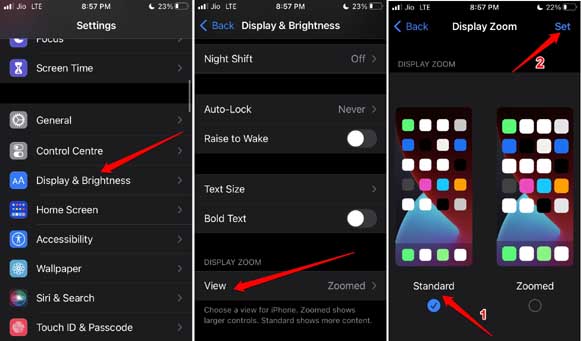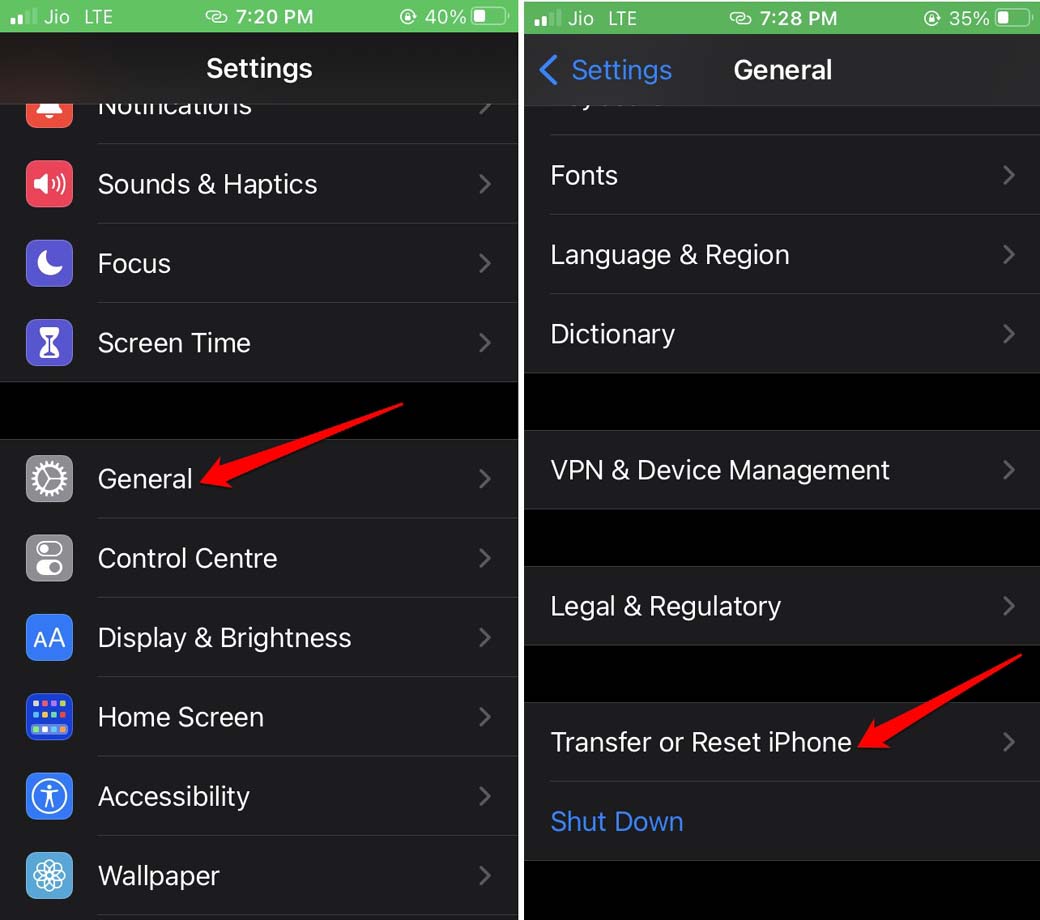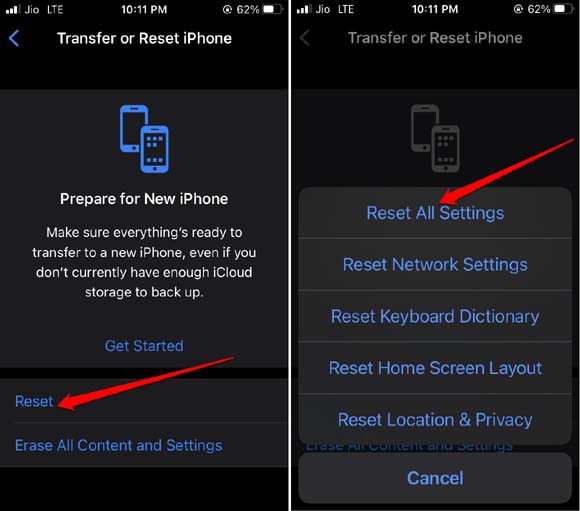Here are some simple troubleshooting tips to fix the issue of auto-rotate not working on iPhone. Every phone including the iPhone has two viewing modes. Portrait mode where you hold the phone vertically. Secondly, there is the landscape mode which turns on when you rotate the screen. The screen changes into a horizontal view.
If the auto-rotate feature is enabled on your iPhone, screen orientation changes automatically. It means from a vertical view it will change to a horizontal view on its own. This is useful while watching YouTube videos or playing games. This makes the user experience more engaging.
Also Read- How to Change Alarm Sounds on iPhone
Best Ways to Fix Auto Rotate Not Working in iPhone
This feature may not work due to bugs present on the iOS version installed on your iPhone. Also, having the screen rotation lock enabled on the iPhone can cause the auto-rotate to not work. Let us now check out the solutions to fix this problem.
1. Restart the iPhone
You can begin fixing the issue of auto-rotate not working on iPhone by restarting the iPhone.
- Press the side button to trigger the shutdown screen.
- There will be an option Slide to Poweroff. Drag the slider as instructed to turn the iPhone off.
- After a few seconds again long-press the power button and turn on the iPhone.
Now, check if the auto-rotate feature on iPhone is working or not?
2. Update iOS to a Newer Build
To remove any bugs present on the currently installed iOS, you can upgrade to a newer build. To install the iOS update,
- Open the Settings app
- Tap on General.
- Then tap on Software Update.
- Let the device search for an available update.
- if an update is available, tap on the option Download and Install to get it right away.
Also Read- Why is My iPhone Not Charging?
3. Disable Screen Rotation Lock
This is the most important fix for auto-rotate not working on iPhone. If this lock is enabled then auto-rotate will not work. It is very easy to disable this lock.
- Open the control center on the iPhone.
- Tap on the lock icon button highlighted in the screenshot to disable the portrait orientation lock.
- As you tap the button, the status of the feature will be displayed as On or Off at the top of the screen.
4. Turn off Display Zoom
iOS has this feature called Display Zoom which offers better readability of screen contents. As the name suggests, it enhances the size of the icons and text you see on the screen. This feature may cause the auto-rotate feature on iPhone to not work properly. You have to turn it off.
- Access the Settings app of the iPhone.
- Navigate to Display & Brightness.
- Scroll to the tab Display Zoom and tap on View.
- Set the View to Standard and tap on Set to confirm the changes.
5. Relaunch the Concerned App
Let us assume you are trying to play a game on the iPhone. Now, the auto-rotate is not working. So, you can try to force close the app and relaunch it. Often doing this solves glitches on that app.
- Do you have an iPhone with the home button? Then press the home button twice to bring up the app cards.
- If you have an iPhone without the home button, swipe upwards and stop in the middle of the screen to see the app cards.
- Now, navigate to the app for which auto-rotate is not working on iPhone.
- Hold and swipe up the app card to close the app.
- Wait a few seconds and relaunch that app from the app library.
6. Reset All Settings
Lastly, when none of the troubleshooting is working, then you can reset all the settings of the iPhone. Here are the steps for performing a system reset.
- Launch the Settings app.
- Navigate to General and tap on it.
- Under that, tap on Transfer or Reset iPhone.
- Then select Reset.
- From the menu offering to choose from various reset types, select Reset All Settings.
- Enter the passcode when it asks to proceed with the resetting.
- The device will reset and then reboot.
After the iPhone restarts, try to open any app and check if auto-rotate is now working or not.
Wrapping Up
The Auto-rotate feature quickly switches the screen orientation so that your focus on the game or content you are viewing does not shift. It brings a better viewability. In case, auto-rotate is not working on your iPhone, then try the tips mentioned in this guide and get it fixed now.