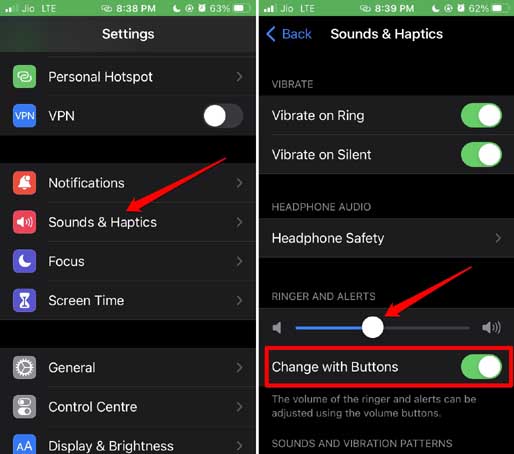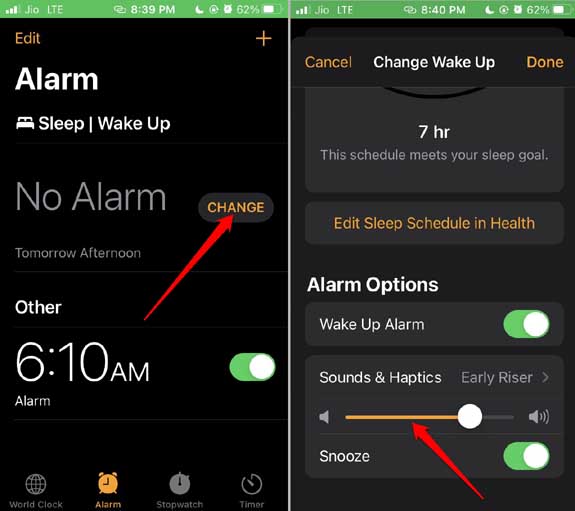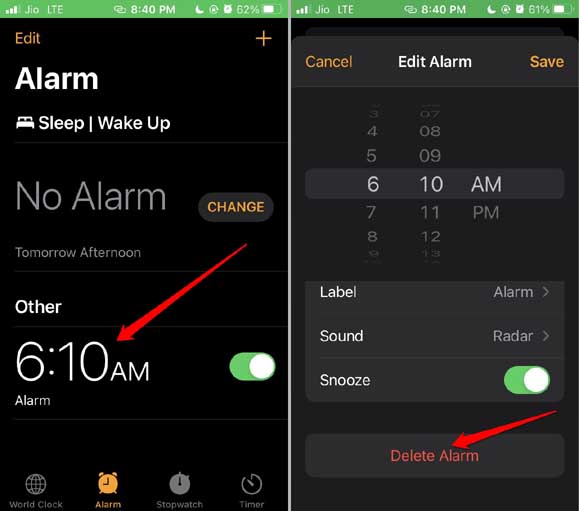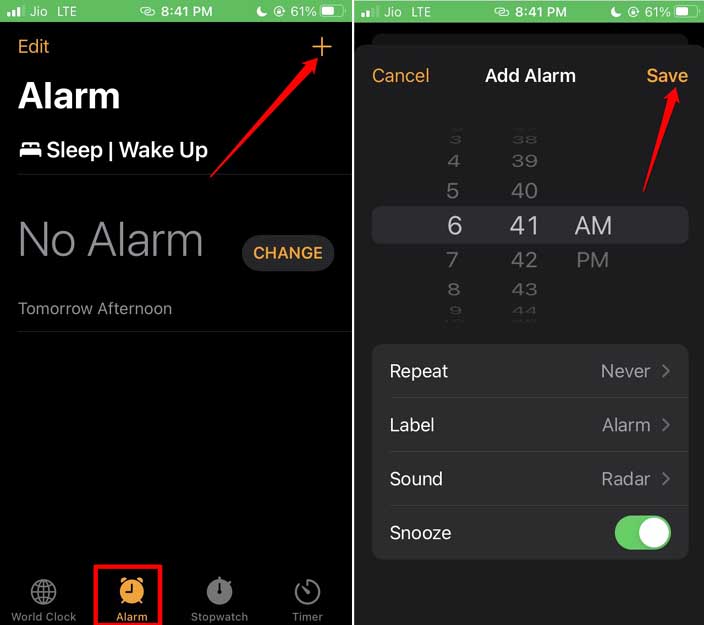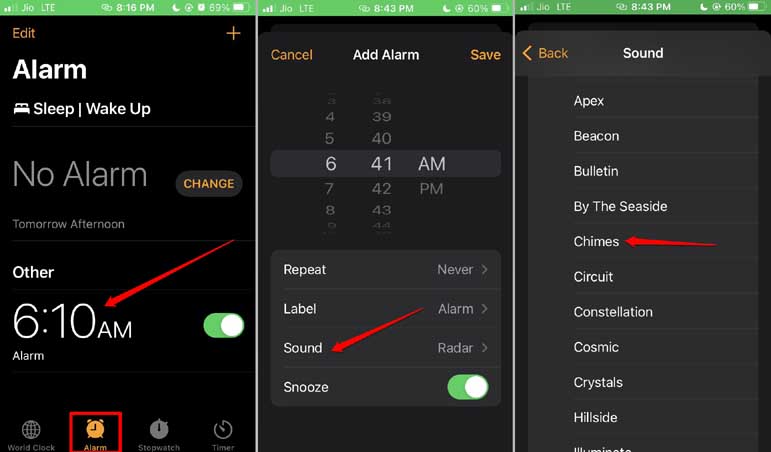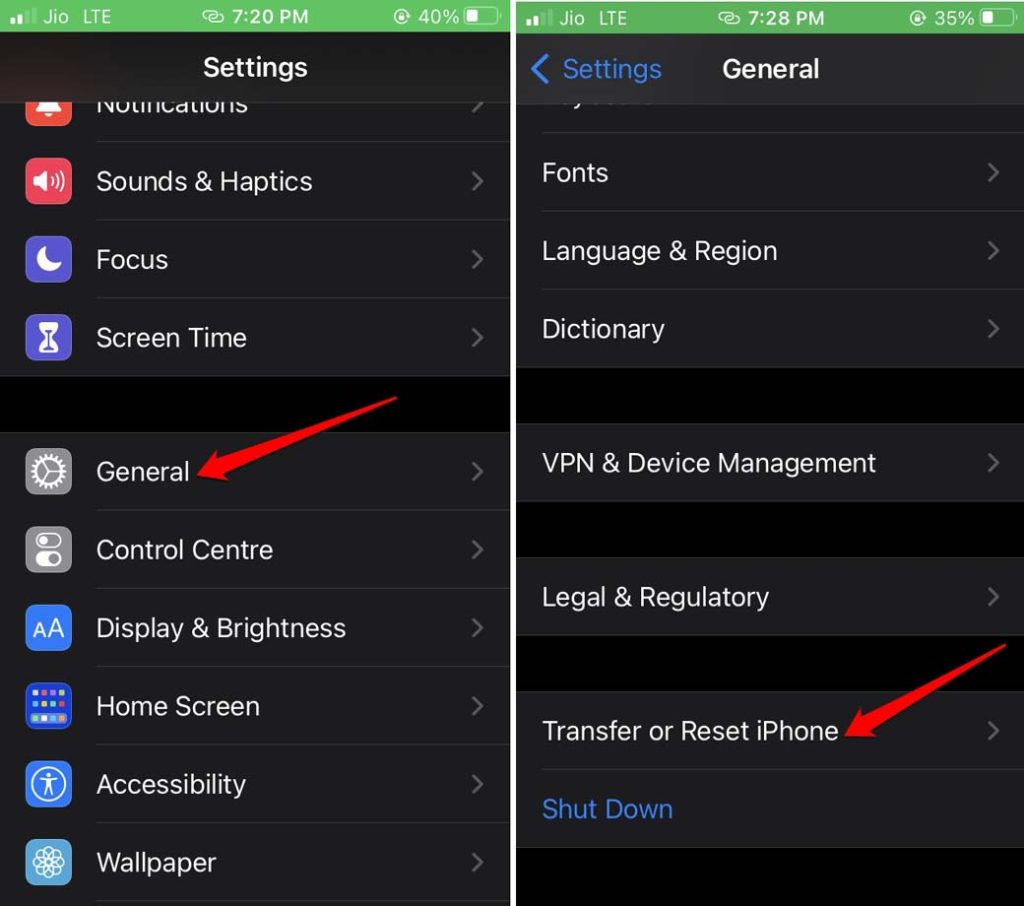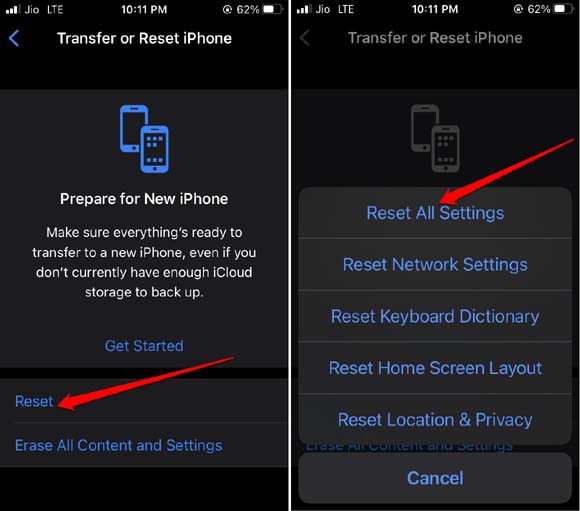Is the iPhone alarm volume too low or loud for you? I mean you have set the alarm to wake up early. However, due to the low sound level, you missed the alarm and had a late start to the day. Secondly, if the alarm volume is way too loud on your iPhone, then you will be startled when the alarm sounds. It may be too noisy for you and ruins the tranquil environment of the morning time.
In this guide, I have described various troubleshooting tips. These will help you to fix the issue of the iPhone alarm volume being low or loud. You need to check the alarm sound settings which may be set too low or too high for your ears. Also, bugs on the iOS build running on your iPhone may cause issues with the iPhone alarm volume.
Also Read- How to Change Alarm Sounds on iPhone
Best Methods to Fix iPhone Alarm Volume Low or Loud
Let us get started with the troubleshooting.
1. Update the iOS
To remove any technical errors or bugs on the existing version of iOS, upgrade to the latest version of iOS released by Apple. To check for that,
- Launch the Settings app.
- Tap on General.
- Then tap on Software Update.
- If the iPhone is connected to the internet, it will immediately start searching for new iOS updates.
- As a new update is discovered, you will see the details of the iOS build.
- Tap on the option Download and Install to start the iOS update process.
After the iPhone restarts post the update installation, observe the alarm volume. Is it still sounding too high or not being audible at all? Then, try out the other fixes mentioned ahead.
2. Restart the iPhone
Often restarting can help fix any random glitch that may have been causing the alarm volume to sound too low or too loud.
- Press and hold the power button.
- A screen will appear with an option Slide to Power Off.
- Hold and drag the slider across the screen to turn the iPhone off.
- Again press the power button to switch on the iPhone.
3. Set the Alarm Ringer Volume from the iOS Settings
If you think by some honest mistake the alarm volume has been set too high or too low, you can fix it from the settings.
- Open the Settings app.
- Navigate to Sounds & haptics.
- Then go to Ringer and Alerts tab.
- Under this tab, you will see the volume slider.
- Adjust the slider and as you do, you will hear the corresponding alarm. Set it as per your hearing comfort.
- Also, if you want to control the volume of the alarm through the volume rockers of the iPhone, tap on the toggle beside the Change with buttons.
4. Adjust Volume Under Wake Up Alarm
You may adjust the volume from the Wake Up/Sleep feature of the iPhone. This feature offers its volume adjustment system.
- Launch the Clock app.
- Then tap on the tab Alarm.
- Tap on Change right below the Sleep/Wake Up tab.
- Navigate to Alarm Options.
- Under Sounds & Haptics, there will be a volume slider. Move it around and adjust the sound accordingly.
5. Delete the Alarm and Set it Up Again
This trick also works in fixing alarm-related bugs. Simply, delete the alarm you had set previously. Set the alarm from scratch once again.
- Open the Clock app.
- Tap on Alarm.
- Next, select the Alarm.
- Scroll down and tap on Delete Alarm.
- Set up a new alarm by launching the Clock app.
- Then tap on the tab Alarm.
- Tap on the ‘+’ icon in the upper-right corner.
- Set the alarm time and tap on Save.
6. Use a Different Alarm Tone
If the problem lies with the alarm tone and not the volume, you can also fix it. Select some smooth and chilled-out alarm tone instead of some blaring tone. Here are the steps to change the alarm tone on the iPhone.
- Open the Clock app.
- Then tap on the tab Alarm.
- Now, tap on Edit to make changes to the alarm timing.
- Tap on the alarm timing.
- Select the option Sound and set a different alarm tone from the list of stock tones provided by Apple.
7. Reset iPhone Settings
If you see no result after implementing all the other troubleshooting methods, then you have to reset the iPhone settings. Here are the steps for that.
- Go to the settings of the iPhone.
- Tap on General.
- Under that scroll to Transfer or Reset iPhone. Tap on it.
- Then tap on Reset and select Reset All Settings.
- Enter the iPhone passcode when asked.
Wrapping Up
You would never want to wake up in the morning with a grumpy mood caused due to a loud alarm. Also, you would not want to get late to your work or college due to an inaudible alarm tone. Hence, follow the troubleshooting tips mentioned in this guide to fix the iPhone Alarm volume low or loud issue.