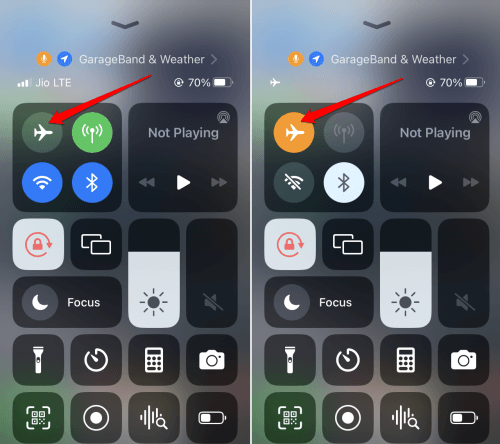In this guide, we will learn how to fix “SIM not provisioned error” in iPhone. A SIM card is used to facilitate network connectivity to cell phones. That allows you to make phone calls or use mobile data.
SIM not provisioned error is not a rare occurrence. This error message signifies that the SIM card cannot establish network connectivity with the service provider it has been registered with due to technical issues.
Often during porting the phone number due to technical issues, the SIM not provisioned error may appear. When this issue happens, the network signal won’t appear on the iPhone’s home screen. As a result, you won’t be able to make calls, send messages, or use the internet.
Reasons Why SIM Card Not Provisioned Error Happens
Now, let us know the common reasons for the SIM card not provisioned error. It could often appear randomly even though every aspect of the internet and network is good.
It may be the process of porting gone wrong that causes network troubles and SIM card not provisioned error on your iPhone.
Missing carrier updates can cause network troubles, including the SIM not provisioned error. If the SIM card is not inserted properly in its slot, it will disrupt the device from connecting with the tele carrier signal.
Best Tips to Fix Sim Not Provisioned Error on iPhone
Here are the various troubleshooting tips you can implement to make the SIM work again and establish connectivity with the service provider.
1. Restart your iPhone
Start the fixing by restarting the iPhone. It is a great troubleshooting method for random tech issues on your iPhone.
- Press and hold the side button until the Slide to Power Off option appears on the next screen. (If it is not working, press the Power Button + Volume Up or Down Button)
- Move the slider to switch off your iPhone.
- After waiting a few seconds, press and hold the side button until the Apple logo appears.
2. Eject the SIM card and reinsert it properly
Sometimes, while inserting a new SIM card, users do not put it properly in the SIM card slot of the iPhone. Then the SIM cannot establish a connection with the service provider.
- Use the SIM ejector pin to open the SIM card slot of the iPhone.
- Take out the SIM card and reinsert it again. Make sure the SIM sits on the tray properly.
- Push the SIM tray back into the slot and close it.
- Now, restart the iPhone.
In most cases, this method should resolve the SIM not provisioned error in iPhone.
3. Toggle Between Flight Mode on iOS
To fix any network issues, you can toggle between disabling and re-enabling the flight mode on your iPhone.
- Open the control center of the iPhone.
- Tap the flight mode icon to activate it.
- After a second or two, press the flight mode icon again to disable it.
You may perform the above steps and restart the iPhone if the “SIM not provisioned” error warning keeps appearing.
4. Install the Pending Carrier Update on the iPhone
Service providers sometimes push new updates in the form of bug fixes or adding new features to their existing services. Normally, when your iPhone is connected to the network, these updates are installed automatically.
Still, it may happen that the latest updates cannot be installed due to some reason. You can manually check for these updates.
- Go to the Settings app and launch it.
- Tap on General > About > Carrier.
If an update from the carrier is lying pending, it should be installed. Restart the iPhone and the SIM not provisioned error should now be fixed.
5. Manually Activate the SIM card
Normally, a SIM card gets activated within 24 hours of being registered and put on a phone. Sometimes, users face the SIM not provisioned error when the SIM does not activate within a 24-hour window. If you face a similar situation, try manually enabling the SIM card.
- Visit the website of the service provider.
- Sign in using the steps mentioned on the site.
- Enter the phone number(of the new SIM) and try to activate it.
Additionally, contact the customer support of the service provider and take help from them to activate the SIM card.
6. Perform Another Porting for the SIM card
Sometimes, the Sim Not Provisioned error may occur due to incorrect porting. It may specifically say that SIM 1 is not provisioned or SIM 2 is not provisioned. You can eject and re-insert the SIM card.
If that doesn’t solve anything, consider contacting the service provider’s support to which you ported the SIM. Follow their instructions to perform another porting.
7. Clean the SIM Card
The SIM card may require a cleaning. Dirt or grime may have accumulated on the SIM contact point after years of use. Carefully eject the SIM card and clean the golden part with a soft cloth. Then insert it back into the SIM tray. Restart the iPhone and this should possibly fix the SIM not provisioned error.
8. Contact your Service Provider
When none of the above troubleshooting tips are working, you should contact the customer support of your service provider. If your phone cannot make calls, you can use social media handles to reach out to the tech support team of your service provider.
When a support executive is connected to you, explain the issue to him. Then follow the possible solution he will offer in fixing the SIM not provisioned error on your iPhone.
Wrapping Up
I hope these troubleshooting tips will suffice in helping you fix the SIM not provisioned error in your iPhone. A SIM card is very important to make calls, use the internet and enjoy other important telecom services. So, the problem should be fixed at the earliest.