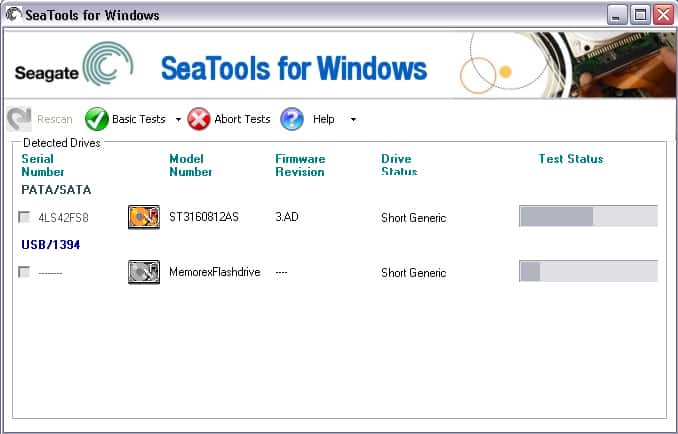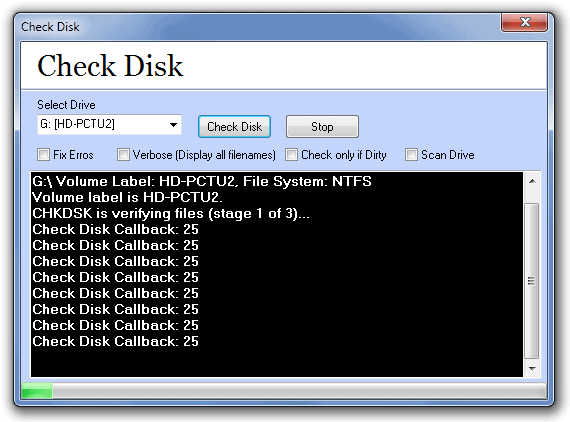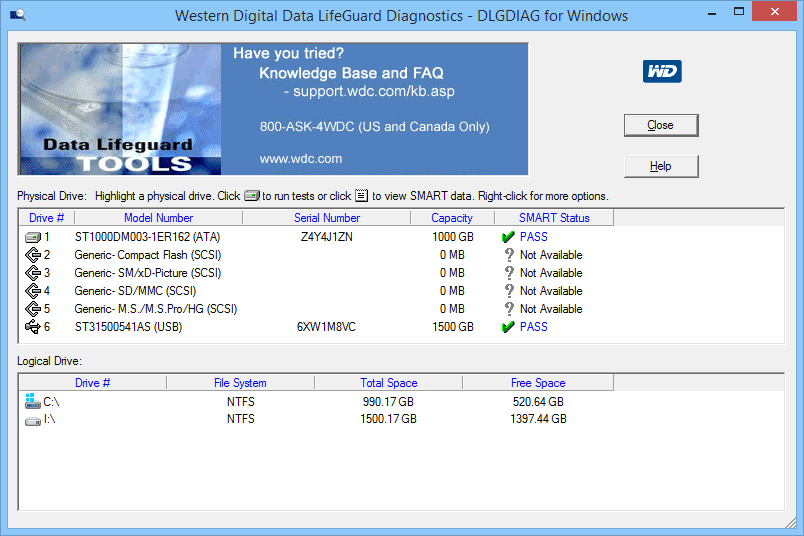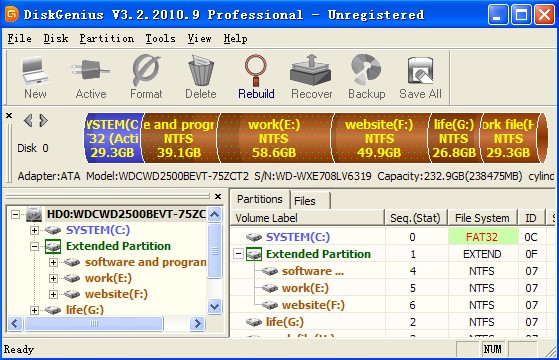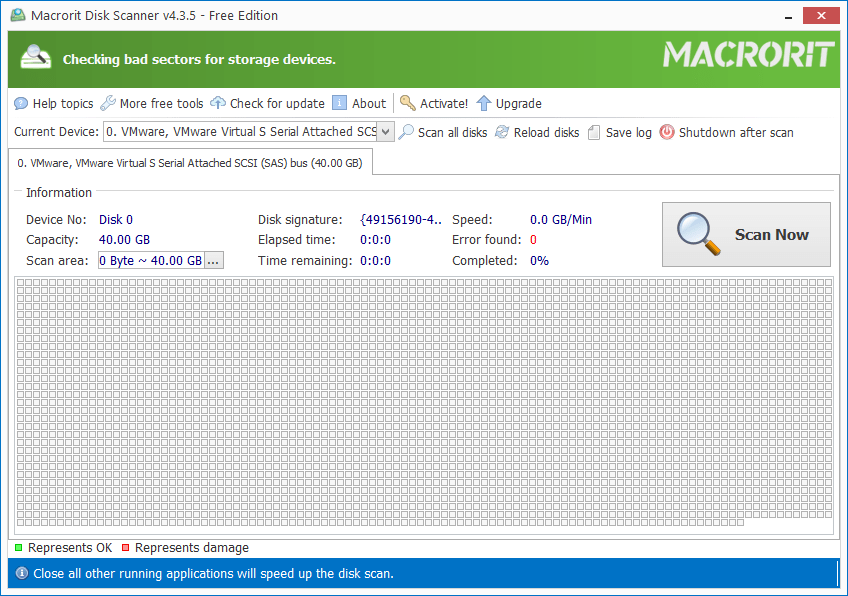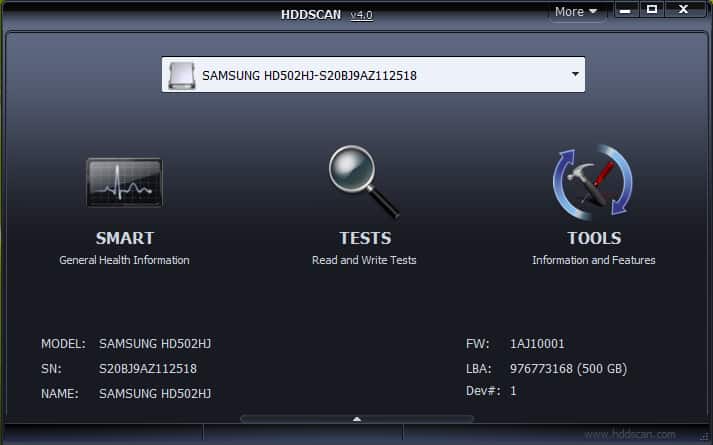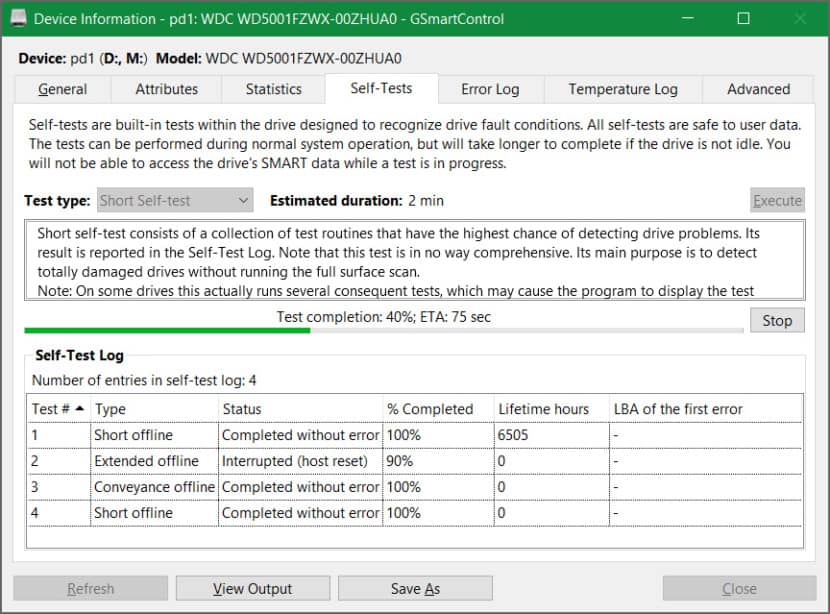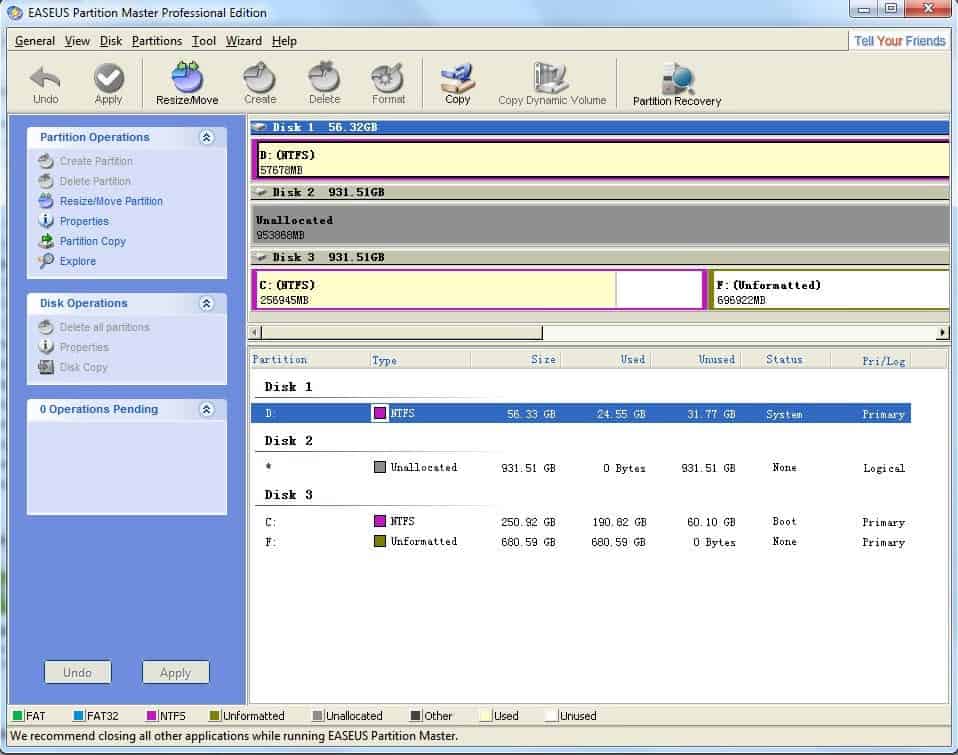A bad sector in your drive might lead to data loss or slow disk space. Since none of us wants anything like that to happen, buying another drive is not just an option. So how can we deal with this? Many freeware tools are available that help checks and repair your HDDs and SSDs for bad sectors. So let us have a look at some of the best options.
Bad Sector’s in your hard drive is a major problem. Once your drive is detected as having a bad sector, storing data on that specific drive is no more a safe solution. These are basically those sections of your hard drive that are not accessible any longer. It mostly happens due to corrupt data in a particular section or some physical damage.
Best Freeware To Check & Repair SSD Hard Disk With Bad Sectors
Below you can see the most popular freeware to check bad sectors in SSD and Hard disks for Windows. You can use these tools to check whether your hard disk has physical damage or not and then move on to the solution accordingly.
1. SeaTools By Seagate
SeaTools by Seagate is an all-inclusive diagnostic tool that lets you identify the position of your disk drives. The Windows version works fine with both internal as well as external drives.
It runs several tests to determine the actual condition of your Seagate or non-Seagate hard disk drive. Besides, it also helps manage storage products, and the instant secure Erase lets you Self-Encrypt your drives.
Download SeaTools
2. Check Disk
Like the popular chkdsk or ScanDisk, Check Disk is another impressive tool that helps determine and repair unsorted disk errors. It is an efficient solution for both internal drives and other removable disk drives.
Check Disk helps find all the bad sectors on your disks and marks them as one. Above all, it is a multilingual program supporting English, French, Japanese, German, etc.
Download Check Disk
3. Data Lifeguard Diagnostic by WD
Data Lifeguard is a powerful diagnostic tool that helps in testing Western Digital (internal) and other external drives. It is compatible with both Windows and macOS.
With Data Lifeguard, you can run quick tests, extend tests, write zeroes, and view instant results. It further provides you with the model number and the serial number of the drives on your PC.
Download Data Lifeguard Diagnostic
4. Disk Genius
Professionals in the IT industry widely use disk Genius. Apart from being a disk management software, it also looks after the bad sectors of the drives and repairs them. Although not many know about this feature, you can find it in the “Verify or Repair Bad Sector” option under the Disk menu.
It follows a very simple procedure; you can see the condition of your hard drive sectors in the block system. Then you can start the repair process by clicking the Repair button.
Download Disk Genius
5. Macrorit Disk Scanner
The Macrorit Disk Scanner is an enhanced option if you are looking for a disk scanner tool. It obviously provides you with better and more powerful options to run disk scans and find all the bad sectors.
Moreover, Macrorit is highly compatible with all new Windows versions. This software supports a wide range of storage devices, including SCSI HDD, SATA HDD, SSD, USB, FireWire, and many more.
Download Macrorit Disk Scanner
6. HDD Scan
HDD Scan is a Hard disk diagnostic software used for performing efficient diagnoses on the storage system. Besides your internal disk drive, it supports Flash USB, SSDs, RAID array servers, and many more.
You can run complete scans, test for errors, and even change certain HDD parameters like APM, PM, AAM, and others. It further helps in reading and analyzing the information on various storage devices. And provides instant reports, which can also be saved in MHT format.
Download HDD Scan
7. GSmart Control
GSmart Control is a freeware HDD and SSD diagnostic tool available for Windows, macOS, and Linux. It runs several tests on the SMART data of your drives and helps inspect their condition. The tool allows you to enable/disable the Auto Offline Data Collection and SMART options.
It provides you with instant information regarding any anomalies if found. On top of that, it can perform self-SMART tests and works fine with most of the OS supporting smartctl.
Download GSmart Control
8. EaseUS Partition Master
This is a much simpler solution to all your hard drive problems. First, EaseUS Partition Master performs effective inspections and finds all the bad sector’s from your drive. Then it marks all defective sectors with red color so that the system can recognize and not make any further use of them.
Download EaseUS Partition Master
From Editor’s Desk
We cannot afford to lose valuable data due to bad sections in our hard drive. Moreover, it is not appropriate to go for another purchase, not at all, after knowing there are other simple ways to overcome this.
The software mentioned above offers you various powerful options, of course, better than the native Windows drive scanner. Let us know what you think about them.