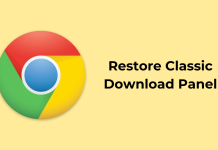Most laptop users understand the basic do’s and don’ts of cybersecurity.
We’ve all been told not to click on pop-up ads, to be careful what we download, and we may even have additional antivirus installed on our laptops.
But when was the last time you thought about your phone security?
These devices store a ton of personal data, and that makes them a desirable target for hackers.
If you think your Windows phone might have a virus, it’s important to act quickly before you lose any valuable information.
Our simple guide will help you identify the issue, remove the virus, and prevent any future attacks.
How to Check if Your Phone Has a Virus
Here are a couple of signs to look out for:
- Slow Phone Performance: Has your phone been acting unusually slow? This could be the result of a virus using up system resources.
- Rapid Battery Drain: If your phone tends to die quickly, even when you’re not using it, it could indicate the presence of a virus. Malware often runs in the background, consuming extra power.
- Unexplained High Data Usage: Have you noticed a sudden spike in your data usage? Malware might be eating up your data without you realizing it.
- Strange Ads and Pop-ups: Frequent and intrusive pop-up ads appearing outside of apps or while your phone is idle might suggest the presence of adware or malware.
- Weird Apps and Files: Any unfamiliar apps or unusual files found on your phone could be the work of a virus.
- Overheating: If malware is running your device, it could get hot to the touch, even if you’re hardly using it.
Your phone could also be suffering from a distributed denial of service (DDoS) attack. A DDoS attack disrupts the normal functioning of a device by overwhelming it with internet traffic. In 2022, Microsoft mitigated an average of 1,435 DDoS attacks daily.
How to Remove a Virus From Windows Phone
So you’ve got a virus. What now?
Luckily, Windows periodically tests its vulnerabilities and develops patches to keep its devices safe. This is known as Patch Tuesday. Last August, Microsoft detected six vulnerabilities in its system and offered fixes for each.
But before seeking any additional help, take the following steps to see if you can remove the virus yourself.
1. Isolate Your Phone
A virus needs Wi-Fi or mobile data to access your information. Disconnect your phone to stop the virus from doing more harm.
2. Safe Mode
Boot your Windows Phone into Safe Mode. Safe Mode disables third-party apps, allowing you to uninstall suspicious apps that might be causing the issue.
3. Delete Bad Apps
If you see any unfamiliar or suspicious apps, uninstall them immediately.
4. Update Your Phone
Make sure your phone’s operating system is up to date. Manufacturers often release updates that include security patches and bug fixes.
5. Scan for Viruses
Look for reputable antivirus apps in the Microsoft Store that are compatible with your Windows Phone version. Install one and perform a scan.
6. Clear Cache and Data
Clear the cache and data of your web browser and other apps. Sometimes, malware can be hidden in cached data.
7. Change Passwords
Change your email and other important passwords. If your phone was compromised, it’s possible that your personal information has been accessed.
8. Backup and Reset
If you’ve tried steps 1-7 and you still think the phone has a virus, you may have to reset the device. A factory reset erases everything off your phone, so make sure you back up important data before hitting reset.
How to Protect Your Phone From Viruses
Hopefully, you were able to remove the virus from your phone. To keep your phone virus-free, follow these steps:
- Install Apps Only from Trusted Sources: Only download apps from the official Microsoft Store. Trusted app stores have security measures in place to minimize the risk of malicious apps.
- Keep Your Software Updated: Regularly update your phone’s operating system, apps, and security software. Updates often include patches for known vulnerabilities that hackers can exploit.
- Get a VPN: Consider installing a VPN with a static VPN IP feature. This means you’ll get a dedicated IP address, which provides additional privacy and security.
- Be Cautious with Links and Emails: Don’t click on suspicious links, and be very wary of emails from unknown sources. Phishing is the most common cyberattack, with approximately 3.4 billion daily spam emails.
- Use a Reputable Antivirus App: Install reputable antivirus or security apps from trusted developers. These apps can help detect and prevent malware from infecting your device.
- Strong Passwords and Two-Factor Authentication: Set up a strong and unique password to secure your device. Also, enable two-factor authentication for sensitive accounts.
- Backup Your Data: Get into the habit of regularly backing up important data to an external source. According to SonicWall’s 2022 Cyber Threat Report, malware surged to 5.5 billion attacks. Keeping data backed up makes it easier to remove a virus without losing valuable information.
We know how annoying and dangerous a phone virus can be. Use our guide to remove the virus from your Windows phone, and follow our tips to avoid future attacks.