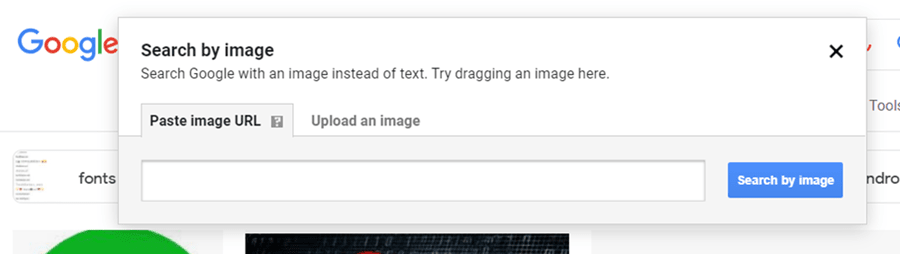There are a billion use cases where you must pull off a reverse image search on Facebook. For example, finding a friend’s profile or someone you saw but don’t know their Facebook profile could. Similarly, it could be to hunt down a viral meme or find images you own but are being illegally used by others, raising copyright infringement concerns and more.
Whatever the use case, it is possible to reverse image search on Facebook, although the process is not 100% accurate. Here are some methods to find a person or a photo posted on Facebook, eventually leading to the user profile.
1. Google Image Search
I assume you already have a photo and want to run a reverse image search to find the person who posted it or the person in the photo. In that case, Google Image Search can help. Simply go to Google Image Search, upload the file, or upload the URL of the photo if it was found online.
Let Google cross-reference the photo with its database and the search results will likely contain details on the person you are looking for. Note that this method is not entirely accurate, but worth a shot.
2. TinEye
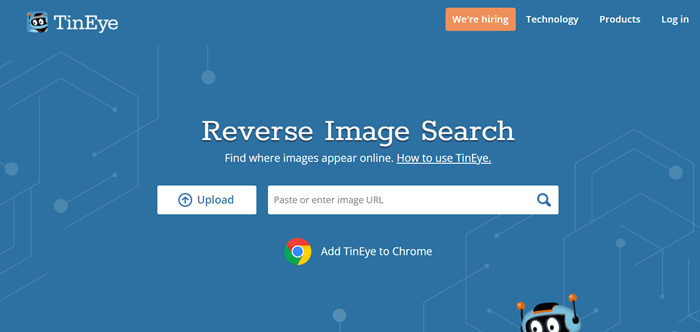
TinEye uses the same technique to find similar images. After the results are available, you can manually tap on individual links to find the relevant information you want.
3. Using Facebook Photo ID
If you are a Facebook user, you might have noticed that your profile, groups, photos, and other content on Facebook have a specific ID attached to them.
Facebook assigns a unique ID to each photo uploaded to the website or app. While general users won’t think twice about it, you can find the person who posted said image using a unique ID. Here’s how.
Step 1: Download any image from Facebook or on Facebook. You can download it from Google or any other search engine, but it should be originally from Facebook. You can see this in the Image Search when you tap on any image; the source says “FB” or “Facebook.”
Step 2: If you have the Facebook page where the photo is posted, you can tap and copy the URL, which is basically all you need to find the original uploader. Alternatively, you can right-click on any image, tap on “Copy Image Address” and paste it on a notepad.
Step 3: Next, the URL consists of the term “fbid” followed by three sets of numbers. It turns out that the middle of the last number in the URL will point you to the original photo.
Step 4: Use the number you just retrieved to search for the photo. Here’s what you have to search for –
https://www.facebook.com/photo.php?fbid=[Paste the photo ID here] without the brackets and press enter.
Step 5: Tap on the user who posted the image and bingo.
Note that if someone has set his/her Facebook account as private or hidden details, you will gain limited information about the said person.
4. By Using Search Google For Images
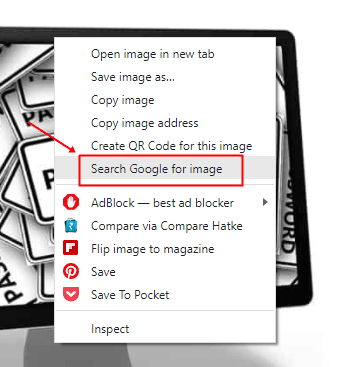
Closing Words
Facebook’s reverse image search tools are comparatively easier to use than Instagram’s, although the accuracy rate isn’t 100%. In addition, you can use multiple tools to find the person who posted the image or how many times the same image was posted.
This is used to find copyright infringements and if someone is fraudulently using your photos to gain monetary or other benefits simply by scamming others.