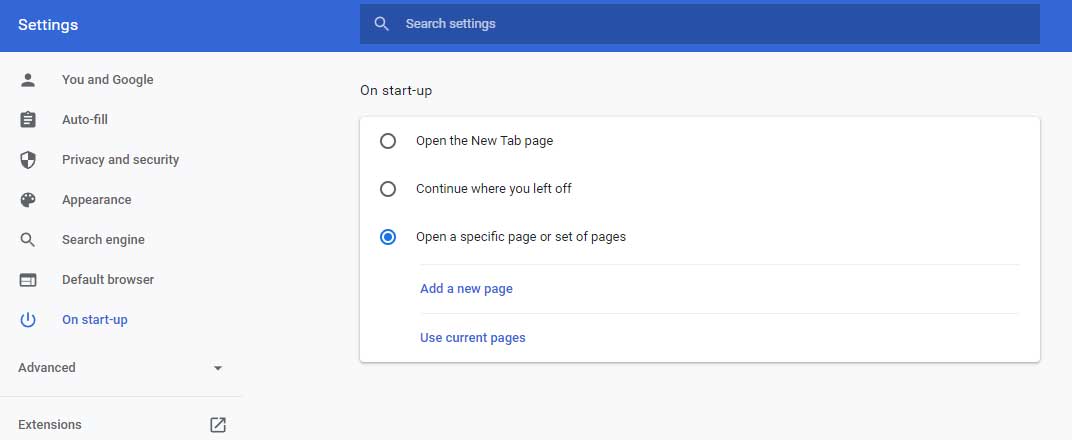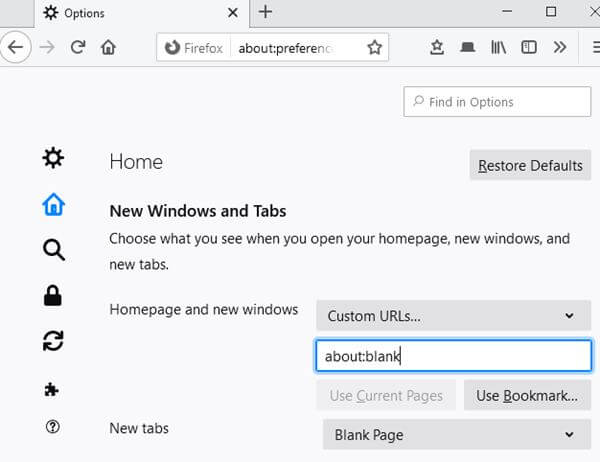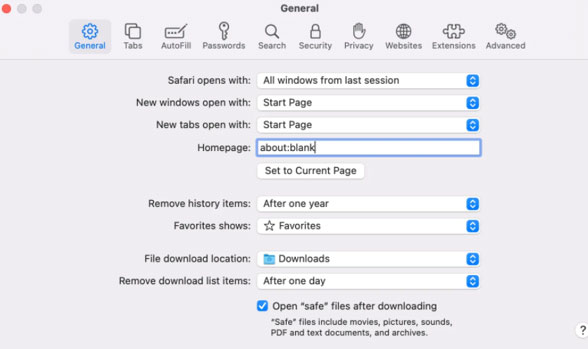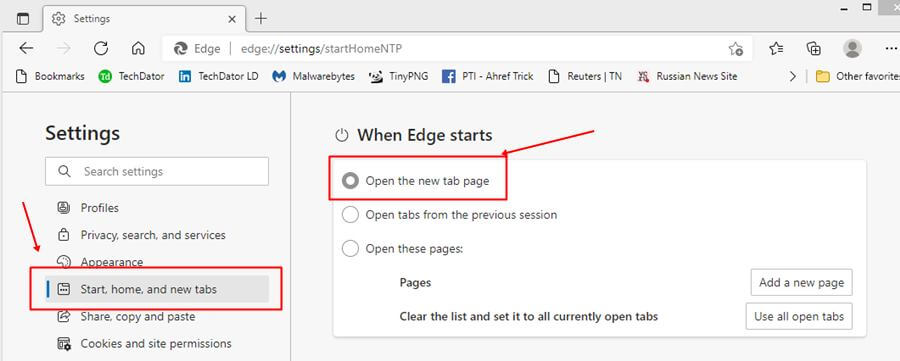If you have a new tab open on your browser with the URL address and get an error about: blank, then you might be concerned about some strange virus or something wrong with your browser. But that’s not the case, as every coin has two faces, and here, in this case, it is true.
Well, we get some good news and bad news. The good news is that the about: blank page is nothing dangerous by itself. It’s a widespread thing that we can see on most of the browser’s pages. The bad news is that, in some rare cases, malware and viruses can cause this issue.
So, if you are always getting these page errors on your browser like Chrome, Edge, or even in Safari. Then, you are landed in the right heaven, and here we explain how you can fix this issue. Therefore, let’s get started.
Also Read- FIX – Some Websites Not Loading or Opening in Any Browser
What is about: blank?
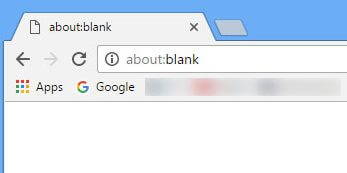
Is This a Malware or Virus?
Generally, users are get confused when encountering blank on their web browser. They think that a virus or malware is sneaking into their PC. But that’s not the truth, as this is not at all related to any threat to your PC.
You do not need to worry about it. But in case you have any doubts, you can scan your PC using your Antivirus. There is no recommendation regarding which anti-malware you need to use.
How to Get Rid of The About:Blank in Chrome, Firefox, Edge & Safari?
Unfortunately, there isn’t any way to fix this issue, as it depends on the website owner. So, it will automatically be fixed when the website owner flushes the cache data of the website. But, yeah, you can try using the following steps, as many users reported that this helped them to fix this:
For Chrome
- Firstly, open the Chrome browser and click on the Menu button.
- After that, navigate to Settings and locate the On startup section. Then, select either the delete about:blank or Open the New Tab page.
- After that, select the webpage as per your wish.
For Mozilla
- Initially, open the Mozilla Firefox and navigate to the Menu section.
- Then, click on the Options followed by Home.
- After that, choose your favorite home page. But, don’t forget to remove about: blank or blank page.
For Safari
- First of all, open the Safari browser and navigate to the preference section.
- After that, hover to the General tab.
- Now, under the homepage, remove the about:blank page and set your own homepage.
For Edge
- Open the Edge browser and navigate to the Menu tab.
- Then, click on the Settings followed by On Startup.
- After that, choose the option Open in a new tab or remove about:blank.
So, that’s all from our side. We hope you are now well aware of this error. However, if you have any doubts regarding the error, feel free to ask us in the comment section. Also, don’t forget to reach out to our website to check out our latest guide.