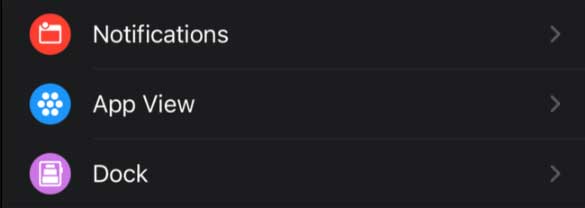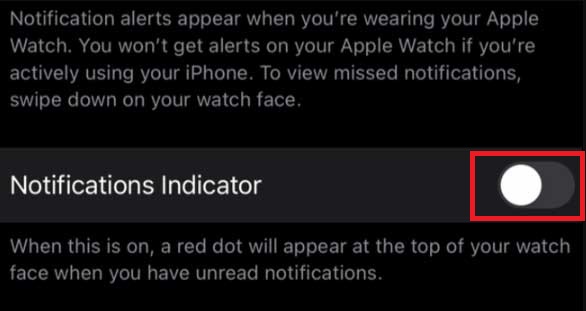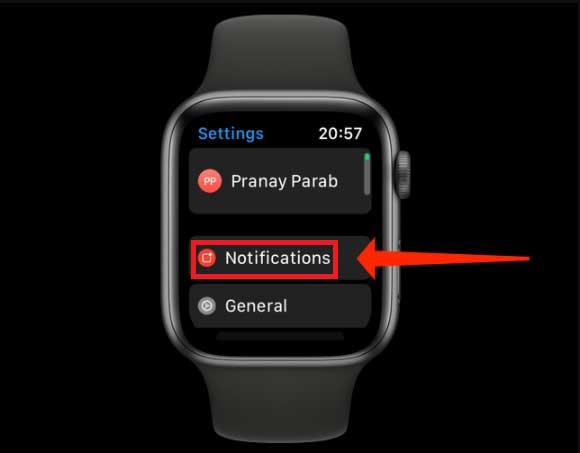Apple is always known for its innovation and premium gadgets. Over the years, Apple launched many products that are the best in their categories such as Apple Watch. However, in my opinion, using the Apple Watch is more beneficial than using any other brand smartwatch. This is because it has a plethora of activity options along with watch faces.
Well, if you have been using the Apple Watch for a while now, then you may have seen that when you get a notification, a red dot at the top of the watch face appears. This looks very weird. Thus, users want to disable or hide this red dot. That’s why we are here with our guide to help you out hiding it from your Apple Watch. So, let’s see how.
Also Read: Apple Watch Series 7 to Get Support for Blood Sugar Monitoring
List of Best Ways to Hide the Red Dot on an Apple Watch
Although this feature is very useful, users still don’t want to use it. The main reason behind this as it looks good when you have fewer notifications, but it is not for the users who get a lot of notifications.
Well, don’t worry! You can disable or hide this as there are two methods using which you can do so. Let’s see them.
Method 1: Use Your iPhone
You can use your iPhone to get rid of the red dot, and here are the steps that you need to follow:
- Firstly, open your Watch app on your iPhone and hit the Notification button.
- Now, toggle the button located in front of Notifications Indicator to Off position.
- If the button highlights with green color, this means it is enabled and if grey means disabled. So, choose accordingly.
Method 2: Use Your Apple Watch To Disable It
If you cannot disable or hide the red dot feature using your iPhone, you can use your watch settings to do so. Here are the steps that you need to follow:
- First of all, tap on the screen to wake the screen of your Watch and press the Digital Crown button located on one side of your Watch.
- Now, a list of applications available on your Watch will appear. So, simply select the Settings app from the list.
- After that, tap on the Notification and toggle the Notifications Indicator button to the Off position.
That’s it. Now, the red dot will not appear on your Apple Watch anymore. So, that’s all we have for you on this guide. We hope you find this guide helpful. Meanwhile, if you have any suggestions for us, feel free to contact us in the comment section.