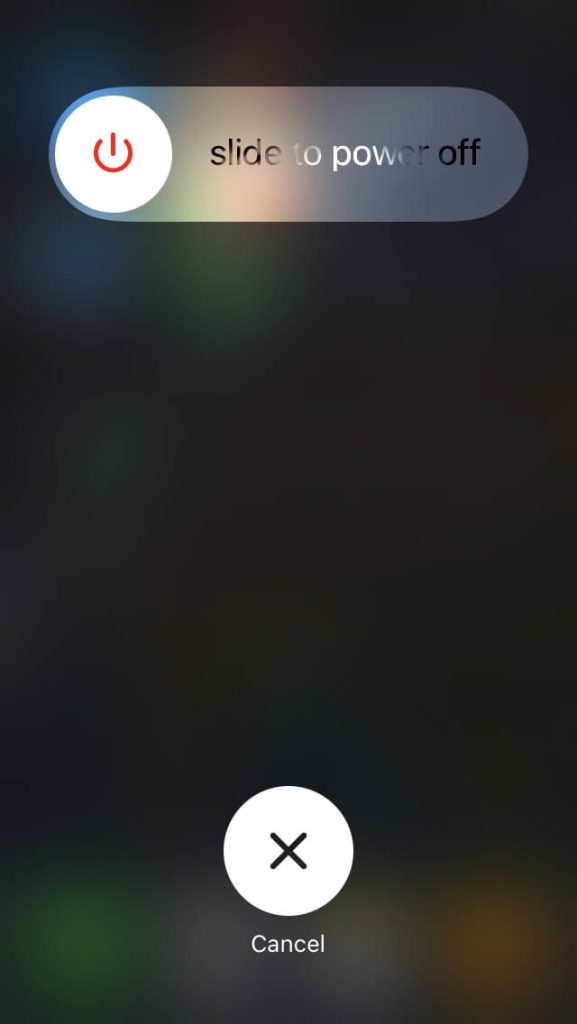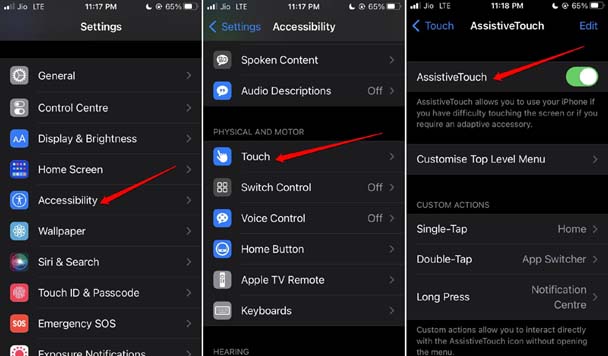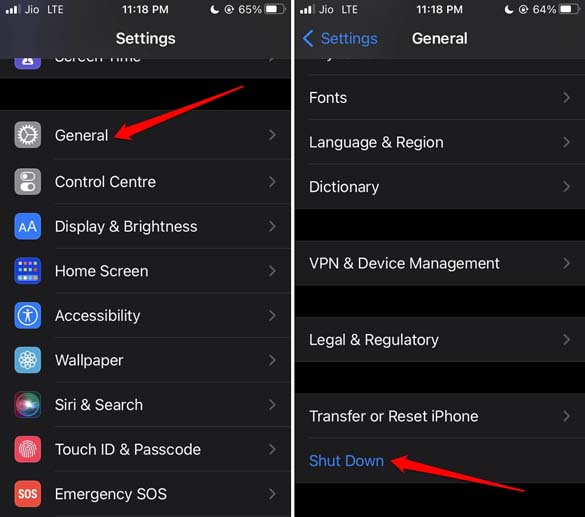This guide will explain how to clear RAM on an iPhone. The RAM or memory of the device decides how efficiently it will handle apps. Nowadays, almost every iPhone user installs dozens of apps on their device.
Although iPhones have less RAM than their Android counterparts, Apple ensures that their performance is always top-notch.
RAM is the abbreviation of Random Access Memory. While iPhones are great workhorses, often, when you start using resource-intensive apps at once, the iPhone may struggle to perform faster.
This will result in a slow response from the active apps. Even hardware responses like touching or swiping may show the resulting action after a few seconds delay. It also affects the other scenario of your iPhone, such as slow charging, camera opening late, etc.
In worst cases, when dealing with older models of iPhones, the apps may get stuck for a while. At this point, you need to clear the iPhone’s RAM to help it keep running and completing tasks efficiently.
If you don’t use too many apps or those requiring too much RAM power to run smoothly, you won’t notice the performance difference when you clear the RAM on your iPhone.
1. Clear RAM on iPhones with Power Button and Home Button
If you own an iPhone SE, 7/7Plus, 8/8Plus, or 6 Series, you may follow this method to clear RAM. These iPhone models have a home button.
- Long press the power button of the iPhone.
- After pressing the power button, you will see the shutdown screen with the option Slide to Power Off.
- Release the Power button and now long press the iPhone’s home button. Hold it for a few seconds until you see the screen flash.
- You may be prompted to enter the passcode of the iPhone. Enter it and you will be good to go.
That’s it. You have successfully cleared the RAM on older iPhone models or those with a home button.
2. Clear RAM on iPhone Using Assistive Touch
Do you own one of those swanky new iPhone models? I mean those with Face ID such as iPhone X, iPhone XS, iPhone XR, iPhone 11/12, and 13 series. Then you have to use the Assistive Touch feature on these iPhones to clear the RAM.
The assistive touch will provide a virtual home button on the screen of the iPhone.
- Open the Settings app.
- Navigate to Accessibility and tap on it.
- Then under the Physical and Motor tab, go to the option Touch.
- Tap on the Assistive Touch. Enable the switch to activate the feature.
- Head back to the Settings home page.
- Now, scroll to General and tap on it.
- Under the General settings, head to Shut Down and tap on it.
- You will be redirected to the shutdown screen mentioning Slide to Power Off.
- With Assistive Touch enabled, the virtual home button and a few more options will appear on the display.
- Touch and hold the virtual home button for a few seconds until the screen flashes and you end up on the lock screen.
- Enter the passcode when prompted and access your iPhone.
Well, that’s it. You just cleared the RAM on your iPhone without the home button smartly through the Accessibility settings.
Wrapping Up
With this, I will wrap up the guide on how to clear RAM on an iPhone. Often, expensive iPhones from Apple are questioned for deploying lesser RAM. That’s not right, though. With any clutter in the RAM cleared out, the iPhone’s performance will scale up significantly.