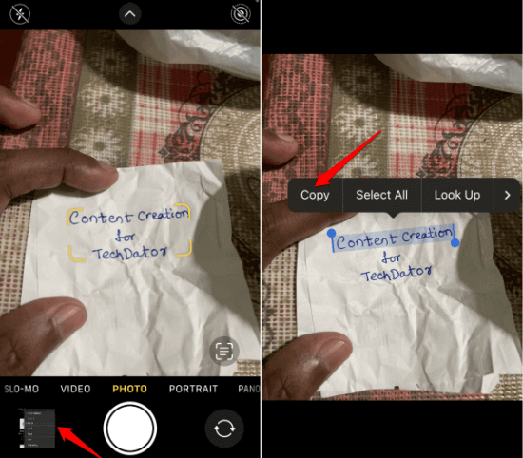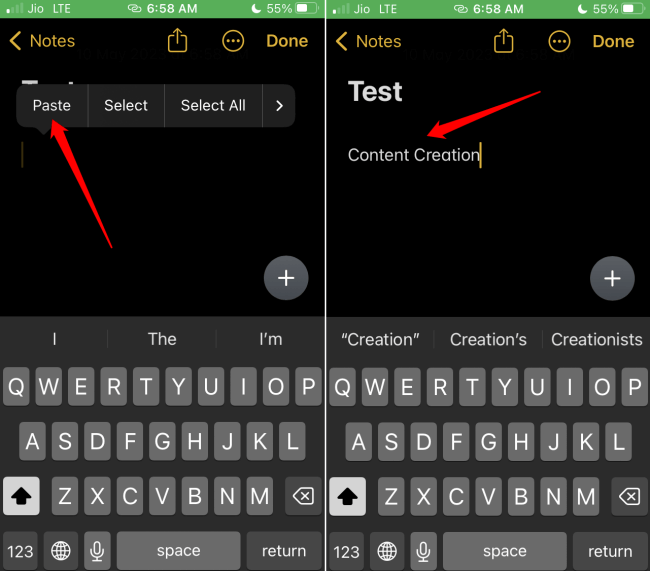Want to know how to copy text from a picture on iPhone quickly? In this guide, I have highlighted the steps to grab the textual content from any image and use it for other purposes on your iPhone.
I will explain it with an example. Let us say you want to copy a certain phrase or sentence from any image and use it for a Google search. Using the feature of iOS, you can copy text from a picture on your iPhone quickly.
This will save you time from typing a long sentence from an image. Simply highlight the desired text on the photo, copy it, and paste it on the Google search bar.
Steps to Copy Text from a Picture on iPhone
iOS is quite a powerful operating system. It can capture the correct text from the text portion in any image accurately. Along with digital images, iOS can capture a segment of text from any handwritten piece of note.
Do note that iOS is quite efficient in extracting the text accurately but if it is handwritten content, it should have clarity so that iOS can interpret the text that you highlight without any mistakes.
Here are the steps to convert a handwritten text into digital text.
- Grab your iPhone and launch the Camera app.
- Capture the image of the handwritten text.
- Once you finished clicking the photo, open it from the camera roll beside the shutter button.
- Long press on the portion of the text you want to copy from the photo containing the handwritten note.
- The blue highlighter will appear. You can drag the ends of the highlighter to select the portion of the text.
- As you select the text, a few options will appear above the text.
- To copy that text, tap on Copy to copy that text to the clipboard.
- Now, go to other apps and tap on Paste by long-pressing the cursor in the text field. It could be the Google search bar, Notes app, or Messaging app like iMessage or WhatsApp.
You may also tap on Select All if you want to copy the entire handwritten piece of text. Then tap on the option Copy.
Be mindful of checking the text you copy and paste for typos. At times, due to bugs or inaccurate interpretation, wrong words or phrases may be highlighted from the text that you select. If you find any mismatch or inaccuracy then manually rectify it.
Wrapping Up
To type out shorter phrases or sentences from an image, it is a good idea to know how to copy text from a picture on iPhone quickly. It saves time and gets your work done without much manual effort. So, try it out and share your views in the comments.