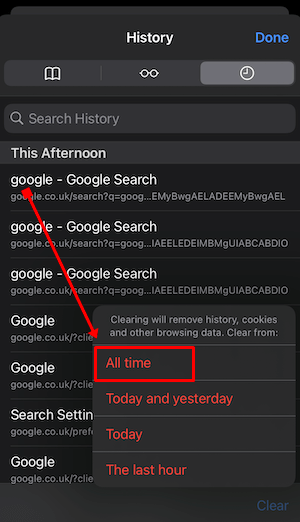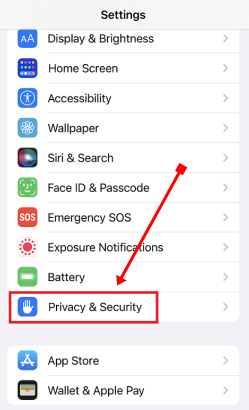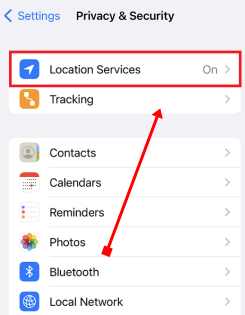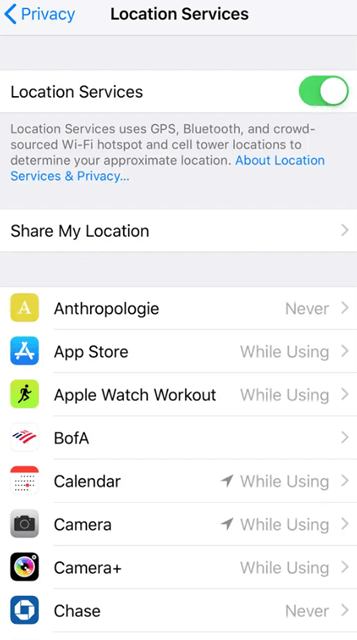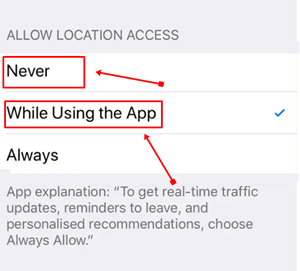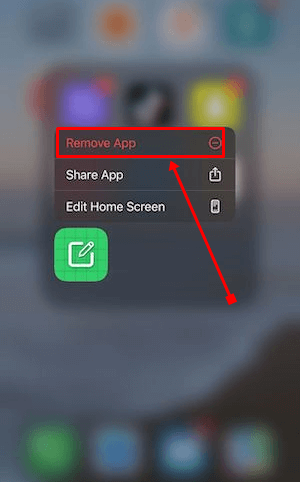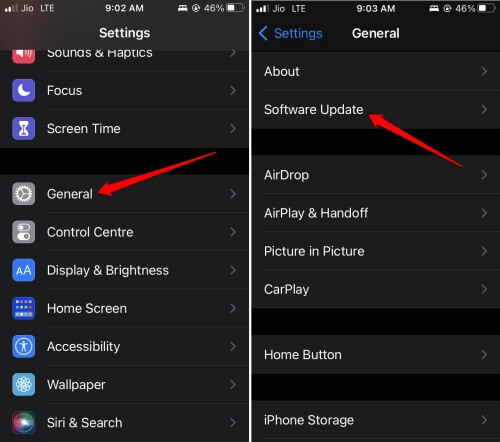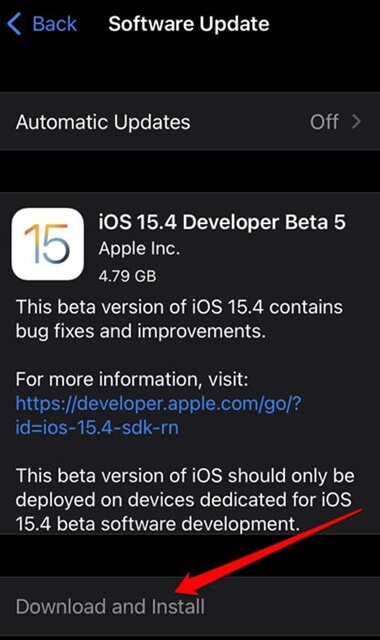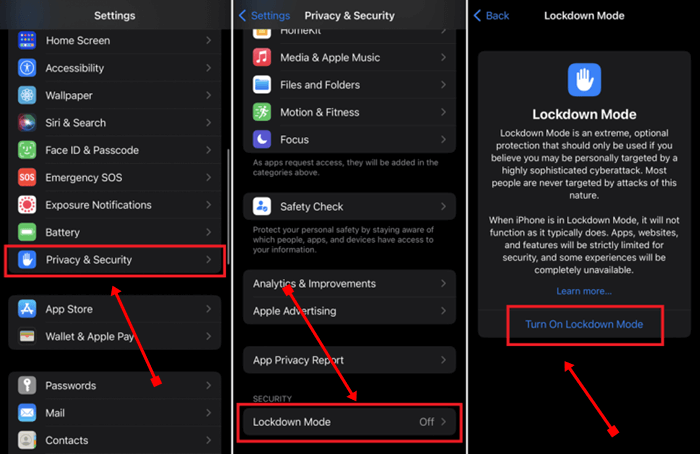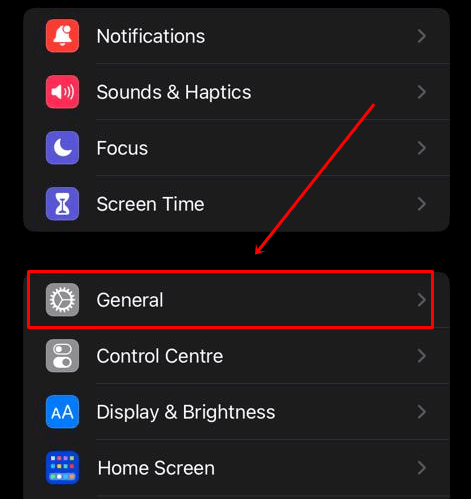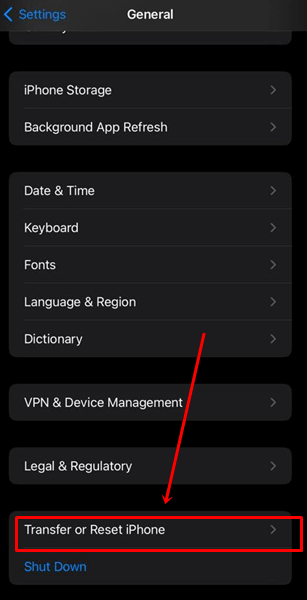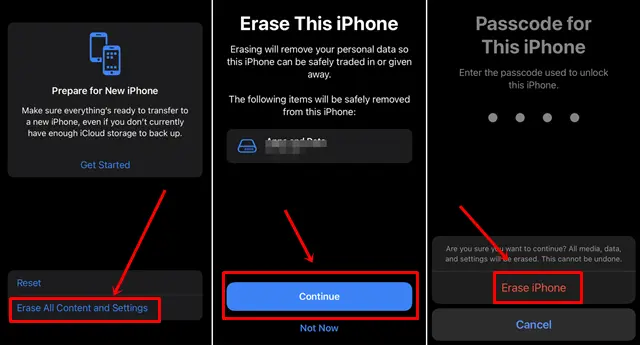The iPhone is known for its security features but is not properly immune to spyware. If you suspect someone is spying on your activities and you are concerned about your data and personal information, this article provides the best solutions to remove spyware permanently.
Spyware often enters our phones when we visit pirated sites to download third-party apps or entertainment content. You may have noticed that, when using these sites, some links open automatically at that moment your device gets attacked by spyware.
Mostly spyware apps hide on your phone and collect information, including bank details, social media passwords, and other activities. After reading this article, you can easily identify spyware and remove it permanently. So, without any further delay, let’s get into the main topic.
What is Spyware?
Spyware is software that basically monitors all your activities on your phone, collects information from your device, and sends it to the stalker who has installed it into your phone.
It collects your browser history, your location, the apps you use, as well as your messages, passwords, card details, and almost everything you do on your iPhone.
How to detect spyware on iPhone?
Spyware on iPhone is not easy to detect as it is designed to hide on the phone and monitor all activities without the user knowing. However, some basic points can help you spot spyware.
- Pop-up Ads- If pop-up ads and messages are coming on the home screen of your iPhone, then it is a sign of spyware.
- Unknown Apps: If you find an unknown app on your phone that you have not installed, it may be collecting your data and information.
- Data Usage: If your Internet data usage is unusually high, it may be because the spyware needs data to run.
- Slow Performance and Battery Draining: If your phone is suddenly hanging and the battery is draining on its own, it could be a sign of spyware.
- Phone Overheating: If your phone is getting hot without being used, then it is also a sign of spyware.
How To Remove Spyware From Your iPhone
Here, we have mentioned some of the best methods that will help you find and remove spyware from your iPhone.
1. Clear Browser Data and History
Clearing your browser data and history can stop your personal information from being accessed by spyware because hackers often use phishing or unauthorized websites to install spyware on iPhones.
- Go to the Safari Browser and click on the Book icon to access your history.
- Click on the clock tab, then tap on the Clear option at the bottom right corner.
- It will prompt you to select a time period just tap on All Time, this will delete all browser history, cookies, and other data permanently.
2. Disable Location Services
Sometimes, we may see that we have given location services permission to apps during installation giving the spyware the advantage of tracking our location at any time. To stop this, check which apps are using location services and disable them.
- Go to iPhone Settings > Privacy & Security.
- Click on the Location Services option.
- On the Location Services page, you will see all the apps using location services.
- Tap on the app you find suspicious or for which you don’t want to enable location services.
- Select the Never or While using app option on the Allow Location Access page.
3. Remove Suspicious Apps
Simply go to the list of your installed apps and check for any apps that seem suspicious or not installed by you. If you find any such app, remove it from your iPhone.
- Long-press on the app you want to delete.
- Tap on the Remove App option, which appears in red.
4. Download Antivirus
Antivirus is one of the most useful and important apps that you should have on your iPhone. It detects malware and viruses, providing basic protection against spyware attacks.
If you don’t have an antivirus app on your phone, install it immediately. Scan your iPhone for detecting spyware, and if detected, the antivirus will remove it automatically and also provide protection to your device.
5. Update iOS Software
If you are using an older iOS version, you will need to update it first to ensure that you are using the latest version with patches and fixes that will protect your device from spyware. Follow these steps to update to the latest iOS version:
- Go to iPhone Settings > General.
- Click on the Software Update option.
- If you see any update available, tap on the Download and Install button.
6. Enable Lockdown Mode
If you believe there is spyware on your iPhone and the methods mentioned above are not satisfactory, you can enable Lockdown Mode, which is specifically designed to protect your device from cyber-attacks. If your iOS version is 16 or above, follow the steps below:
- Open Settings > Privacy & Security.
- Scroll down and tap on Lockdown Mode, then click on the Turn on Lockdown Mode option.
7. Factory Reset
If none of the methods work, as a last option, you can simply reset your iPhone, which will erase all data including any spyware. Before resetting the device, make sure to backup your data with the cloud.
- Go to Settings > General.
- Click on Transfer or Reset iPhone.
- Now click on Erase All Content and Settings option then it will ask for confirmation; simply click on Continue > Erase iPhone.
Conclusion
That’s all for this article. I hope you found it informative and that you are able to successfully remove spyware from your iPhone. These methods are the best way to find and remove spyware on iPhones. All methods are 100% effective; just follow the instructions given.
If you face any issues with any method, feel free to comment below and we will definitely help you. Also, don’t forget to share this article with your friends who may be facing this issue on their iPhones.