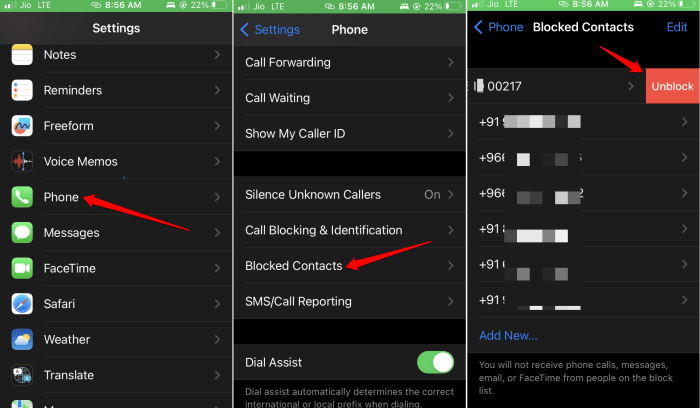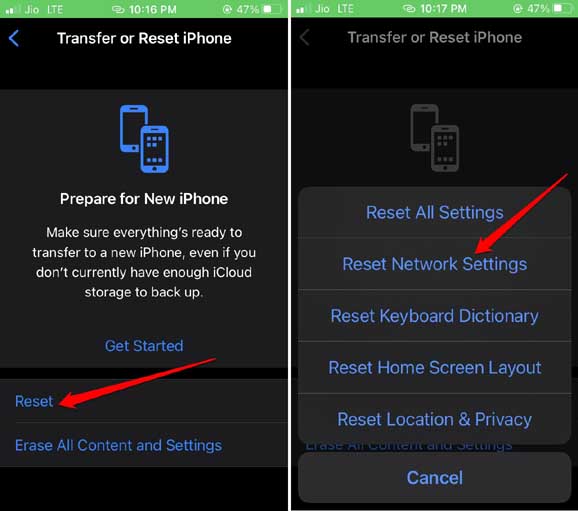Is your iPhone returning a “call failed” error when dialing a contact? I have provided some troubleshooting tips in this guide to fix this issue quickly. Primarily it may be an issue with your network provider.
For example, if the network in your area is down, then not only you but everyone else using the same network would be facing the same issue: not being able to place a call.
Often users block a contact, and in such cases, you cannot call from your iPhone to a blocked number. It could be a random bug that is happening on your iPhone.
This means the version of iOS running on the iPhone may be faulty. For example, if you put in a new SIM card and do not insert it properly, it won’t establish connectivity with the service provider.
Best Tips to Fix iPhone Calls Failed Repeatedly.
Let us start the troubleshooting, and here are the various fixes you can implement.
1. Restart the iPhone
Depending on which iPhone model you have, you can follow the correct steps to restart them. This will fix any random bugs on the device.
- For iPhone X/11/12/13/14, press and hold the volume down and the side button.
- For iPhone SE 2nd/3rd Gen/iPhone 7/8 series Press and hold the side button.
- For iPhone SE 1st gen, 5s, and 5c, press the power button at the top of the iPhone.
Once you do the above steps on your concerned iPhones, you will be redirected to a screen that shows an option Slide to Power Off. Push the slider to turn the iPhone off.
To restart simply press and hold the side button until the Apple logo appears. On an iPhone SE 1st gen, 5s, and 5c press the power button at the top to restart.
2. Update iOS to Latest Version
To update the iPhone to a newer build follow these steps.
- Open the Settings app > go to General > tap on Software Update.
- If an update is available, download it by tapping on the option Download and Install.
3. Remove the SIM Card and Re-insert it
It is easy to remove and re-insert the SIM card properly into the iPhone SIM tray. Here are the steps for that.
- Get the SIM ejector pin to open the SIM card of the iPhone.
- Take out the SIM card and carefully reinsert the SIM again into the tray.
- Gently press the SIM tray back into the slot and close it.
Now, try to make a call and check if the call is placed without any issues.
4. Unblock the Contact on your iPhone
To make calls to a number that you have blocked previously you have to unblock them. Often users block some numbers by mistake. That can be undone with a few taps.
- Go to Settings > tap on Phone.
- Scroll to Blocked Contacts and tap on it.
- Swipe left on the number you wish to unblock.
- Tap on Unblock to add the number back into your active contacts.
5. Get in touch with Your Network Provider
As mentioned previously, it may be a technical issue at the service provider’s end. It is better to get in touch with the official tech support team of your respective service provider.
Then register a complaint to know more regarding what is wrong with the network. The support team will guide you on what to do or whether they are undertaking any maintenance on their part.
6. Reset Network Settings
Follow these steps to reset the network settings. It will change the settings to their default values.
- Launch the Settings app > tap on General.
- Scroll to Transfer or Reset iPhone. Tap on it.
- Tap on Reset > select the option Reset Network Settings.
- Enter the passcode to authenticate and continue with the reset process.
- Configure the device network settings once it restarts.
Wrapping Up
These are the various troubleshooting tips you should use when iPhone calls fail repeatedly. Phone calls are the very reason one uses a smartphone. Some calls can be very urgent and not being able to place a call is a bad experience no one wants. Hence, fix the issue with these tips.