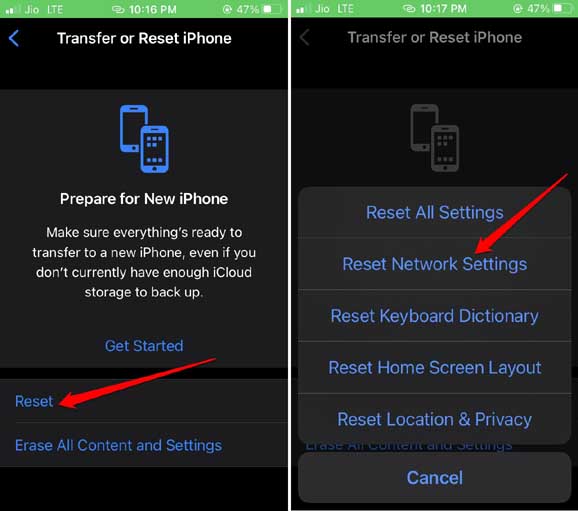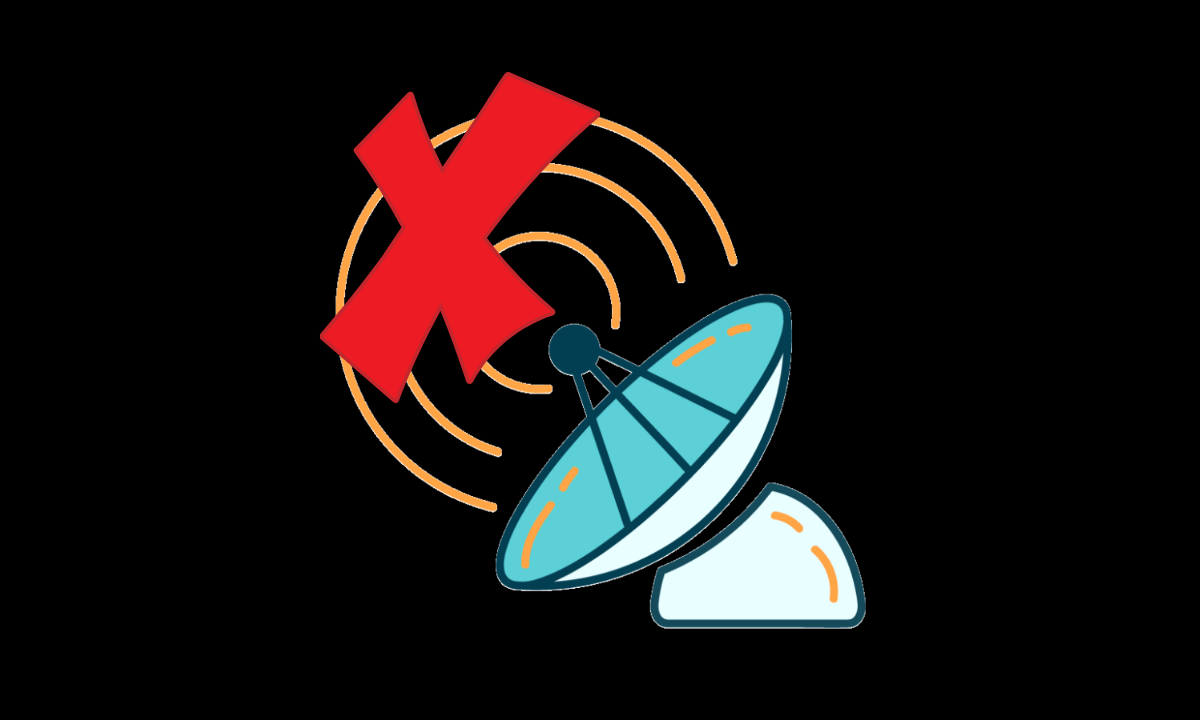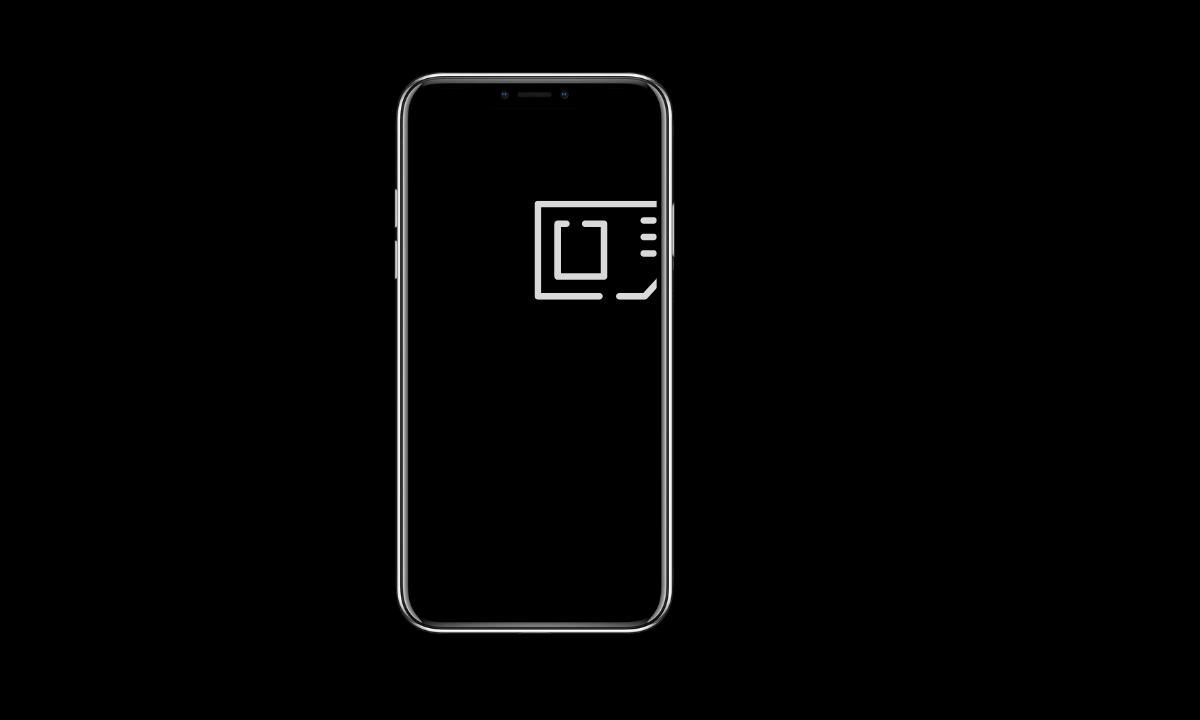Are you getting a user busy message when you are calling someone? Also, the intended recipient doesn’t get to know that you have called them up even though you did. In this guide, we will address this issue. I have shared some troubleshooting tips to fix iPhone returns the user is busy when you call someone.
First, let us understand why this issue happens. The person you are trying to reach out to via phone call may be genuinely busy with a phone call from another person. Apart from this, there are various reasons why you may see the user busy. If you are calling over WiFi and the network is weak, this problem can happen. The ISP may have some technical breakdowns at their end.
Also, bugs on the iOS version installed on the iPhone, especially developer beta, can cause the user busy error. The network at the recipient’s end is very unstable. Hence, you can place a call, but they never receive it. Even missing out on carrier updates can cause a bad network leading to call not connecting and the “user busy” message.
Best Tips to Fix iPhone Says User Busy
Here are the various troubleshooting tips that you can use and reconnect your call successfully to the recipient.
1. Restart the iPhone
Random glitches can be addressed simply by restarting the iPhone. Here are the steps for you.
- Press and hold the side button until the Slide to Power Off option appears on the next screen. (If not working, please press Power Button + Volume Up or Down Button)
- Push the slider to switch off your iPhone.
- After a few seconds, press and hold the side button again until you see the Apple logo.
Now, make a call and check if you are still seeing the “user busy” message on the call screen.
2. Contact Your ISP
If you are frequently experiencing the “user busy” error and are unable to make calls, get in touch with your ISP. Maybe there is some technical issue on their part that is causing you to see the message.
Usually, ISPs are quite prompt in finding and fixing problems. You will get detailed information regarding the issue from them.
3. Update iOS to Newer Version
Fix all the bugs on the iOS by updating to a newer version.
- Go to Settings > General > Software Update.
- If an update is available, grab it by tapping on Download and Install.
4. Install Carrier Update on iPhone
Carrier updates, when available for installation, are notified to the users. Apart from that, you can install them manually.
- Ensure that your device is connected to Wi-Fi. A cellular network would do as well.
- Go to Settings > General > About.
- If you see any other on-screen instructions follow that.
The installation will barely take a minute to finish.
5. Reset the Network Settings
Resetting the network settings is another useful tip to overcome the “user busy” message when you call someone on the iPhone.
- Go to Settings > General.
- Under that, tap on Transfer or Reset iPhone.
- Then tap on Reset > Select the option Reset Network Settings.
- Enter the passcode to confirm the reset.
This will delete all the network settings that you have saved, such as WiFi networks or hotspots, etc.
6. Move Out of Bad Network Coverage
If you are traveling or the recipient is traveling, then in certain regions, there may be bad coverage of the telecom signal. Sometimes, there would be no signals at all. Even though the carrier has no issues at their end, there may not be enough telecom towers in an area to facilitate smooth connectivity.
Often the call may connect, but you may not be able to hear the other end. The infamous “user busy” message may pop up. The only solution is to go out of the area and move to a place with better coverage. If you have been traveling, you will tend to end up in places with absolutely great connectivity. Wait it out, then.
7. Remove the SIM Cards and Re-insert
Here is another useful trick that has helped a lot of users. Eject the SIM card out of your iPhone. Take a clean soft cloth and wipe on the golden end of the SIM. Do it for a few seconds.
Once that is done, re-insert the SIM in your iPhone. Make your phone call to the intended recipient once the network is reinstated. You should be able to place your call without any error messages on the call screen.
Wrapping Up
You would never want to miss out on important phone calls to your family members or workplace. If you have been experiencing the user busy message when you call someone on your iPhone, use the tips in this guide to resolve it immediately.