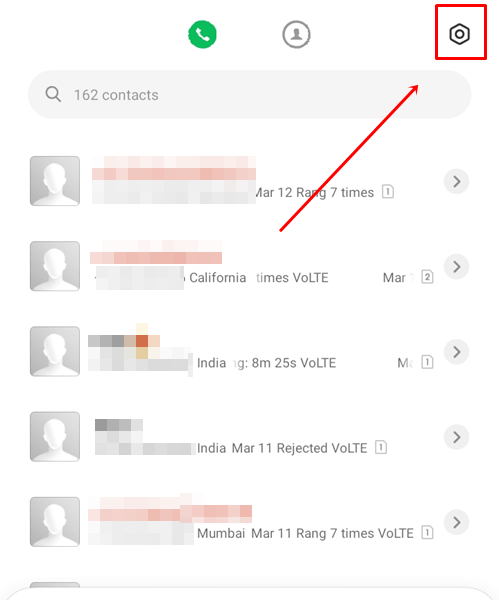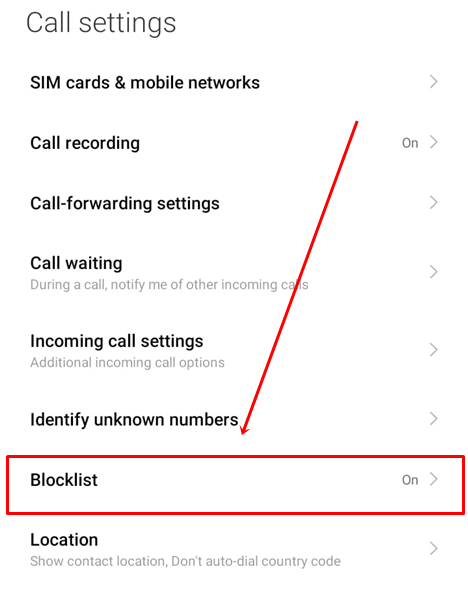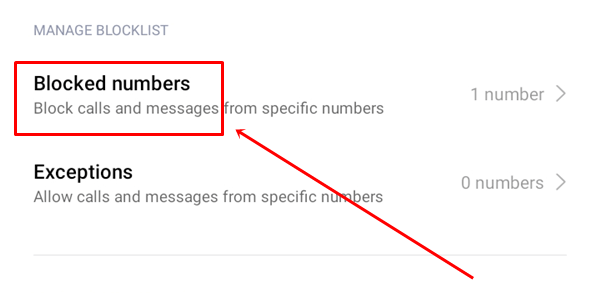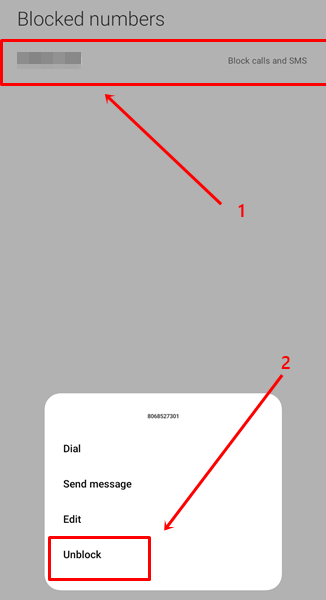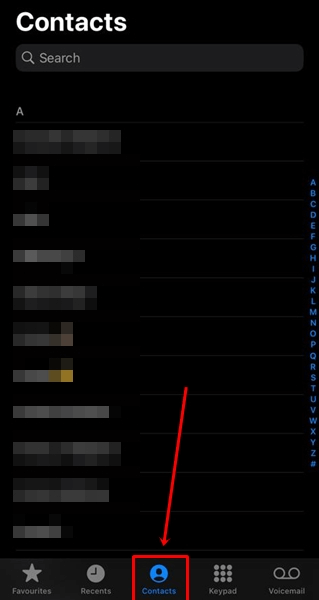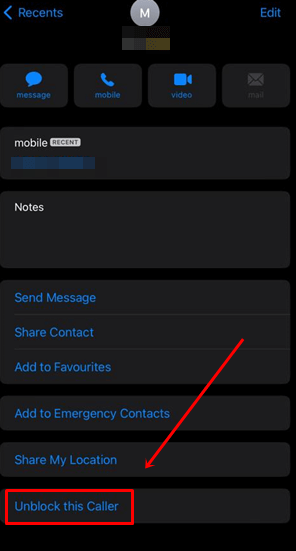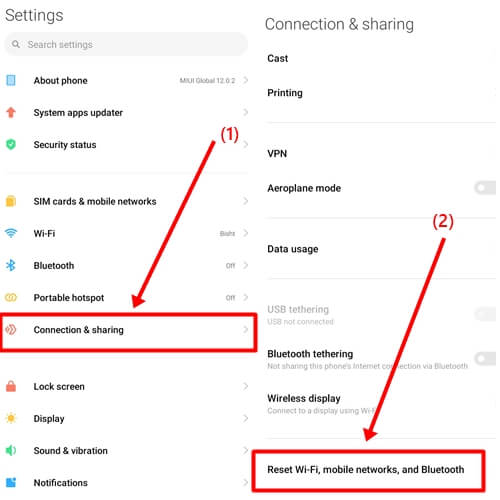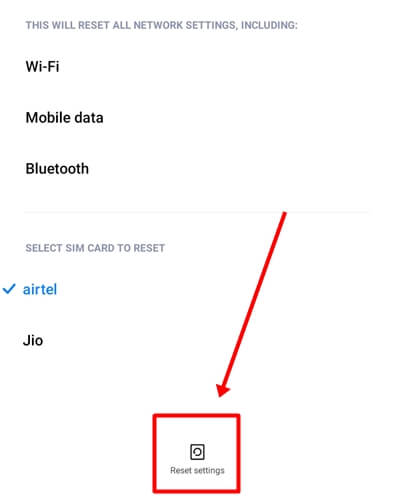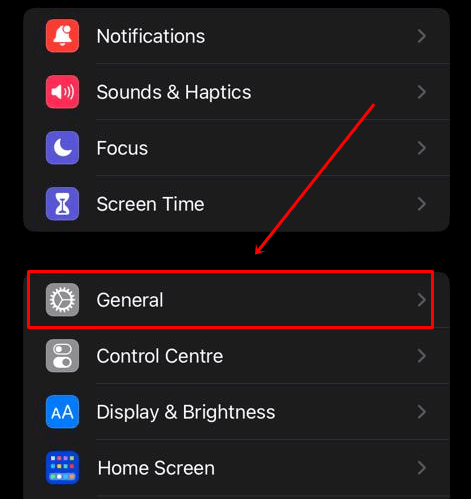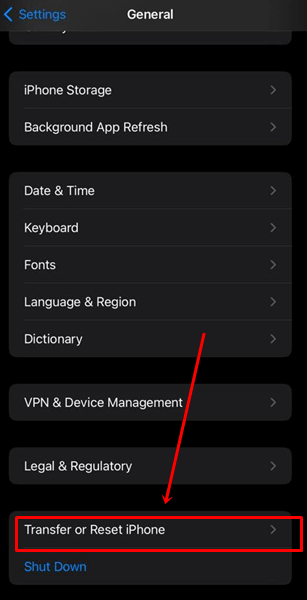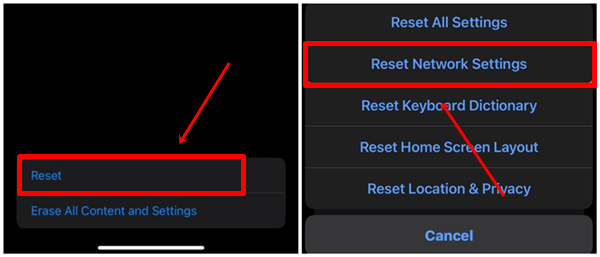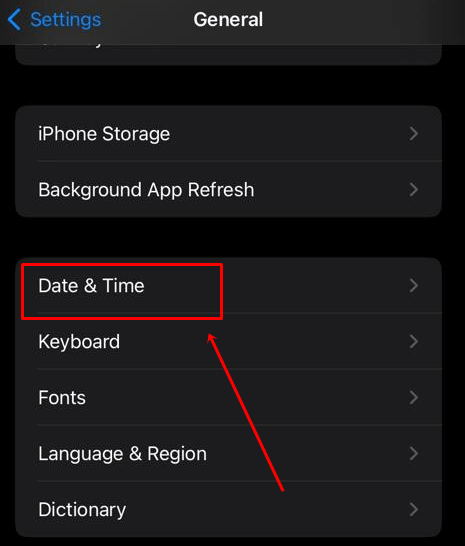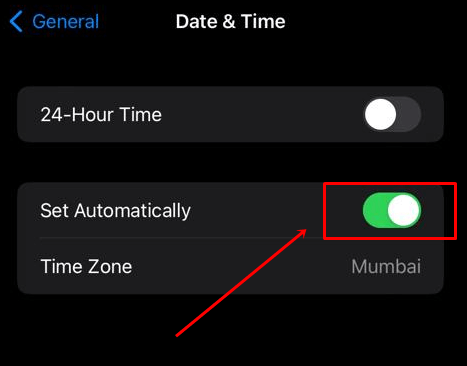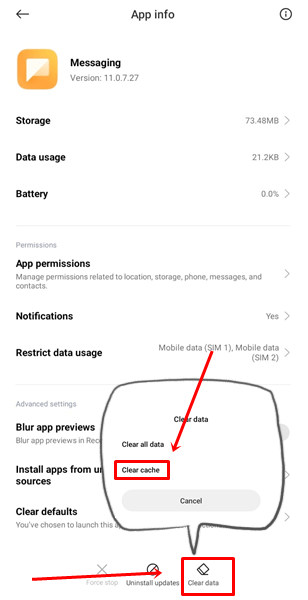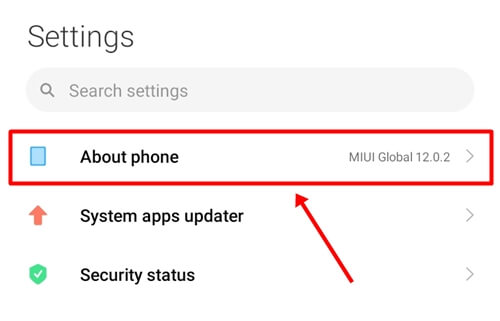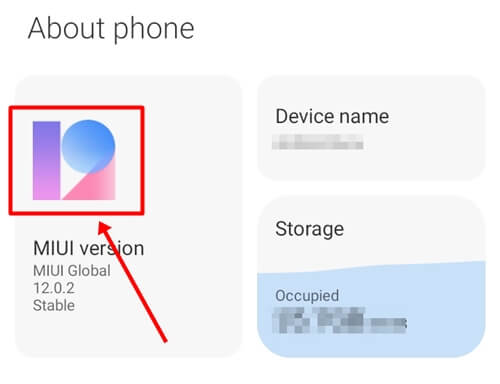Are you trying to send a text message, but it’s not going through? Are you seeing the “Message Blocking is Active” error? Don’t worry; these kinds of things happen often. Today, we all mainly use social media to communicate with anyone; we rarely use text messages.
Most of us use text messages to link payment apps to our bank accounts, which is also an automatic process. However, sometimes we have to use text messages, and if we are using them, it means that it is important to us. If we experience this error during that time, it can be very frustrating.
If you haven’t found a solution to this problem yet, don’t worry. We have researched this topic and mentioned the best possible methods for solving your “Message Blocking is Active” Error on an Android or iPhone device.
Best Ways to Fix Message Blocking is Active Error on Android and iPhone
All these methods are 100% working; we have added them to the list after testing. If you want to fix the “message blocking is active” error, then carefully follow all the methods given below.
1. Check Mobile Carrier Plan
If you get a “Message Blocking is Active” error when sending text messages, the first thing to check is your mobile carrier plan. Sometimes, this error can occur if you forget to recharge your mobile number.
To check your carrier plan, download your carrier’s app or call their customer support helpline number. If you don’t have the helpline number, you can search for your carrier company on Google to find it.
2. Check the Recipient Number
If you have entered an invalid recipient number that is not valid, that could also be a reason why you are getting this error. It’s not a big deal to enter the wrong number, as we often make mistakes in a hurry and accidentally enter the wrong number.
If you got the recipient’s number from the same, you can call them to confirm whether the number you have is correct or wrong. If you are still facing this problem, then we have discussed below some other methods that you can try.
3. Restart Your Phone
If you have a valid number and a carrier plan, and the error continues, restarting your phone can be a good option. I have mentioned in many of my articles that restarting your phone can fix temporarily occurring bugs and glitches that may cause errors like this one.
4. Unlocked the Blocked Number
If restarting your device does not fix the error, you can try checking your device’s blocked numbers list in the contacts settings. Sometimes, we accidentally add a number to the blocked list, which can stop you from sending messages to that number.
If you find the number in the blocked list, unblock it and try sending a message again to see if the error is resolved. If you don’t know how to check the blocked list, we have provided steps for both Android and iPhone below that you can follow:
Steps For Android Users
- Go to Android Phone App.
- Click on Settings in the top right corner.
- Tap on Blocklist.
- Select the Blocked Number option.
- Now Click the Number You want to unblock and select Unblock.
Steps For iPhone Users
- Open the Phone app and click on Contact.
- Find the number you were trying to send a message to and click on it.
- Now scroll down and if that number is blocked, then click on unblock.
5. Enable Premium SMS Access
With Premium SMS Access, you can send and receive messages to anyone, but you may have to pay a little extra than your normal plan.
This feature is unavailable on all phones, so if your phone has it, try enabling it and sending a message. For those who don’t know how to enable it, we have provided steps for Android below.
6. Reset Network Settings
Sometimes, corrupt files can cause disruption in the network of our phones, which can create problems with making calls and using the internet.
In such cases, resetting the network can be a good option. Resetting the network will restore all your settings to their default state and give your mobile network a fresh start.
Steps For Android Users
- Open the Android Settings app.
- Tap on the Connection and sharing > Reset Wi-Fi, mobile network, and Bluetooth option.
- Click Reset Settings.
Steps For iPhone Users
- Open the iPhone Setting app.
- Click on the General option.
- Scroll down and tap on Transfer or Reset iPhone.
- Click on Reset and select Reset Network Settings.
7. Check the Date and Time
If your problem has not been solved yet, some basic methods may have caused this error. First, check the date and time on your phone to ensure they are correct. If not, correct them.
Steps For iPhone Users
- Go to the iPhone Settings > General.
- Tap on Date & Time.
- Turn On the Set Automatically Toggle Button.
8. Clear the Messaging App Cache
If you are an android user, try this method, as there is no option for cleaning the cache on your iPhone. Sometimes, an app may not work properly due to corrupt cache data.
Although restarting the device can fix the issue, if it doesn’t work, try clearing the cache data of your messaging app. If the issue is caused by corrupt cache data, this should solve the problem.
- Long Press your android Message App and select App Info.
- Tap on Clear Data, then click on clear cache.
9. Update Operating System
If the software update option is available on your phone, then update it. Updating the system can fix any issues that your phone may have.
Although sometimes updates may introduce new bugs, companies always try to fix these bugs by providing updates from time to time. Therefore, it is important to keep your device updated to ensure it works properly.
Steps For Android Users
- Go to Settings and click on About Phone.
- Select On MIUI version.
- Now check for updates; if any update is available, then update the operating system of your android phone.
Steps For iPhone Users
- Go to the General on the iPhone Settings app.
- Tap on About.
- If you see an update option there, click on Update.
10. Contact Your Cellular Carrier
If none of the above methods worked for you, you can contact your cellular carrier for help. We don’t know which carrier you’re using, but you can search for your carrier’s customer support number on Google and talk to them about the issue. They will surely guide you to resolve the “Message blocking is activated” error.
Conclusion
We have discussed all these methods after testing them properly, and we hope that your problem has been solved. If you are still facing the issue, please let us know in the comments section. If your problem has been resolved, please share your experience in the comments section, as it will help us to stay motivated.