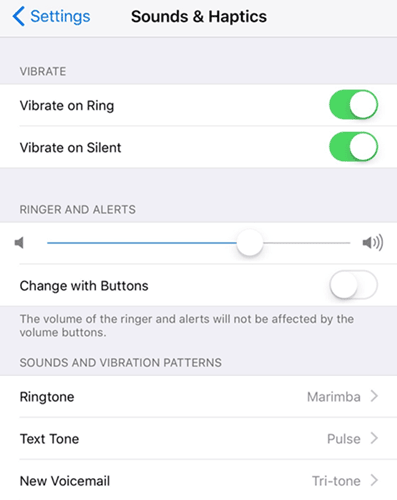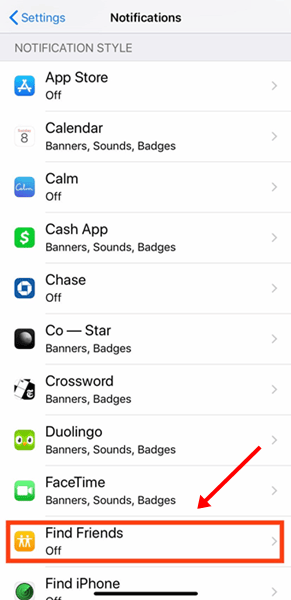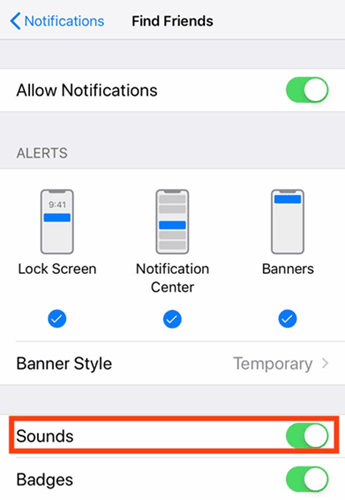Are you bothered by the no-sound issue on your iPhone after the recent iOS update? Well, most probably, yes, because you are not the only one suffering from this issue. Many users from all around the world are reporting the same. But what are the reasons behind this problem? Why does your iPhone have no Sound? How can you fix it?
Well, don’t worry! You’ll get all these answers in this guide. Here, we have mentioned some of the best quick fixes to try to resolve this issue. But, for that, you have to read this guide till the end. So, let’s get started with the guide and check out those important fixes.
Also Read- How to Trust an App on iPhone?
What Are The Reasons Behind This Error?
We have already stated that it’s a glitch that comes with the latest iOS update. But, still, there are a few situations in which this type of issue occurs. So, let’s take a look at them:
- First, you may knowing-unknowingly leave your iPhone on silent mode.
- The audio intensity may be set to low.
- A third-party application may be causing this error.
- There is a problem with the content you are trying to listen to.
- Some hardware issues are causing this issue.
1. Increase The Volume
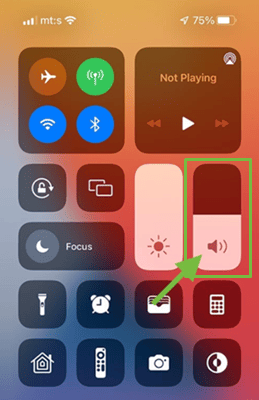
2. Check If DND and Focus Mode is ON
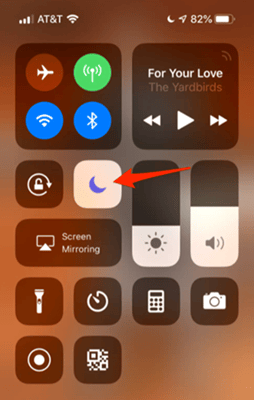
3. Check The Silent Switch
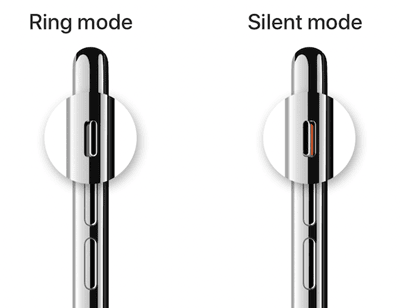
4. Test Your iPhone’s Speakers
You can also test your speaker because the content you are trying to enjoy may have corrupted audio; therefore, we suggest you go to the iPhone Settings > Sounds & Haptics.
After that, simply drag the slider located under the Ringer And Alerts. That’s it. In case you clearly hear your iPhone’s ringtone, this means that there is no issue with your iPhone speaker.
5. Check The Third-Party Apps
Did you check if the application you are using supports the file format you are trying to play? Sometimes, there are many video or audio formats that normal third-party applications cannot play properly.
So, in that case, users are generally getting this kind of problem. Therefore, my choice to watch anything on my iPhone is the VLC media player. So, you may also try this player.
6. Reboot Your iPhone
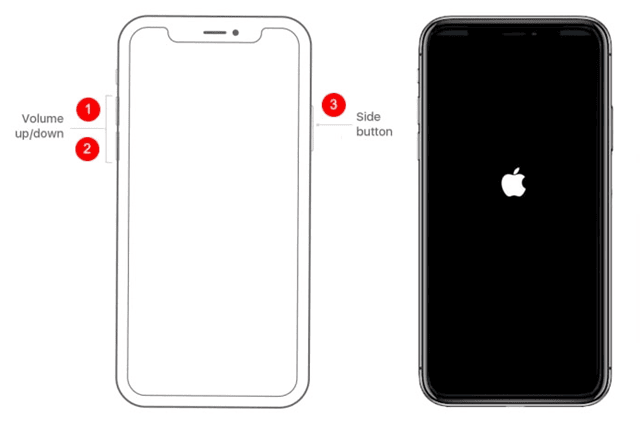
7. Make Sure That The App Can Send Sound Notification
Suppose you are not getting or hearing the notification sound from some particular applications. There are huge chances that you may have disabled the notification sound for that specific app. So, to turn it on again, you need to follow these simple steps:
- Firstly, access your iPhone’s Settings > Notifications.
- After that, select the app for which you are not getting sound.
- Then, toggle the button to the Green position located in front of the Sound option.
8. Clean The Speaker Grills
Did you check if the speaker grills were appropriately cleaned? Well, there are chances that the dust and particles get stuck on the opening of your speaker grills, due to which you are having the no sound issue on your iPhone. So, we recommend you clean it and then check if the issue gets resolved or not.
Also Read- How to Make iPhone Louder
9. Reset All Settings
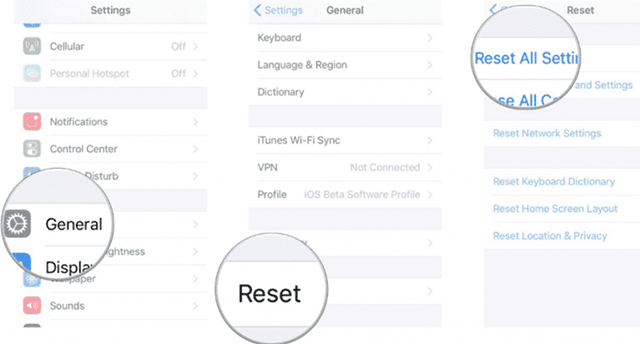
- Firstly, access your iPhone’s Settings and navigate to the General tab.
- After that, hit the Reset button. Then, simply tap on the Reset All Settings option.
10. Contact Support Team
We regret if none of the methods worked for you! So, now it’s time to contact the official support team and ask them to help you get out of this situation. They will surely come up with some fixes to help you fix the no-sound issue on your iPhone.
So, that’s all we have for you on how to fix the no-sound issue on your iPhone. However, we hope that the methods mentioned in this guide have helped you. Therefore, for further information, comment below.