Sharing personal life activities and videos on social media are becoming the trend nowadays. Everyone needs video editing software to edit their videos. We listed the method to remove the watermark of VideoShow. As we edit the video in VideoShow, it leaves their watermark, which shows that we are using the free version.
This method will provide you with the clone premium version of VideoShow where the features will get the same but the watermark will remove. If you don’t use this method then for removing the watermark you have to upgrade to the premium version. Your friends will not be able to identify that you are using the free version.
Watermark will act as copyright and people find it terrible that’s why we searched for a way to remove VideoShow watermark. After removing the watermark, you can add your logo or text will create a good impression on others. Once your friend does not see any watermark, they will think that you will be using some premium features.
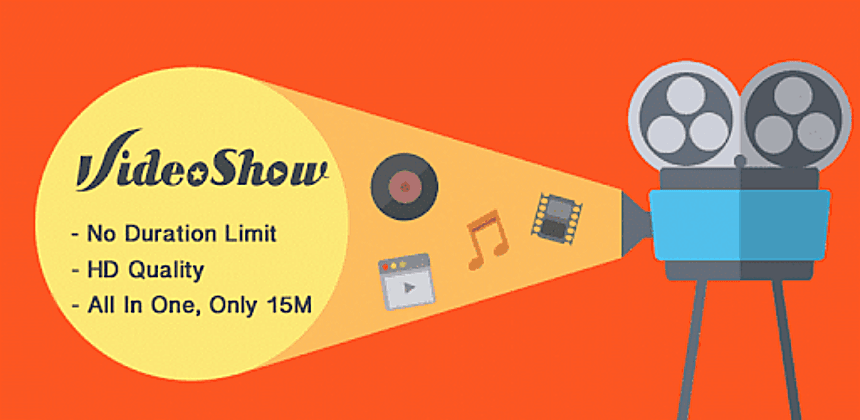
Editing video is like showing your creativity to the world, and the well-edited video leaves a significant impact. You can create your brand by removing their watermark and inserting yours.
Adding your watermark will help you to viral the video and get the maximum audience. If your video gets viral, then through your watermark users can reach you, and hence your followers will increase. So let’s check out the way and start the video editing.
Steps To Remove VideoShow Watermark on Android:-
For removing the watermark, we will use Lucky Patcher’s help. The app will act like your will paying VideoShow to remove the watermark, but you don’t have to pay anything. This will break the lock access and modify the app.
The modifications of this app will help you to remove the watermark. You have to follow the steps carefully in order to remove the watermark.
Step 1: Download and install VideoShow from here ignore if already installed in your phone.
Step 2: Now, you have to download the Lucky Patcher app as we are cracking the VideoShow app through Lucky Patcher.
Step 3: After downloading, you have to install it manually as we downloaded the apk. Open Lucky Patcher and find VideoShow in the app.
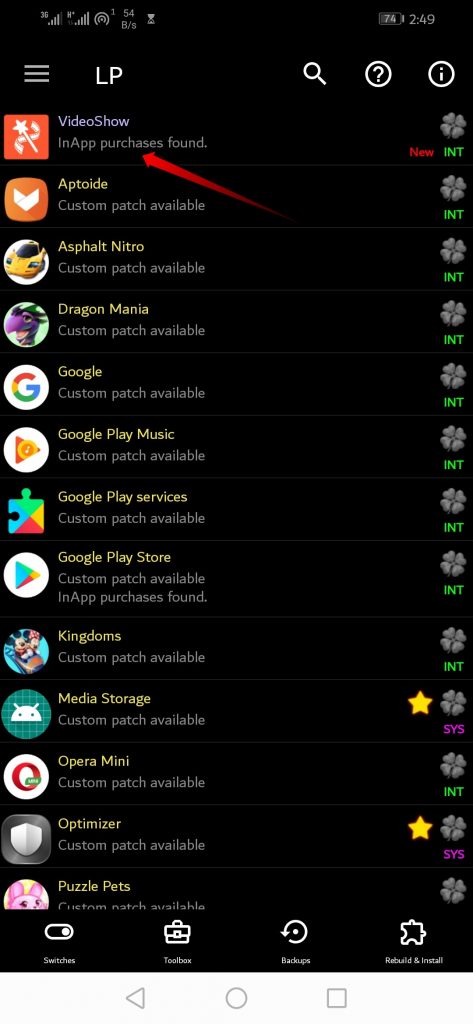
Step 5: Open VideoShow in Lucky Patcher, and you will get various options there. Click on the menu of patches which will help you to get the crack version.
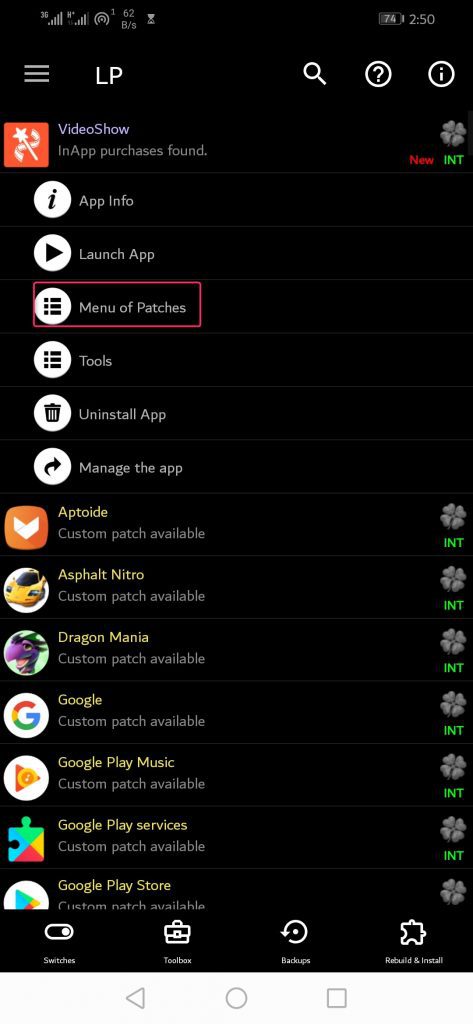
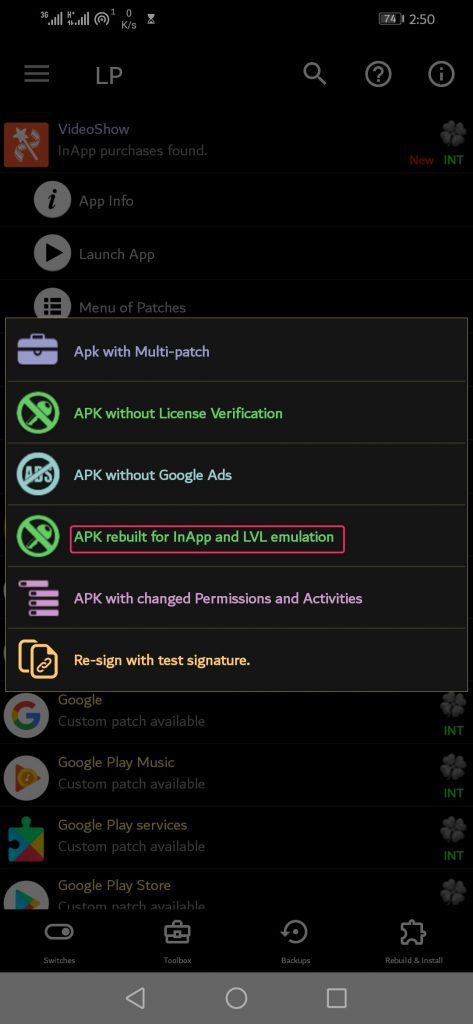
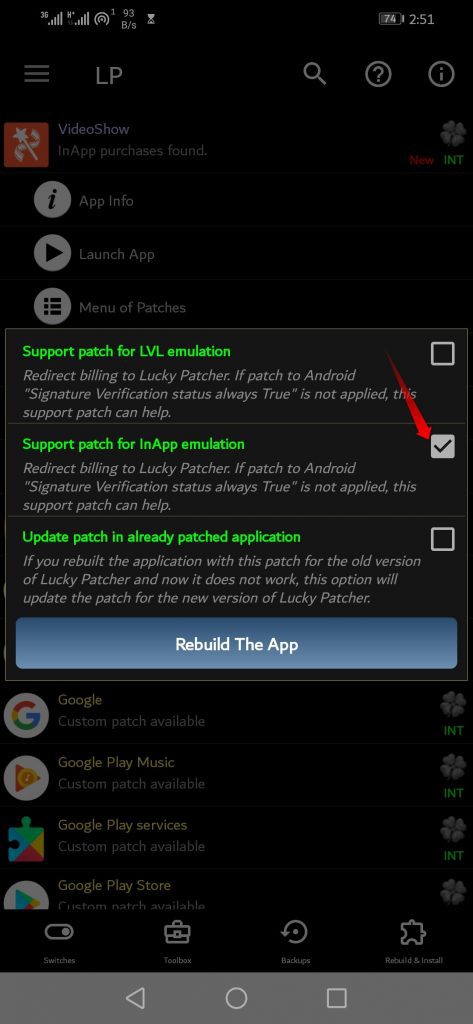
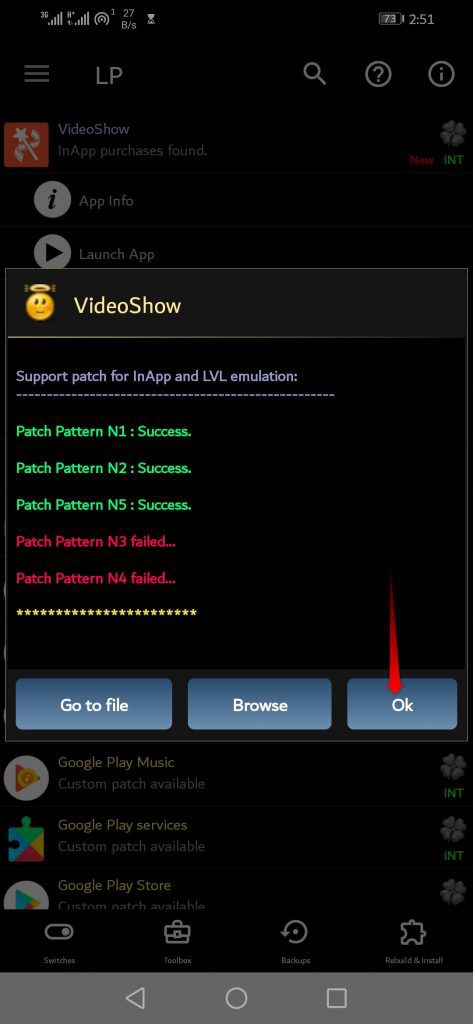
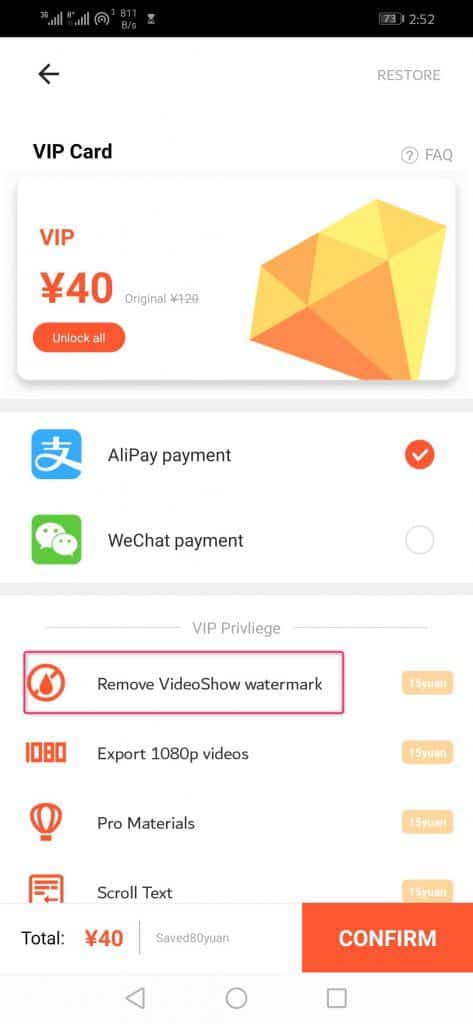
After successfully following the above steps close everything and restart your phone. Once you will restart the phone open the VideoShow app and you will see that you have purchased remove watermark option. Now the VideoShow watermark will no longer apply to any of your videos. If this excellent way to remove the VideoShow watermark will not work, then you have to perform it again.
From Editor’s Desk:-
Note: Ignore if there is any update by VideoShow because if you upgrade the app that these changes will reset. Once you upgrade the app, you have to follow all these steps again.



