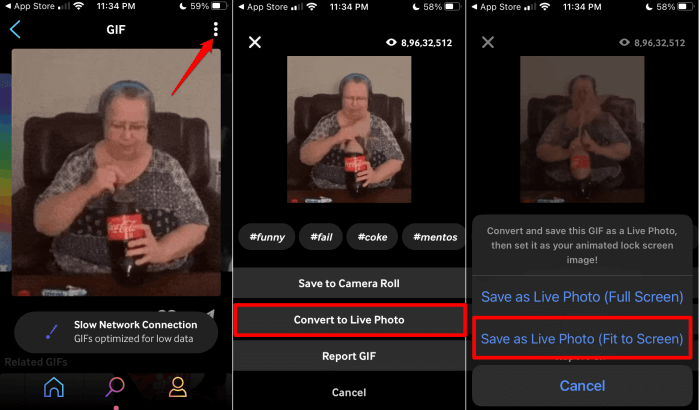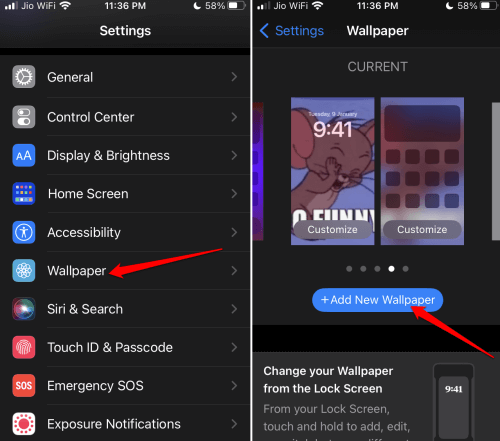Want to set a GIF as live wallpaper on your iPhone? Then here is a guide to help you set GIF images as iPhone wallpaper. It is pretty easy to get a GIF on your iPhone. You can download such an image from Google. Otherwise, you can use dedicated GIF repositories like GIPHY to find good GIF images.
You can download the GIPHY app from App Store. It is worth mentioning that GIF images are usually of low quality. To use a GIF as live wallpaper on iPhone, you need to look for high-quality pictures with a .gif filename extension.
Set a GIF as a Live Wallpaper on Your iPhone
You have to start by downloading the GIPHY app. You can get it from the App Store. This app is widely used for searching for GIFs and it is quite easy to use.
- Launch the GIPHY app and search for any GIF from the repository.
- Once you open it then tap the three little dots in the top right corner.
- Select the option Convert to Live Photo.
- Next, you will see two options Save as Live Photo (Full Screen) and Save as Live Photo (Fit to Screen).
- When you select Full Screen, it will crop the GIF’s frame. If you select this option, the GIF content may get cropped up. It means some portion of the wallpaper may not be visible once you set it.
- On the other hand, upon selecting Save as Live Photo(Fit to Screen), it will add a black frame around the GIF and fit the GIF content to the perimeter of the display.
- Launch the Settings app on your iPhone > Tap on Wallpaper.
- Tap on Add a New Wallpaper.
- Select the GIF from your Camera Roll > Then tap on Add.
- You have to choose between setting the wallpaper as your lock screen, home screen, or both.
- To activate the Live Photo option long press on your iPhone home screen.
- Tap on Set to make the GIF your live wallpaper.
Note that, this feature to set GIF as live wallpaper is only available for iPhone 6s or later models. Also, the iPhones should be running iOS 9 or higher builds.
Wrapping Up
That’s how you can set a GIF as live wallpaper on your iPhone. If you are a wallpaper enthusiast and like to keep your home screen or lock screen updated with cool GIFs try it out. I hope this guide was informative.