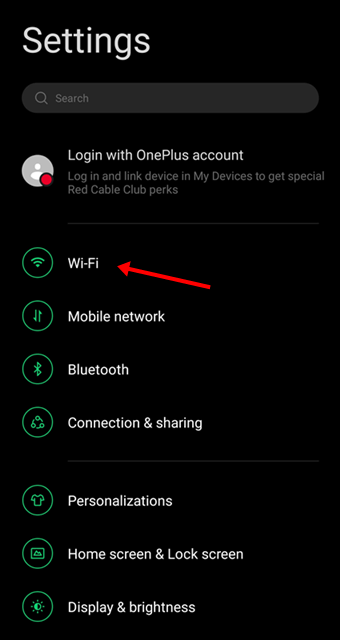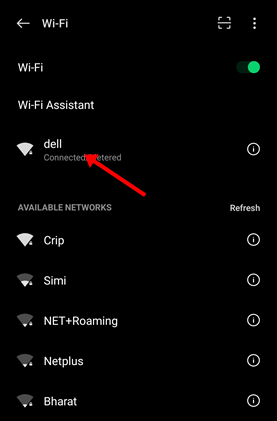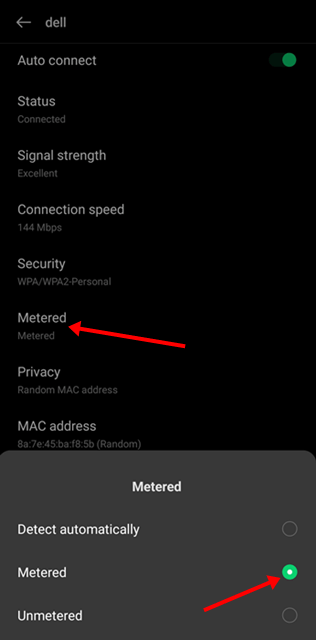An unlimited WiFi network is always fun, and everyone wishes for it. Setting up a metered connection is always beneficial when controlling data usage.
When you pay for every byte of the internet, you should pay attention to where your byte goes and how. A metered connection is such a useful feature that you can limit the internet.
Although all smartphones can set metered connections automatically, not all phones can. Thus, we’ll know how to set WiFi metered connection on Android to save the internet.
Everything About Metered Connection
Whenever you connect a WiFi with Android, the smartphone briefly consumes all data. On the other hand, if your device can justify shared networks having a data cap or limit, your phone treats them as a meter connection so that it can spend all data accordingly.
A meter connection will help the system know that the connected network device has a data cap; you can’t enjoy unlimited internet from the shared network.
Suppose your connected network has a daily data cap of 5GB, and you’re using it as an unmetered connection. Your phone will eat all data very soon to finish all unfinished tasks like app updates, system updates, downloads, etc.
However, a meter connection doesn’t compromise the experience of quality video streaming and big file sharing. It controls data usage within the data limit. So, let’s learn how to use a metered connection
How to Set WiFi Metered Connection on Android
Android is a very clean and easy-to-use operating system. Thus, you can set up a WiFi-metered connection within a few steps. Here’s what you need to do on your phone.
- Launch the Settings app on your phone.
- Next, tap on the Wi-fi option.
- You will see all the internet and connection features. However, Tap on wifi connection you want to set as metered.
- Now, tap on Metered, and select Metred or Treat as Metred from the available options.
Voila! You have done it. Your phone can now detect the connected device under a data limit protocol.
Note: The different brands use different UI skins on top of the Android UI. Thus, they look different and have various other features & functions from each brand.
You will need to find the Meter network settings on your Android phone. However, the process will be almost the same.
Final Words
A metered connection is a simple feature that can keep everything under control while sharing the internet with others. If you can use it, you can save a lot of data from the network.
However, setting a WiFi-metered connection on Android is very easy. If you are struggling to do so, let us know your problem in the comment box.