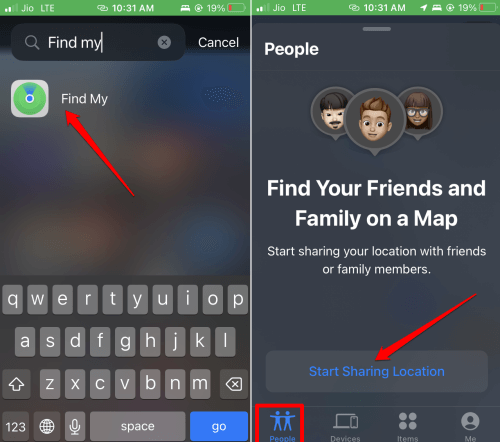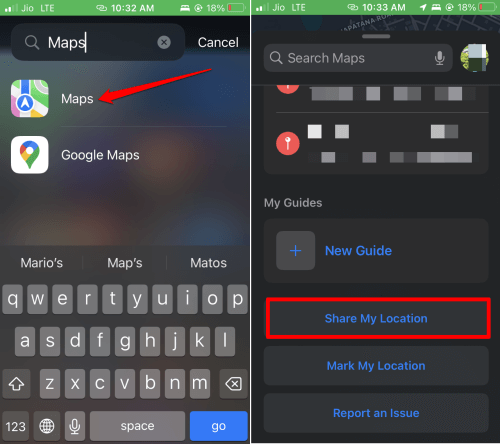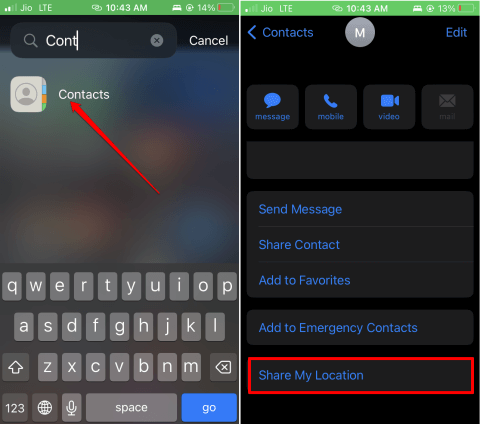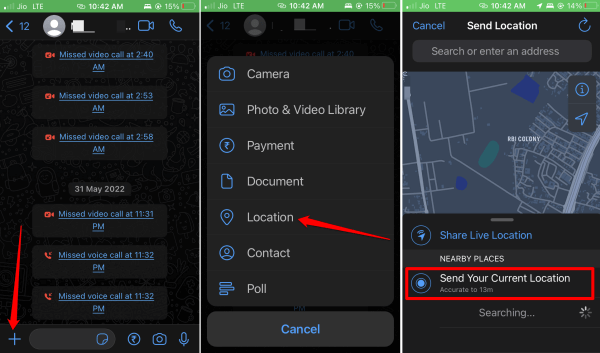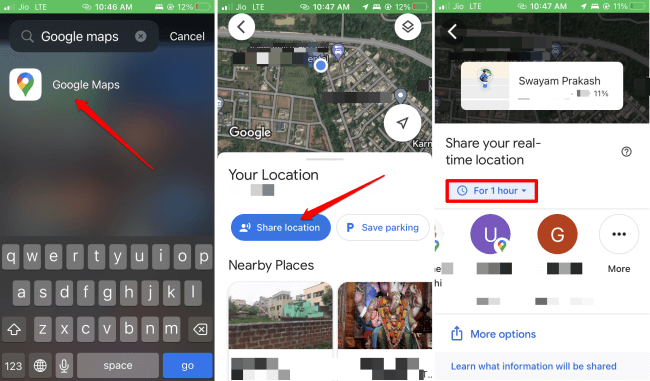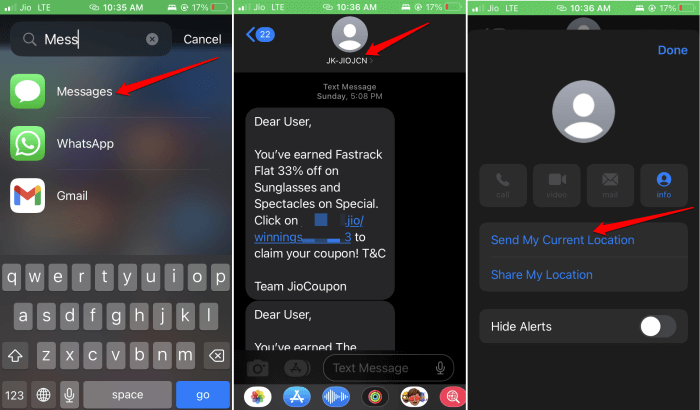In this guide, I have explained how to send location on iPhone to anyone who wants to reach you. There are various ways by which you can share your location using the iPhone. You can send your current location using the iMessage app, WhatsApp, Find My, Apple Maps, and Google Maps.
Sharing location is a useful feature for personal safety. In urgent and unpredictable scenarios, if you are in some sort of danger, sending your live location can help your family, friends, and emergency or law enforcement to find you and help you out.
Best Ways to Send Location on iPhone to Anyone
Here are the various ways and apps that enable you to send location on iPhone to anyone.
Here are the steps to share your location using your Apple iPhone’s Find My app.
- Launch the Find My app on your iPhone.
- At the bottom, tap on People.
- Next, tap on the (+) icon > tap on Share my location.
- If you are sharing your location for the first time, tap on the option Start sharing location.
- Select the person with whom you want to share your location. Then press the Send button.
As you share your location, the recipient will get a notification regarding that.
2. Use Apple Maps to Send the Location
Here are the steps to use the native Apple Map on iOS to share your location.
- Launch Apple Maps > Swipe up on the bottom panel to expand it.
- From the menu, tap on the option Share My Location.
- If you want to share your location via any app you can select the corresponding app.
- If You want to share with any contact, then tap the contact name.
Here is how to use the Contacts app and share your location on an iPhone.
- Open the Contacts app.
- Tap on the contact name with whom you want to share your location.
- Under the Contact’s detail section, there is an option “Share my Location”. Tap on it.
The recipient will be notified as you share your location with them. If they use an iPhone, using the Find My app they can reach your location.
Use the popular messaging app, Whatsapp to share your location with friends and family.
- Open WhatsApp > tap on the + icon beside the text field of a chat.
- From the menu, tap on Location > tap on Send Your Current Location.
- You may also tap on Share live location. Select the time for real-time tracking as well.
- Press Send once you have done the previous steps.
5. Send Location on iPhone Using Google Maps
If you trust Google Maps more than Apple Maps, you can use that to send your location on your iPhone.
- Open Google Maps > tap on the Location button.
- A blue circle will appear marking your location. Tap on it > press on Share location.
- Next, set the time for real-time location tracking and select the intended recipient to send the location.
- You can tap on More Options > select Share Location. Anyone with access to the link can know your real-time location as well as your photo.
If you want to share the static location through Google Maps, follow these steps instead.
- Tap somewhere near your current location to drop a pin.
- Once you dropped the pin, navigate within the options below and tap on Share.
6. Send Location Through iMessage
This method of location sharing will work only if the recipient also uses iPhone.
- Grab your iPhone and open the iMessage app.
- Tap on any existing chat with the contact with whom you want to share the location.
- You may create a new chat as well with the contact.
- Tap on the Contact name > tap on Send My Current Location.
Note that in the above step, if you move about and change your location, it will not be updated with the recipient.
Tap on the “Share my Location” button if you are interested in sending your real-time location. Also, select the time for real-time tracking.
FAQs(Frequently Asked Questions)
1. Location Sharing is Not Working: How to Fix?
Make sure to enable the toggle beside location services on your iPhone by going to Settings > Privacy & Safety > Location services.
2. How to See Someone’s Location
Only when someone shared their location with you, you can know their precise location. You can use the Find My App. Without the sender’s permission, there is no way to access their location.
Wrapping Up
Now, with all the methods and apps at your disposal, you can share your location on the iPhone with your contacts. May it be a normal situation or any emergency requirement knowing how to share your current location with others can be very helpful.