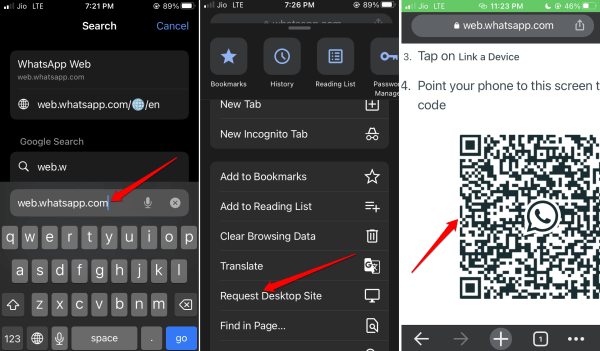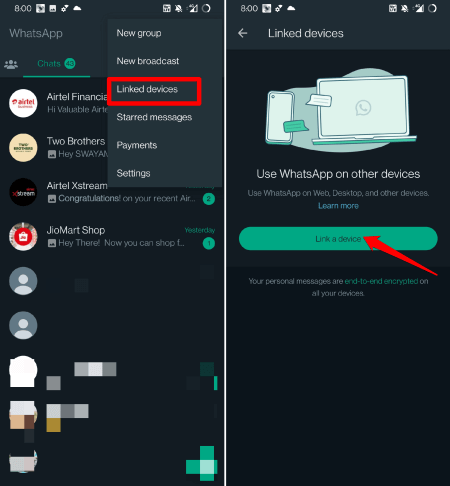In this guide, let us learn how to access WhatsApp web on iPhone. WhatsApp is a popular instant messaging app for smartphones. It also enables the users to make voice, video, and conference calls. You can use WhatsApp on a PC as well. Officially it is termed WhatsApp Web.
WhatsApp is available for iPhones, so many iOS users widely use it worldwide. Using WhatsApp web on a PC is easy by linking your iPhone. It can be done wirelessly by scanning a simple QR code.
Advantages of WhatsApp Web
WhatsApp Web was introduced to facilitate a few advantages to the power users who simply cannot do without WhatsApp. With WhatsApp Web, you can easily type and send messages using a full-sized keyboard on a computer.
It is a convenient method for hardcore PC users who may not be too comfortable with typing swiftly on a mobile device. Let us not forget the flexible accessibility WhatsApp offers that allows anyone with any device to use WhatsApp from any part of the globe.
You can send larger media files through WhatsApp Web. This includes videos and documents, which may be limited on a mobile device and get slower if you use mobile data. WhatsApp Web automatically syncs messages across all of your devices. You won’t miss out on any messages regardless of your device.
How to Use WhatsApp Web on iPhone?
Here are the steps you have to follow to use WhatsApp web from your iPhone.
- Launch the web browser app you have on your Apple iPhone.
- Next, in the URL bar, type the address web.whatsapp.com
- Click the up-arrow icon and from the menu, select Request Desktop Site.
- The site’s desktop version will now appear on the mobile web browser. A QR code will show up as well.
Steps for the Device on Which You will Use WhatsApp
Grab the second smartphone or tab on which you want to use WhatsApp by linking it using the QR code shown on the WhatsApp Web. Make sure this second smartphone has WhatsApp installed on it. You can grab the latest version of WhatsApp from Play Store or App Store.
- Launch WhatsApp on your smartphone.
- Tap the three-dot icon > select the option Linked Devices from the menu.
- Then tap on Link A Device.
- Then you can select if you want to connect the device to a WiFi network or continue with mobile data from the provider.
- The QR scanner will now open up.
- Point the device at the QR code displayed on the iPhone screen. [steps in the previous section]
- Your WhatsApp chats will appear on the second smartphone on which you intend to use WhatsApp.
- Open any existing chat or start a new one with your contacts.
Wrapping Up
If you do not like to restrict yourself to only a smartphone while using WhatsApp and wish to explore other platforms, then WhatsApp Web is worth trying out. Also, if you use multiple devices, staying online through any linked device on WhatsApp will ensure you do not miss important messages and updates.