Is your iPhone not charging completely? It’s a letdown when you have so much to do but the iPhone battery only lasts half the day. As you are dependent on your iPhone for various tasks, without sufficient battery, your iPhone becomes useless. This guide offers some of the best ways to fix the issue of the iPhone not charging.
The iPhone may not be charging due to a software bug. The charging port could be damaged by impact, or the charging adapter/cable may be damaged. The new iOS 15 and the latest iOS offer optimized battery charging, but having that enabled won’t completely charge your iPhone.
Also Read- How to Block Ads in iPhone Games
1. Disable Optimized Battery charging in iOS
It is an AI-based feature that monitors your iPhone use and battery consumption. Accordingly, it allows the iPhone to charge to a certain percentage and then stop charging. This feature is designed to prolong the battery life of the iPhone. The user can disable this feature, though, if they want a complete one hundred percent battery charge on their iPhones.
- Go to the Settings app.
- Tap on Battery.
- Then tap on Battery Health.
- Scroll to Optimized Battery Charging and tap the switch beside it to disable the feature.
2. Check if the iPhone Hardcase is Causing Problems in Charging
Often, the improperly fitting hard case you are using on the iPhone may be obstructing the charging pin connecting to the lightning port. Remove the iPhone from its casing and then ensure proper connectivity between the charger and the iPhone’s charging port.
If you are using a wireless charging platform, then make sure that the platform supports charging an iPhone with its hard case on. Otherwise, remove the case while you put the iPhone on charging.
3. Update the iOS to Fix the iPhone Not Charging Issue
It may be a bug on the iOS that is causing the iPhone to not charge completely. To fix bug issues, step up the iOS to the latest version.
- Open the Settings app.
- Tap on General >tap on Software Update.
- If an update is available, it will show up and prompt you to download it.
- Tap on Download and Install to proceed.
Once the iPhone restarts set it on charging and check if it is completely charging or still getting stuck midway.
4. Change the Charging Adapter for your iPhone
Did the iPhone charger take a fall? Then you need to get it checked at an Apple-authorized service point. If you have a secondary iPhone, try to charge it with this supposedly faulty charging brick. In case, you see no action, then it’s time to replace or fix the charging adapter.
5. iPhone not Charging Due to Water/Moisture Damage
If the iPhone was subjected to a fall on the water surface, then the hardware may have been damaged due to water and moisture trapped within it. All this causes the charging to not work properly. If such an incident happened, first dry the iPhone by keeping it in a closed sack of rice. This is a tried and tested formula to dry the moisture.
At times, the iPhone may have fallen. The charging port side probably had a bad impact, damaging the hardware underneath. You can consider taking it to the Apple service center and getting it checked by professionals.
Also Read- How Old is My iPhone? Find Out Your iPhone Age
6. Clean the Surface of the Lightning Port
Years of use may lead to an accumulation of dirt or grime on the iPhone’s lightning port. This may cause the charger pin to not fit properly into the port. You can try cleaning the iPhone’s lightning port with a soft and clean cloth, such as a microfibre cloth.
7. Reset All Settings of the iPhone
When you are desperate to retain the full battery charge on your iPhone but no trick is working, you can factory reset it. This will wipe out all the settings and data and make the iPhone brand new.
- Go to the Settings.
- Tap on General.
- Navigate to Transfer or Reset iPhone. Tap on it.
- Then tap on Reset.
- Next, select Reset All Settings and provide the passcode when prompted to proceed with the resetting.
8. Use a Compatible Charger with Your iPhone
Often, users buy low-quality charging adapters for iPhones from untrusted sources. These unofficial charging bricks may not support charging the iPhones as the official adapter does. Hence, most users end up seeing the “Accessory May Not be Supported Error” message.
It is accompanied by the iPhone either not charging at all or charging very little and then getting stuck. Also, the incompatible charging bricks may cause heating issues, further adding to the problem of the iPhone not charging.
The solution here is to always stick to official products and accessories from Apple. Even if an official charger goes rogue, you can replace it with a genuine one via warranty claim. The same can not be said about faulty third-party mobile chargers.

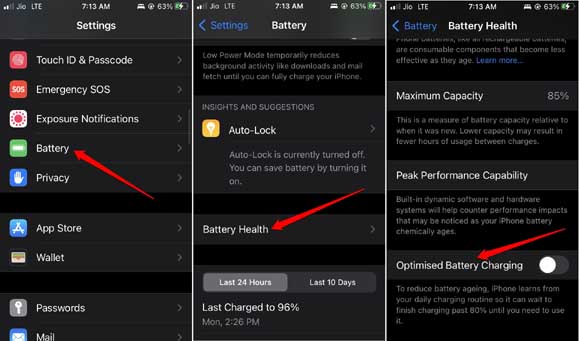

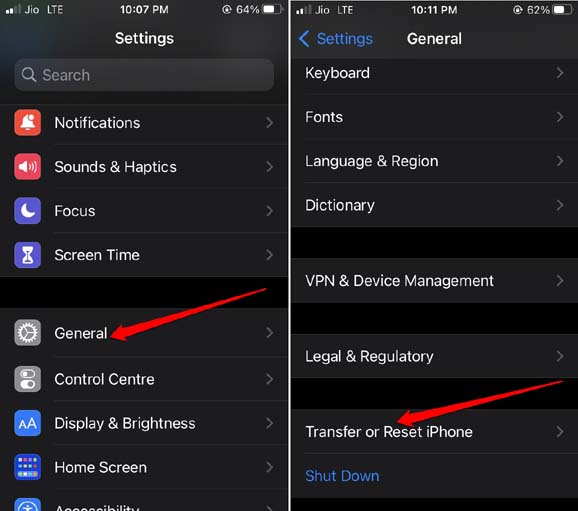
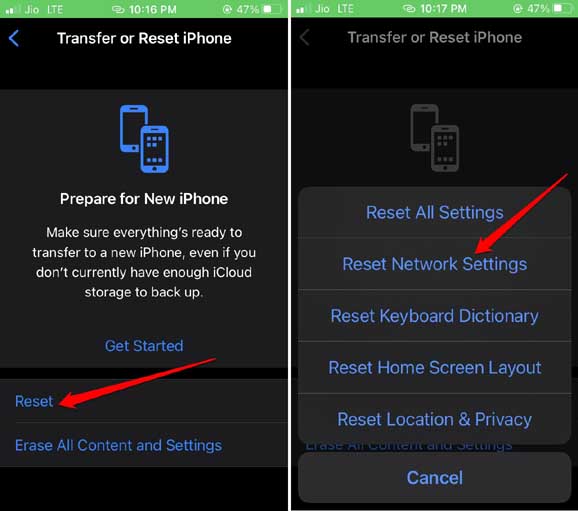


![How to Delete Reddit History [Solved] 2024 How to Delete Reddit History](https://techdator.net/wp-content/uploads/2022/10/How-to-Delete-Reddit-History-218x150.jpg)