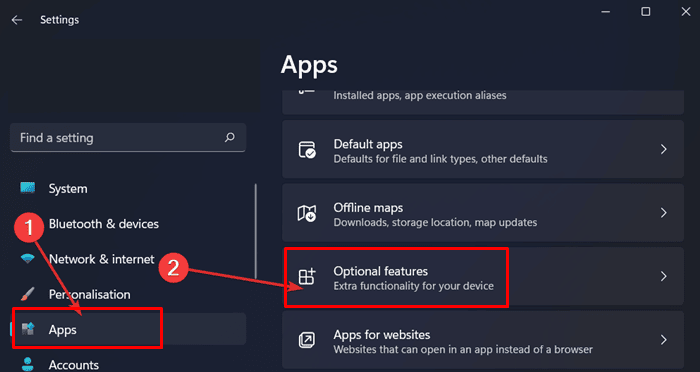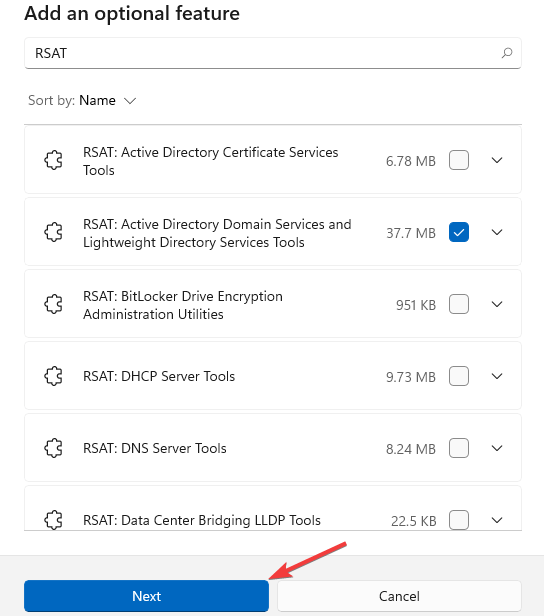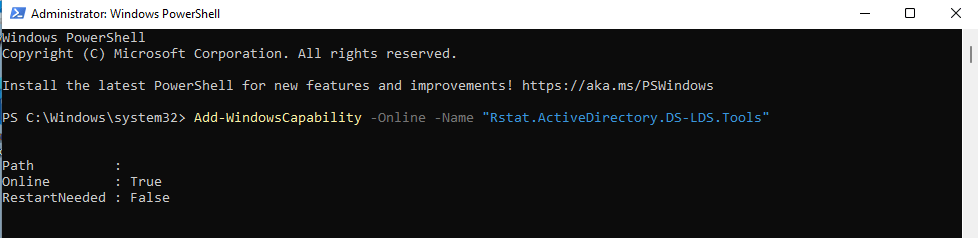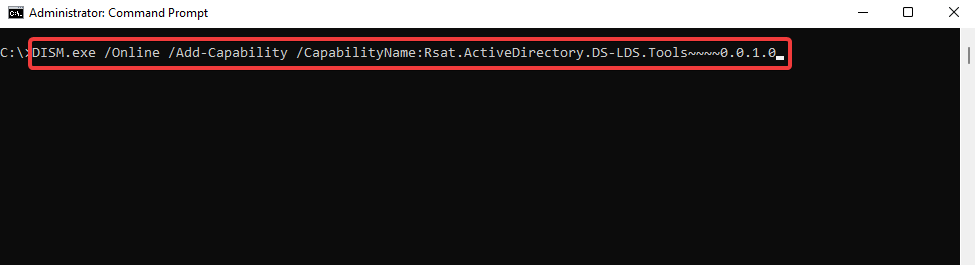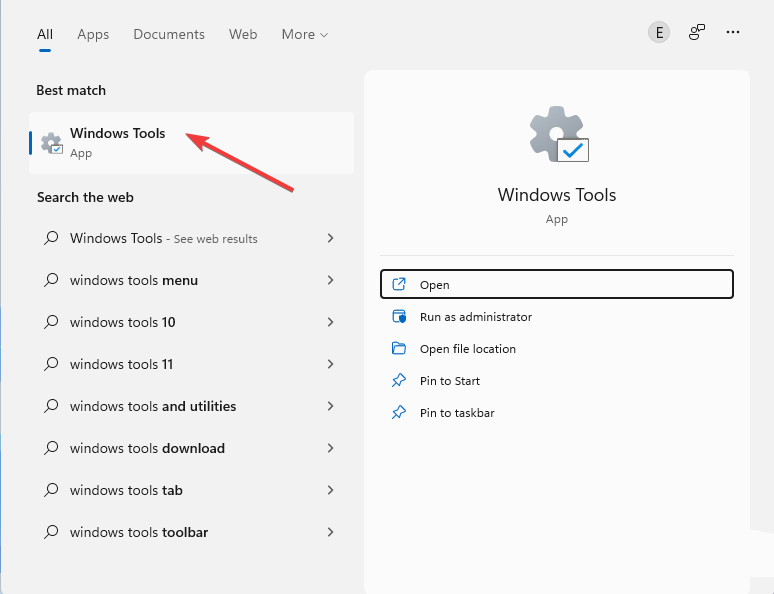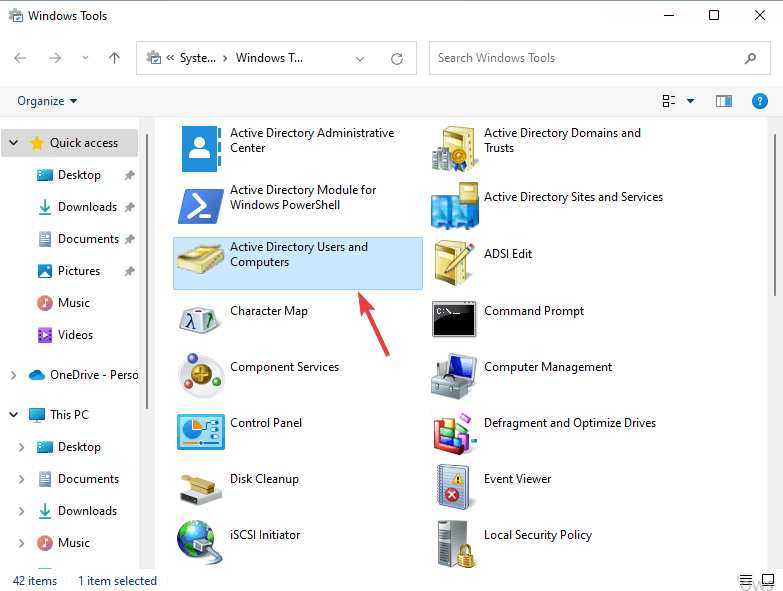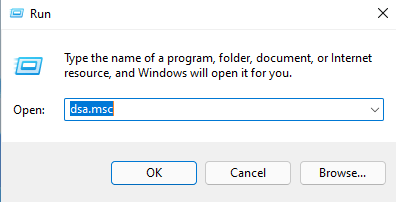Active Directory Users and Computers is a built-in tool in Windows, allowing you to have control over remote computers. ADUC is a common error that Windows users may face. This issue is faced when Remote Server Administration Tools go missing.
There is nothing to be worried about if you face this issue. Installing RSAT is the possible troubleshooting step to fix this issue. In this article, we will be discussing how you can fix Active Directory Users and Computers Missing.
Also Read- Fix Windows Defender Service Not Starting on Windows 11
Fix Active Directory Users And Computers Missing
You can fix the Active Directory Users and Computers missing issue by following the steps given below-
1. Using Settings
The very first way to enable RSAT is by using the RSAT. To do so, follow the steps given below-
- Press Windows + I key combo to open Settings on your PC.
- Head to the Apps section from the left sidebar.
- Now, click on Optional Features.
- Search for RSAT. Check the checkbox for it, and then click on Next.
- Click on Install to install the component.
- Once done, you will be able to use Active Directory and Computers on Windows.
2. Using Windows PowerShell
You can also use Windows PowerShell to fix the issue you have been facing. To do so, follow the steps given below-
- Open Start Menu, search for Windows PowerShell and run the application as administrator.
- Now, type and execute the following command-
-
Add-WindowsCapability -Online -Name “Rsat.ActiveDirectory.DS-LDS.Tools”
-
- Wait for the process to complete, and the RSAT will be installed. Once installed, you will be able to use Active Directory Users and Computers on your PC.
3. Using CMD
Another way to fix Active Directories and Computers Missing is by using Command Prompt. Follow the steps given below to fix the issue-
- Press the Windows key and search for CMD. Now, run the Command Prompt with administrative privileges.
- Execute the command below –
-
DISM.exe /Online /Add-Capability /capabilityName:Rsat.ActiveDirectory.DS- LDS.Tools~~~~0.0.1.0
-
- The installation will begin now. Please wait for it to complete, and you will no longer face the issue.
Open Active Directory Users And Computers
After following the above steps, you must check whether the ADUC is working. You will have to open the Active Directory Users and Computers. You will be able to do so by following the steps given below-
1. From Start Menu
You can open the Active Directory Users and Computers from the Start Menu/ Windows Search. Given below are the steps to do so-
- Press Windows Key and search for Windows Tools and open it.
- Here, open the Active Directory Users and Computers.
2. From Run Dialog Box
You can also use the Run Dialog Box to open the Active Directory Users and Computers. Follow the steps down below to do so-
- Open Run Dialog Box by pressing the Windows + R key combo.
- Here, type dsa.msc and press Enter to open ADUC.
Final Words
If the Active Directory Users and Computers are missing on your PC and you are unable to utilize this feature, then this article will be your guide to fix it. You can follow the three troubleshooting steps in this article to help fix the issue you face with the ADUC.