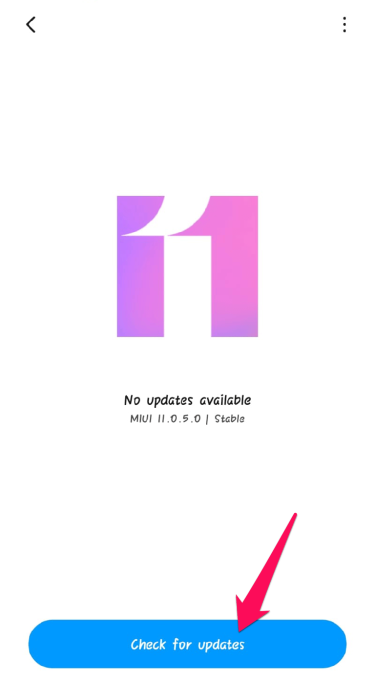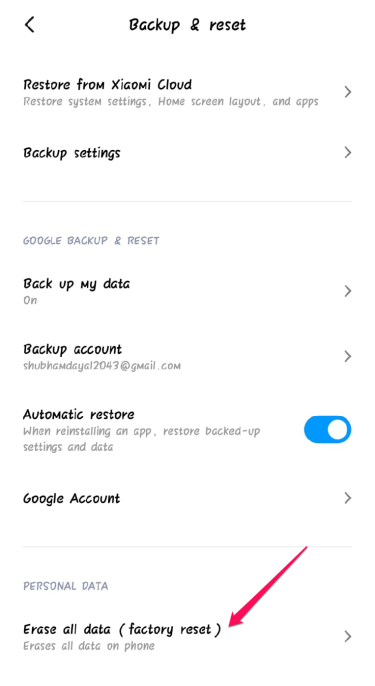Android phones come with various convenient features, including extended battery life, excellent camera quality, etc. One of the essential features is the AOD or the Always On Display. This feature allows you to view calls, messages and other notifications even after locking your phone. It’s a good and quick way to glance at your smartphone’s screen and check if you have any pending notifications.
But recently, many users have Always reported On Display not working on Android. As it’s an issue of concern, it’s essential to fix it, or you may miss out on some important messages. We have compiled a list of some troubleshooting methods that may help you fix this error in this post.
Also Read- How to Disable Digital Wellbeing on Android Phone
How to Fix Always on Display Not Working On Android?
Below are some troubleshooting methods that may help you fix this issue on your Android device.
Fix 1: Restart Your Device
Before starting with different troubleshooting methods to fix this error, restart your device. Restarting your device can fix minor bugs and errors quickly.
Fix 2: Check the Proximity Sensor
Proximity sensors detect or sense the presence of nearby objects without any physical contact. Be sensor detects how close the phone is to an external entity such as your ear. This can reduce the display power consumption when you are on call by turning off the backlight.
The Always On Display not working on Android can also occur if the proximity sensor is blocked or damaged. Check if your proximity sensor is working correctly. If you are using a screen protector on your device, remove it and check for it.
Fix 3: Disable Power Saving Mode
If the Always On Display is turned on, your device will consume more battery than usual. If you enable the power saving mode, It will disable the Always On Display feature to extend your device’s battery life. Turn off the battery saver option and check if the problem is fixed.
Fix 4: Update Your Device
If you haven’t updated your Android device, it could be why you are facing this issue. Update your Android device and check if the problem is fixed. Here is how you can do it:
- Open Settings on your Android device.
- Click on About Phone > System Update > Check for Updates.
Fix 5: Reset Android Device
If none of the above mention troubleshooting methods were able to help you reset your Android device. Sometimes the problem lies within your devices core files, which you cannot fix manually. Here is how you can reset your Android device:
- Open Settings on your Android device.
- Click on About Phone > Backup & Reset.
- Scroll down and click on Erase All Data (Factory Reset) and follow the instructions on the screen.
Wrapping Up
This guide will help on how you could fix Always On Display not working on Android. We hope that the troubleshooting methods mentioned above were able to help you. Still, if you have any issues, feel free to drop a comment below.