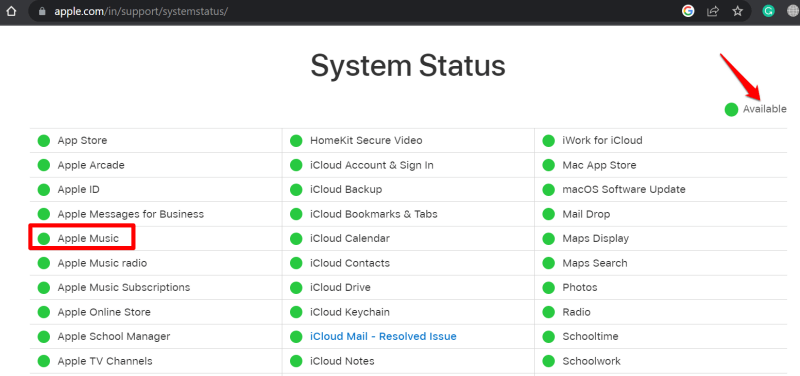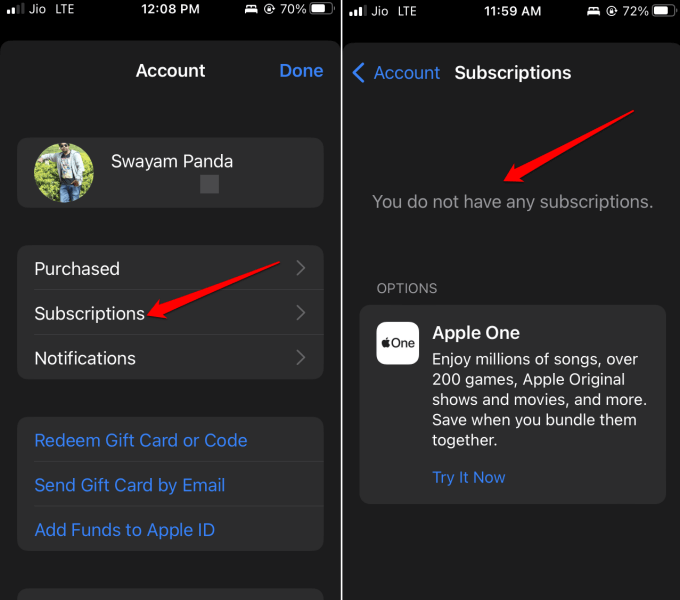If Apple Music is not working on your iPhone, check out this guide for essential tips to fix the issue. Music gets us going let it be while working out or on a long drive and even on a long-haul flight.
Apple Music is the native music streaming app from Apple. For those who are absolute music fanatics, their day can feel empty if Apple Music is not working.
Before we start the troubleshooting it is important to know why Apple Music is not working on your iPhone. Usually, the network may be very unstable causing the streaming to get affected and pause randomly.
Your Apple Music subscription may have ended or you canceled it and forgot about it. Apple Music doesn’t work if you don’t have an active subscription.
At times, it may be a bug with the iOS or Apple Music that can affect the app and some of its features may not work. Updating the iOS should fix the bugs which I have explained in the troubleshooting section.
Best Ways to Fix Apple Music Not Working
Here are the troubleshooting methods you should follow to make Apple Music stream your favorite songs once again.
1. Check for an Unstable WiFi Network
Check if other apps are working or not on your iPhone. If none of the apps or services are unable to connect to the internet, then the WiFi network may be down. Contact your ISP to register a complaint and have it resolved.
You may additionally, restart your WiFi router and reconnect your device to the WiFi. If you have access to alternate WiFi(stable one preferably) use that. Alternatively, you can use mobile data as well but it is usually not fast as compared to WiFi. So, there are chances of facing a lag while streaming music.
2. Update iOS
To fix any bug on the current build of iOS installed on your iPhone, upgrade it to a newer build. To look for an update,
- Launch the Settings app > tap General > tap Software Update.
- If an update is available, get it by tapping on Download and Install.
- Follow the instructions on the screen to complete the installation.
3. Check if Apple Music is Down
You can access the Apple System Status page to ensure that the Apple Music service is down for maintenance.
- Go to Apple System Status.
- If you see Apple Music has a green dot beside it, this means it is working fine.
- If you see a red dot/orange dot, then its servers may be down.
Wait until Apple officially fixes the issues with Apple Music and reinstates the services.
4. Check Your Apple Music Subscription
You have to check if your Apple Music subscription has expired. If you have opted for a free trial and canceled after that, then your access will be restricted once the trial period ends. To check for your subscription status.
- Launch App Store.
- Tap on the profile image of the connected Apple Store.
- Now, tap on Subscriptions.
Then if you don’t see an active Apple Music subscription, renew it.
5. Force Quit Apple Music App and Relaunch
Here is how to force close Apple Music from the app switcher and launch it again.
- If you have an iPhone with a Home button, double tap your Home button to bring up the app switcher.
- If you have an iPhone without a Home button, swipe up on your display to launch the App Switcher.
- Then, navigate to the Apple Music app card and swipe it up to close it.
- After a few seconds launch the Music app from the iOS App Library.
6. Remove the Song/Album and Add it Again
Sometimes removing the song from the download and adding it again works in fixing glitches with Apple Music.
- Open Apple Music.
- Long press on the song that is not streaming.
- From the menu, tap on Remove.
- Then tap on Remove Download.
- To download the song again long press on the song and from the menu select Download.
Wrapping Up
If you don’t want to compromise on your music streaming, then follow these tips and fix the Apple Music not working issue on your iPhone. I hope this guide was useful.