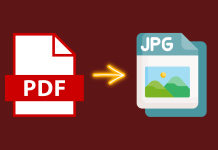Creating partitions on your Mac is a great way to save space. Though Mac has improved a lot in terms of storage management, if you are a heavy user, you are likely to run out of space on your device. If you have disk partitions, you can easily organize the files on your Mac, making it easier to manage them.
Partition Managers allow you to fiddle around with the partitions on your Mac. Various partition managers are available online, which you can use to create and manage partitions. But the question is, which one to go for?
While many partition managers are available today, each has its own pros and cons. With multiple options, choosing the best partition manager can be difficult. There is nothing to be tense about; we have listed some of the best partition managers for Mac that you can choose from.
Best Partition Managers for Mac
Partition Managers are great at managing, shrinking, expanding, or deleting partitions. They also help you manage files that might be clogging up your Mac’s storage. Below is a list of some of the best partition managers for your Mac.
1. Partition Magic Mac
This is a great tool for managing your Mac’s partitions. It allows you to create, resize, modify, and delete partitions. With Partition Magic, you can easily back up your partitions and restore them in case of data loss.
Partition Magic is a reliable, simple, and easy-to-use tool that allows you to automate partitioning and convert partition types.
2. GPT Fdisk Tool
This is a command-line tool for managing disk partitions. Like every other Partition Manager, the GPT Fdisk tool allows you to create, delete, merge, format, and shrink the partition on your Mac. GPT Fdisk has several features, such as converting MBR files to GPT or vice versa.
This tool also allows you to create hybrid MBR without any data loss and repair damaged data structures for both MBR and GPT. However, the tool is accessible through a terminal, so it may be difficult for users to use initially.
3. GParted
This tool will help you create, delete, or manage the partition on your Mac. You can easily extend the partition by shrinking another partition or deleting one. This software supports various file system formats, including fx, xfs, UDF, NTFS, exFAT, btrfs, and more, and you can easily manipulate them.
You can label the partitions on your Mac and check their health. You can also set a new UUID. The best part about using GParted is that it is free. All of these features make it one of the best partition managers for Mac.
4. Stellar Partition Manager
This tool was developed keeping in mind the real-life requirements of the average Mac user. It is extremely efficient at its job, and you can complete the whole work on disk partitioning in no time. With this tool, you can create new partitions, delete them, and change the partition size.
Stellar Partition Manager allows you to manage internal and external hard disks. Moreover, you can also hide and unhide data partitions with this partition manager.
5. Paragon Hard Disk Manager
This tool is a one-stop solution for your Mac to manage, redistribute, reformat, delete, and organize data. This software allows you to back up data and recover the data that has been lost. With Paragon Hard Disk Manager, you can copy partitions and wipe data.
Paragon Hard Disk Manager allows you to create a bootable USB disk for restoring MacOS. This also helps protect the partition by detecting and fixing any errors you might encounter. It supports various file systems, including HFS+, FAT, ExtFS, exFAT, and NTFS.
6. iPartition
As the name suggests, this tool is primarily developed for Mac users. With iPartition, you can view the data in the partition as a graph. This gives users a better look at what is occupying their storage and what can be done to free it.
Like every other partition manager tool for Mac, this tool allows you to work around partitions. You can easily create and delete partitions, resize them, and recover them if any data is lost in the process.
7. VolumeWorks
When it comes to partition managers, VolumeWorks is common among Mac users. This tool can help you rebuild a partition table, resize drives, shift partitions, and add partitions to a device.
This software is lightweight, which gives it another reason for us to recommend this partition manager. VolumeWorks provides a user-friendly interface that is easy to understand and use.
8. Disk Utility
This is the in-built partition manager that is shipped with Mac. It gives you insight into the free and occupied space on your Mac. It has all the basic features of a partition manager, including adding, deleting, erasing, and enlarging a partition.
You need not download Disk Utility, as it is installed by default on Mac OS. This tool has an easy-to-use interface and can fix issues with your Mac’s partition.
9. Parted Magic
This tool is great for managing the partition on your Mac. It allows you to easily create and delete the partition, resize it, and leave your data unharmed.
Parted Magic has various Benchmarking tools, including IOzone, Hard Info, Bonnie++, prime, and more. It also allows you to clone a particular partition or the entire disk at once.
10. Disk Drill
Well, it’s not a partition manager, but it does a great job recovering partitions. You can use Disk Drill to search for lost partitions and recover them.
You can preview the lost files before recovering them. Moreover, you can select the particular files to recover within the partition. One-click partition recovery makes partition recovery quite easy.
Conclusion
Partition Managers are useful for handling partitions. Various partition managers are available for Mac, with which one can easily manage the partition on their Mac. We have listed some of the best partition managers for Mac in the article above.