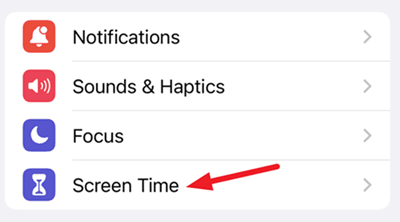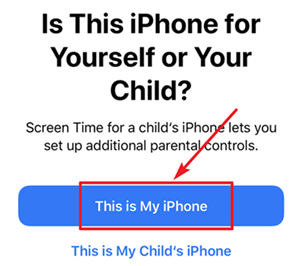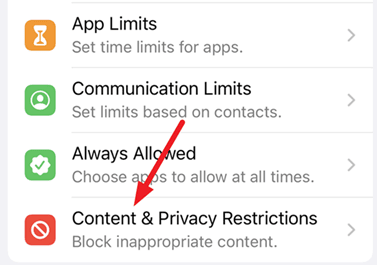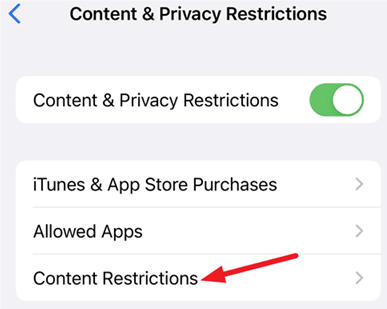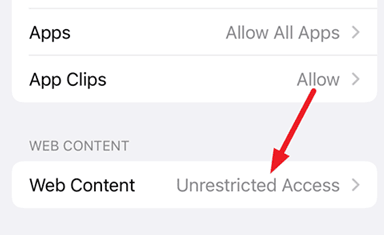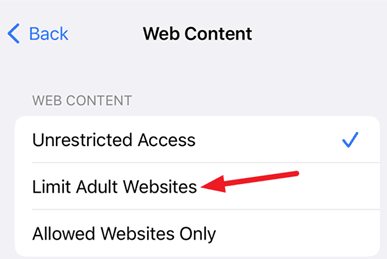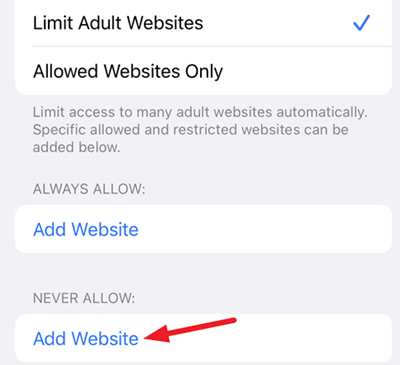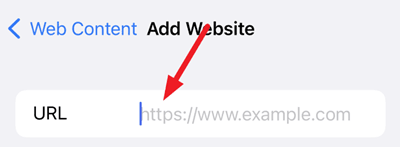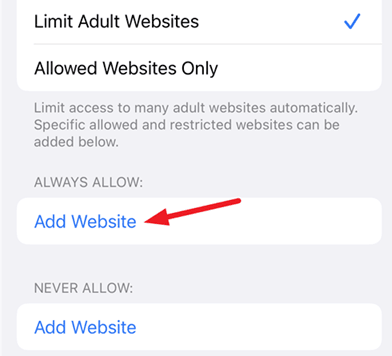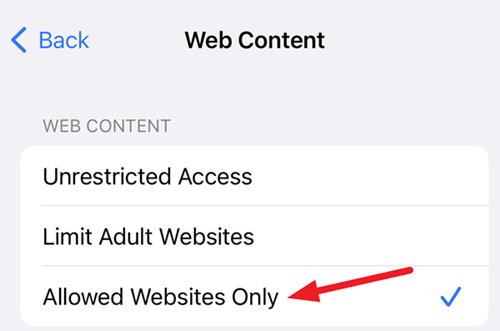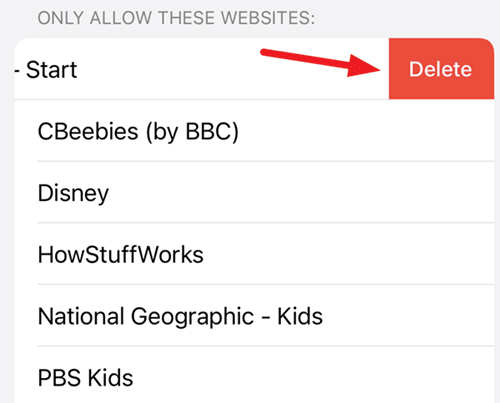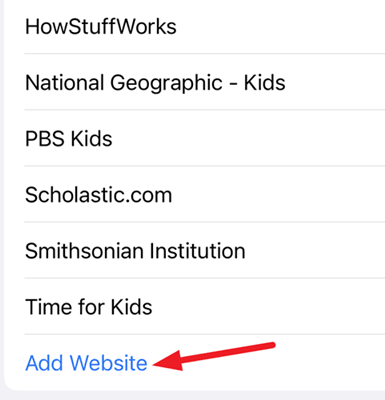In this internet era, parents often question themselves and feel pressured to raise perfect kids. This is because there are a lot of unwanted websites available on the internet that, as a parent, you don’t allow your kids to access. So, what’s the solution, and how you’ll block particular websites on your kid’s phone?
If your kid has an iPhone, you do not need to worry as we have some good news for you. In this guide, we have mentioned some easy and simple ways that you can use to block some websites on your kid’s iPhone. So, make sure to read and apply these tricks carefully.
Also Read- How Old is My iPhone? Find Out Your iPhone Age
Steps to Block Websites on iPhone
So, if you want to block a bunch of websites on your iPhone, then you must perform these steps:
- Firstly, open your iPhone’s Settings app and tap on Screen Time.
- After that, hit the This is My iPhone button. This allows you to configure Screen Time settings. Meanwhile, you can set a screen time passcode that no one can change (if you wish).
- Once you set up the screentime, navigate to the Content and Privacy Restrictions.
- Then, click on the Content Restrictions and go to the Web Content.
Block Particular Website on iPhone
- You need to use the drop-down button next to Web Content for any particular website. Suppose you want to block an adult website, simply select the Limit Adult Websites.
- If you wish to add any particular URL of a website, hit the Add Website button under the Never Allow.
- Now, simply paste the URL which you want to add. That’s it. Now, your Safari browser blocks the access of that particular URL on your iPhone.
- However, in the meantime, if your Safari browser blocks any website that you want to use, you can select the option Add Website button located under the Always Allow section. Then, add that URL you want to bypass Safari’s diligent blocking crusade.
Allow Only Certain Websites on iPhone
If you want that your kid only allows accessing the webpage of your choice, then you can use this feature to make sure, except for these websites, your kid won’t be able to open anything on your iPhone. So, let’s check out the steps:
- Under the Web Content restriction tab, you need to select the Allowed Websites Only option.
- Then, you’ll see the recommended list of websites specially made for children. Now, you can choose which you want to keep or delete. If you want to remove any website from that list, simply swipe the right side of that website and hit the Delete button.
- Now, if you want to add more websites to that curated list, tap on the Add Website button and enter the website’s title and URL.
So, that’s how you can block a website on your iPhone. We hope that the steps we have mentioned here in this guide have helped you. But, in case you want more information or have any doubts, comment below and let us know.