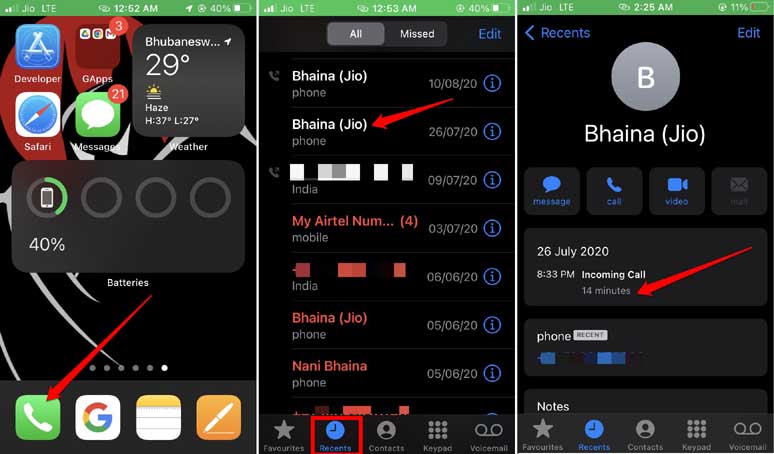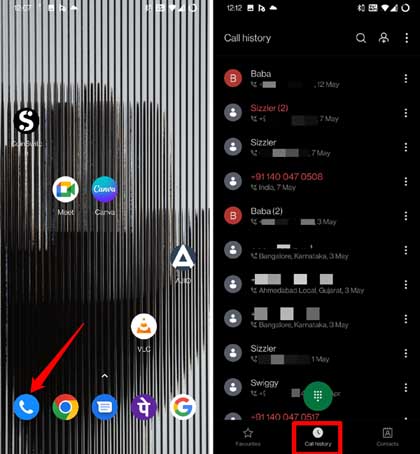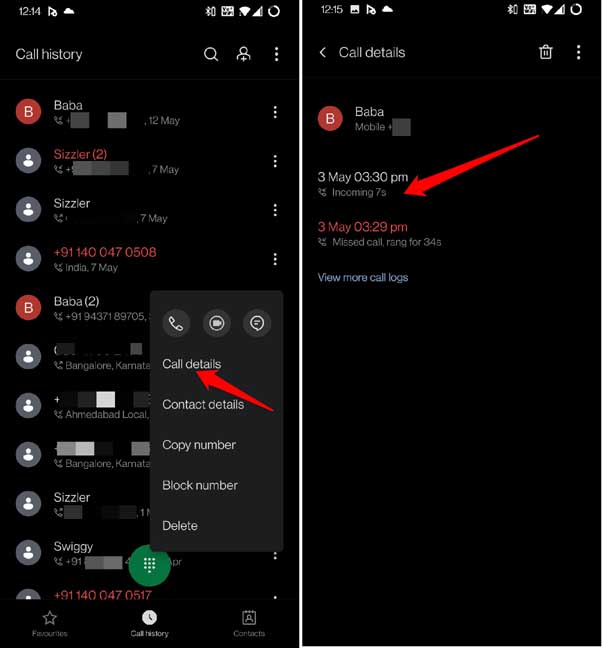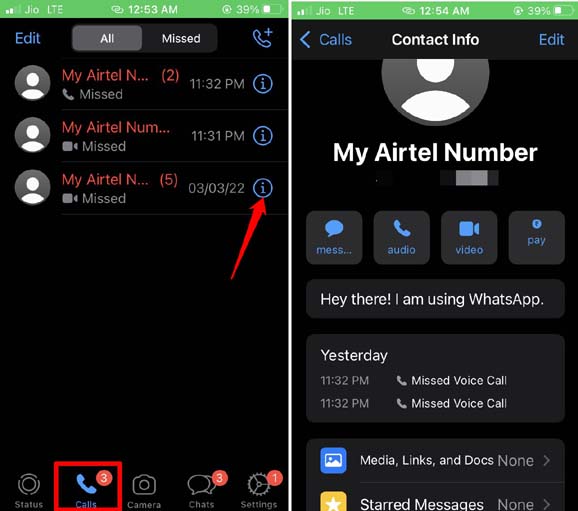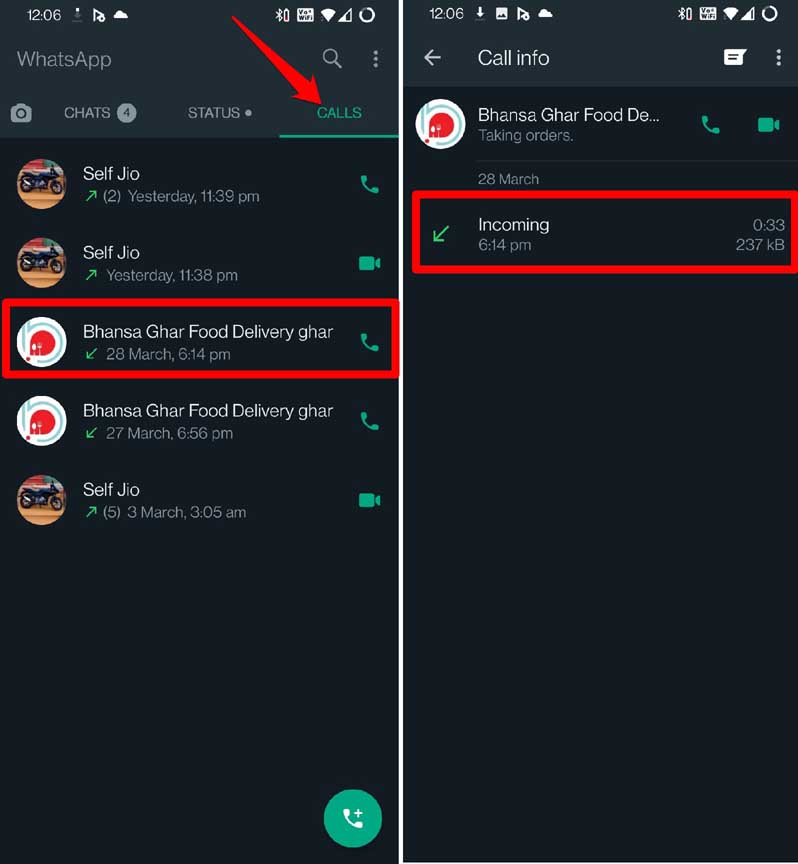In this guide, I will show you how to check call duration on Android and iPhone. Also, we will discuss how to check WhatsApp call duration on Android OS and iOS. For any reason, if you ever want to know how much time you spent on a call with a particular contact, this will help you out.
Fo different devices, usually the call details are available on the native phone app for that operating system. Android users have the Google Phone app whereas the Apple iPhone names the app as Phone. While the name may sound similar their interface is quite different.
Why Check Call Duration on Smartphones?
Normally, checking the call duration gives you an idea of how to select an efficient telecom plan. You can then go for a plan that is monetarily suitable for you while providing you with maximum benefits.
Secondly, if you are a parent who is letting your child use the smartphone, you can keep a tab on how much time your kid is spending on phone calls. This you can do by checking the call duration on the respective phone app depending upon whether you are using an Android or iOS device.
Also Read- How To Fix Always on Display Not Working On Android
Check Call Duration on iPhone
First, let’s see on an iPhone how to access the call duration and other details.
- Launch the Phone app from the home screen or the App Library.
- At the bottom of the display tap on the option Recents. This will showcase all the latest calls you have made from your device or received on it.
- On the right-hand side of each caller listing, there will be an info button marked as “i“.
- Tap on the i button.
- You will see details of that contact and when you last had a call with them. The date and time will be mentioned.
- The duration will also be mentioned in minutes.
- In case you want to add any remarks about the concerned call, you can add the same by tapping on Notes.
How to Check Call Duration on Android Device?
Although Android OS is available on various brands of smartphones, most Android devices offer the Google Phone app as the native calling app.
On the other hand, some mobile phone brand offers their UI blended with Android OS. If you do not like the phone app of the phone brand’s UI, then you may download the Google Phone app from Play Store and use that instead.
To check the call duration and other details on your Android phone,
- Open the Google Phone App on your Android device.
- At the bottom of the screen tap on the option Call History.
- You will see the list of all the numbers that either you called or you received a call from them.
- Tap on the 3-dot button on the right side of any contact in the list.
- From the menu that expands, select Call Details.
- You will see a detailed picture of the date, time, and duration of the call.
- If you want to check other call logs related to calls made to or received from that contact select the option View More Call Logs.
How to Check WhatsApp Call Duration on iPhone?
With the rise of instant messaging apps like WhatsApp, users often prefer to make phone calls using WhatsApp. If you are using WhatsApp on your iPhone, this is how you can retrieve the call duration.
- Launch WhatsApp.
- At the bottom panel, tap on Calls.
- You will see the list of calls made or received on your WhatsApp number.
- Tap on the i button to see various options such as sending a message, performing a video call, paying the person via WhatsApp Pay, or communicating with an audio message.
- Again you will see the details of the call placed or received to that WhatsApp contact.
Steps to Check WhatsApp Call Duration on Android Smartphone
If you are an Android user, here are the easy steps to find out the WhatsApp call duration.
- Launch WhatsApp for Android.
- Navigate to the tab Calls and tap on it.
- You will see the list of voice calls and video calls that have been made with various WhatsApp contacts.
- Tap on any contact name to know the call date, time, and the duration of that WhatsApp call.
Wrapping Up
While this guide may seem like a child’s play for hardcore smartphone users, the not-so-tech-savvy users will find it useful. Even for those who are newly switching to smartphones running on Android OS or iOS, this guide will come in handy for them to check the call duration on their Android smartphones and iPhones.